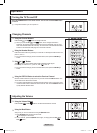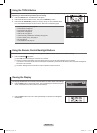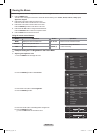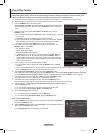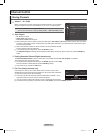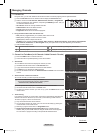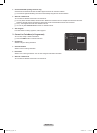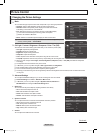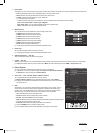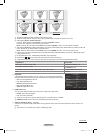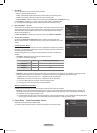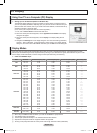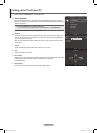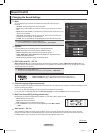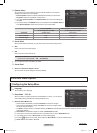Changing the Picture Settings
Mode
❑
You can select the type of picture which best corresponds to your viewing requirements.
Dynamic • : Select a high-definition picture for bright environments.
Standard • : Selects the optimal picture display for normal environments.
This setting is convenient for most situations.
Eco • : Selects the picture for an optimum and eye-comfortable display.
This mode has the advantage of reducing power consumption.
N
Eco
N
is not available in PC mode.
Movie • : Selects a comfortable picture display for dark environments.
Press the T TOOLS button to display Tools menu. You can also congure the picture
mode by selecting Tools → Picture Mode.
Cell Light / Contrast / Brightness / Sharpness / Color / Tint (G/R)
❑
Your television has several setting options that allow you to control the picture quality.
Cell Light • : Adjusts the pixel brightness.
Contrast • : Adjusts the contrast level.
Brightness • : Adjusts the brightness level.
Sharpness • : Adjusts the sharpness.
Color • : Adjusts the color saturation of the picture using the bar on the screen.
Tint (G/R) • : Adjusts the color tint of the picture by compensating the red and green color.
When you make changes to
N Cell Light, Contrast, Brightness, Sharpness, Color, or Tint (G/R), the OSD will be adjusted
accordingly.
The adjusted values are saved for each picture mode.
N
In N PC mode, you can only make changes to Cell Light, Contrast, and Brightness.
Each adjusted setting will be stored separately according to its input mode.
N
This TV includes the Cell Light function to adjust the panel brightness. N
The energy consumed during use can be signicantly reduced if the brightness level is lowered, which will reduce the overall N
running cost.
Advanced Settings
❑
You can adjust the detailed settings for your screen including the color and contrast.
Advanced Settings
N is available in Standard or Movie mode.
In
N PC mode, you can only make changes to Dynamic Contrast, Gamma and
White Balance from among the Advanced Settings items.
Black Tone
You can enhance the picture depth by adjusting the black color density.
Off • : Turns the Black Adjust function off.
Dark • : Sets the black color depth to dark.
Darker • : Sets the black color depth to darker.
Darkest • : Sets the black color depth to darkest.
Dynamic Contrast
You can adjust the screen contrast so that the optimal contrast is provided.
Off • : Turns the Dynamic Contrast function off.
Low • : Sets Dynamic Contrast to low.
Medium • : Sets Dynamic Contrast to medium.
High • : Sets Dynamic Contrast to high.
Gamma
You can adjust the middle level of luminance.
Picture Control
Continued...
Mode
:
Standard
►
Cell Light : 4
Contrast : 95
Brightness : 45
Sharpness : 50
Color : 50
Tint (G/R) : G50/R50
Advanced Settings
Picture
Mode : Standard
Cell Light : 4
►
Contrast : 95
Brightness : 45
Sharpness : 50
Color : 50
Tint (G/R) : G50/R50
Advanced Settings
Picture Options
Picture
English - 24
Color : 50
Tint (G/R) : G50 / R50
Advanced Settings
►
Picture Options
Picture Reset
Picture
Advanced Settings
Black Tone : Off
Dynamic Contrast : Medium
►
Gamma : 0
Color Space : Native
White Balance
Flash Tone : 0
Edge Enhancement : On
U
Move
E
Enter
R
Return
BN68-850_Eng.indb 24 2009-06-18 �� 3:55:20