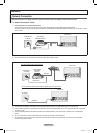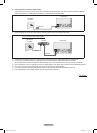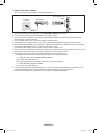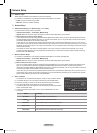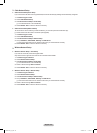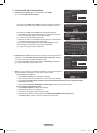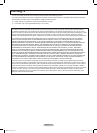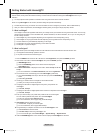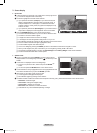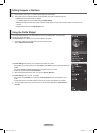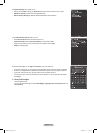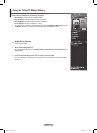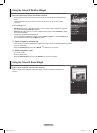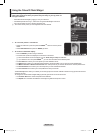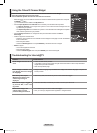English - 73
Screen display
❑
Dock mode
1 A welcome banner is shown with your prole name in the top right corner.
This banner disappears after a short delay.
N
2 The banner highlights two remote control shortcuts.
If you press the blue button (
N
Viewport) on your remote control, the
display is toggled between ‘Viewport mode’ and ‘Overlay mode’. In
Viewport mode, the TV or video plays in a scaled-down area with
graphics outside. In overlay mode, the graphics are displayed on top
of the TV or video.
If you press the yellow button (
N
Edit Snippet) on your remote control, a
help window is displayed and the snippet with focus can be edited.
3 Press the INTERNET@ button on the remote control to begin.
The horizontal list at the bottom of your TV screen is called ‘the dock’.
N
The items in the list are called ‘snippets’.
N
A snippet is a shortcut which launches a TV Widget.
N
A TV Widget is an Internet application designed to run on your TV.
N
Move between snippets by pressing the ◄ or ► buttons on the remote control.
N
Focus is located in the left most region (highlighted in blue).
N
The dock slides snippets under that focal point.
N
Launch a TV Widget by pressing the
N
ENTER
E
button on the remote control when its snippet is in focus.
When you add snippets, they form a stack which you can navigate by pressing the ▲ or ▼ buttons.
N
Two special TV Widgets appear in the dock: the
N
Profile Widget and the Gallery Widget. These cannot be deleted.
The dock will slide off screen after a timeout period.
N
Sidebar mode
1 Focus on a snippet and press the ENTER
E
button to launch the TV
Widget sidebar. The TV Widget logo and Home ( ) are at the top of the
sidebar.
2 Current menu is displayed under the TV Widget logo.
To return to a previous screen, select it and press the
N
ENTER
E
button.
You can also press the
N
RETURN button on the remote control.
3 Current selection is always highlighted in blue. The highlighted button has
focus and is activated when you press the ENTER
E
button.
4 When there is a lot of data, a page control is used.
Current page and total pages are displayed.
N
Move between pages by pressing ◄ or ► buttons.
N
5 The bottom toolbar includes color buttons that correspond to the red, green, yellow and blue buttons on the remote control.
Red button • : Close the widget.
Green button • : Change the widget’s setting.
Yellow button • : Manage your snippets.
Blue button • : Size video to t, or make it full screen.
Some buttons may not be available depending on widget.
N
BN68-850_Eng.indb 73 2009-06-18 �� 3:56:08