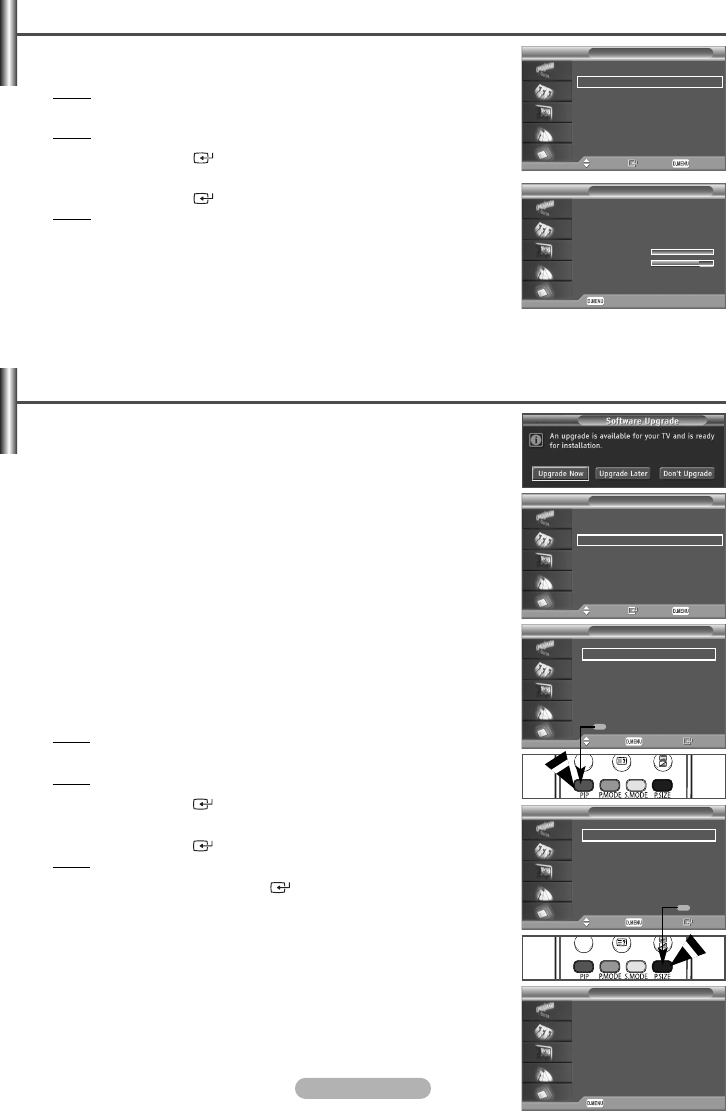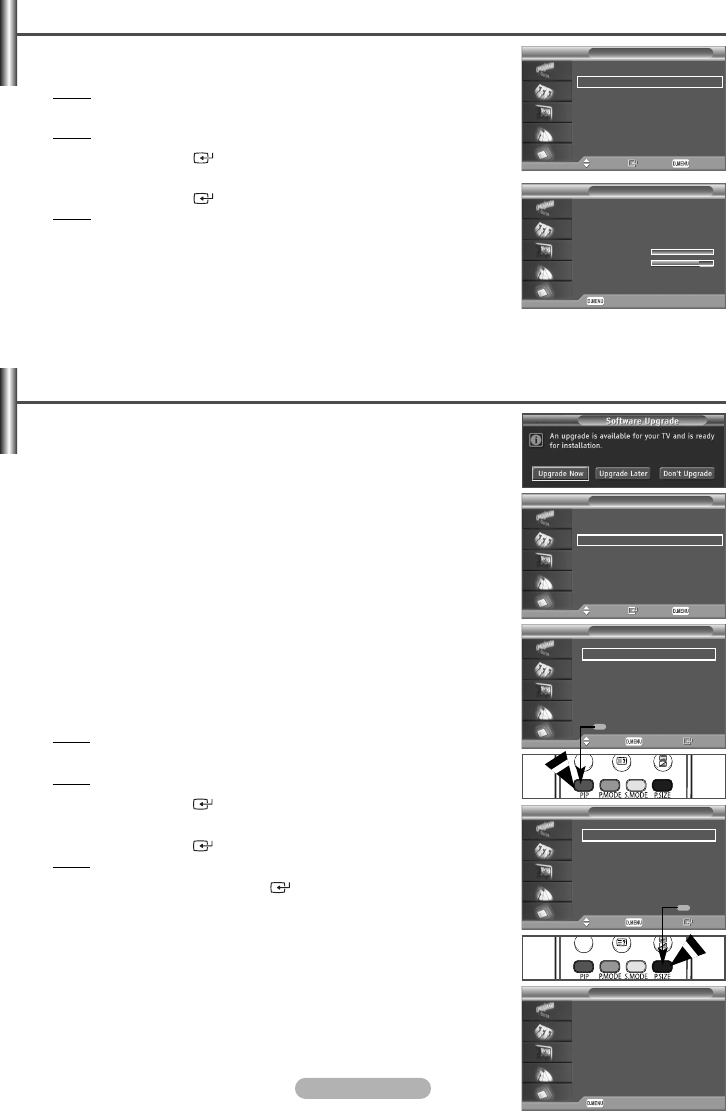
English - 33
Checking the Signal Information
You can get information about the signal status.
1 Press the D.MENU button.
Result
:The DTV menu is displayed.
2 Press the … or † button to select System.
Result
:The System menu is displayed.
3 Press the ENTER/OK () button.
4 Press the … or † button to select Signal Information.
Press the ENTER/OK () button.
Result
:The technical information for signal status is displayed.
- Service
- Service ID
- Multiplex
- Network
- Bit Error Level
- Signal Strength
5 Press the D.MENU button to return to the previous menu or press the EXIT
button to return to normal viewing.
System
Move Enter Return
Product Information
Signal Information
Software Upgrade
Common Interface
Reset
Signal Information
Return
Service : ?
Service ID : 0000
Multiplex : ? (TSID 0000,ONID 0000)
Network : ? (ID 0000)
Bit Error Level : 0
Signal Strength : 87
Upgrading the Software (Option)
To keep your product up-to-date with new Digital Television features then
software upgrades are periodically broadcast as part of the normal Television
signal. It will automatically detect these signals and display the software upgrade
banner. You are given the option to install the upgrade.
◆ Upgrade Now
If you select Upgrade Now, the iDTV immediately installs the new
upgrade and then restarts.
◆ Upgrade Later
If you select Upgrade Later, the upgrade is postponed until the next
restart or channel change some 90 minutes later, when the upgrade
dialog appears again.
◆ Don’t Upgrade
If you select Don’t Upgrade, the iDTV does not perform the upgrade
and the software upgrade banner is not displayed again. The upgrade is
still stored internally, to subsequently upgrade to the new version then
the following sequence of steps are performed.
1 Press the D.MENU button.
Result
:The DTV menu is displayed.
2 Press the … or † button to select System.
Result
:The System menu is displayed.
3 Press the ENTER/OK () button.
4 Press the ▲ or ▼ button to select Software Upgrade.
Press the ENTER/OK () button.
Result
:The information for Software Upgrade is displayed.
5 If necessary, press the ENTER/OK () button again to display the
software version information.
6 Press the D.MENU button to return to the Software Upgrade menu.
7 To switch to an alternative version, press the red button.
Press the blue button to reset, activate the upgrade and restart.
8 Press the D.MENU button to return to the previous menu or press the EXIT
button to return to normal viewing.
System
Move Enter Return
Product Information
Signal Information
Software Upgrade
Common Interface
Reset
Software Upgrade
Move Return Info
Current Software: T_MUSTDUK0_0012
Default
Alternative Software: T_MUSTDUK0_1000
(New version)
Switch Default Software
Software Upgrade
Return
Software Upgrade
Move Return Info
Current Software: T_MUSTDUK0_0012
Default
Alternative Software: T_MUSTDUK0_1000
(New version) New Default
Confirm
Software Version: T_MUSTDUK0_0012
Date: 18 Jan 2006
a-
nd
o-
V
BN68-01293F-00Eng 7/19/07 10:36 AM Page 33