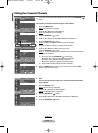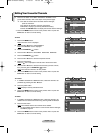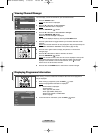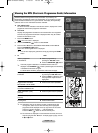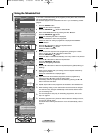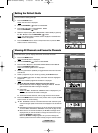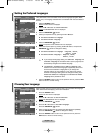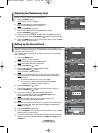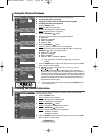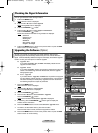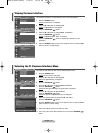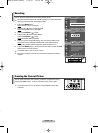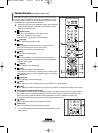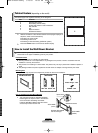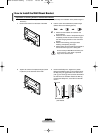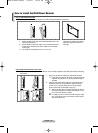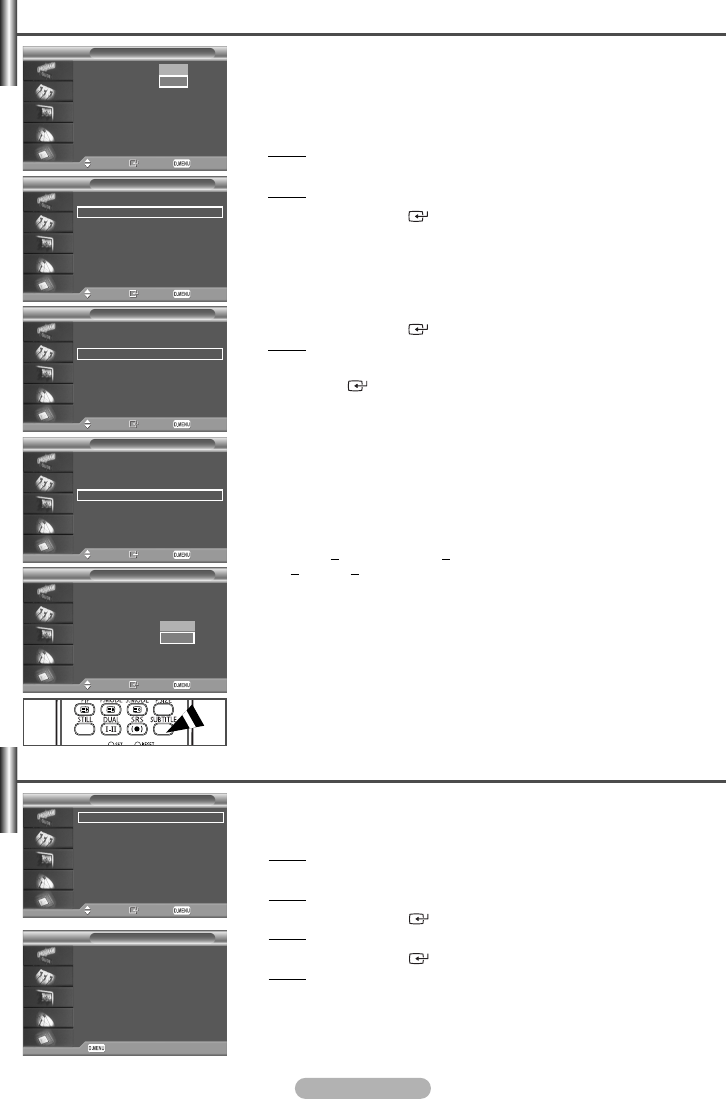
English - 32
Using the Preferred Features
You can use various settings to suit your personal preferences.
◆ Activating/deactivating the subtitle
◆ Changing the default value for subtitle and audio languages
◆ Activating/deactivating the digital text
1 Press the D.MENU button.
Result
:The DTV menu is displayed.
2 Press the ▲ or ▼ button to select Feature.
Result
:The Feature menu is displayed.
3 Press the ENTER/OK () button.
4 Select your required menu by pressing the ▲ or ▼ button.
◆ Subtitle
◆ Subtitle Language
◆ Audio Language
◆ Digital Text
5 Press the ENTER/OK () button.
Result
:The options of the selected menu are displayed.
6 Select the required option by pressing the ▲ or ▼ button, and press the
ENTER/OK () button to change the setting.
◆ Subtitle : On or Off
◆ Subtitle Language
◆ Audio Language
◆ Digital Text : Disable or Enable
➢
If the programme is broadcast with digital text, this feature is
enabled.
7 Press the D.MENU button to return to the previous menu or press the EXIT
button to return to normal viewing.
➢
◆ MHEG(Multimedia and Hypermedia Information Coding
E
xperts Group)?
An International standard for data encoding systems used in multimedia and
hypermedia. This is at a higher level than the MPEG system which includes data-
linking hypermedia such as still images, character service, animation, graphic and
video files as well as multimedia data. MHEG is user runtime interaction technolo-
gy and is being applied to various fields including VOD (Video-On-Demand), ITV
(Interactive TV), EC (Electronic Commerce), tele-education, tele-conferencing,
digital libraries and network games.
➢
You can select these options simply by pressing the SUBTITLE button
on the remote control.
Feature
Move Enter Return
Subtitle : Off
Subtitle Language
Audio Language
Digital Text : Enable
Feature
Move Enter Return
Subtitle : Off
Subtitle Language
Audio Language
Digital Text : Enable
Feature
Move Enter Return
Subtitle : Off
Subtitle Language
Audio Language
Digital Text : Enable
Feature
Move Enter Return
Subtitle : Off
Subtitle Language
Audio Language
Digital Text :Enable
Feature
Move Enter Return
Subtitle : Off
Subtitle Language
Audio Language
Digital Text : Enable
Off
On
Checking the Product Information
You can view your product information. For service or repair, please contact a
Samsung approved dealer.
1 Press the D.MENU button.
Result
:The DTV menu is displayed.
2 Press the … or † button to select System.
Result
:The System menu is displayed.
3 Press the ENTER/OK () button.
Result:The Product Information is selected.
4 Press the ENTER/OK () button again.
Result
:The product information menu is displayed.
- Software Version
- Firmware Version
5 Press the D.MENU button to return to the previous menu or press the EXIT
button to return to normal viewing.
System
Move Enter Return
Product Information
Signal Information
Software Upgrade
Common Interface
Reset
Product Information
Return
Software Version : T_MUSTDUK0_0003
Firmware Version : T_MUSTDUK7_1000
Disable
Enable
BN68-01293F-00Eng 7/19/07 10:36 AM Page 32