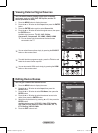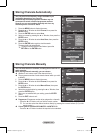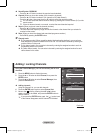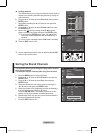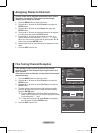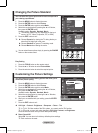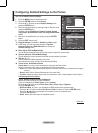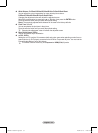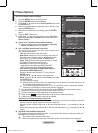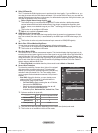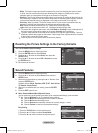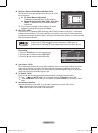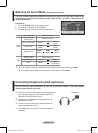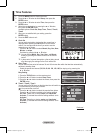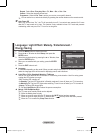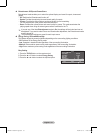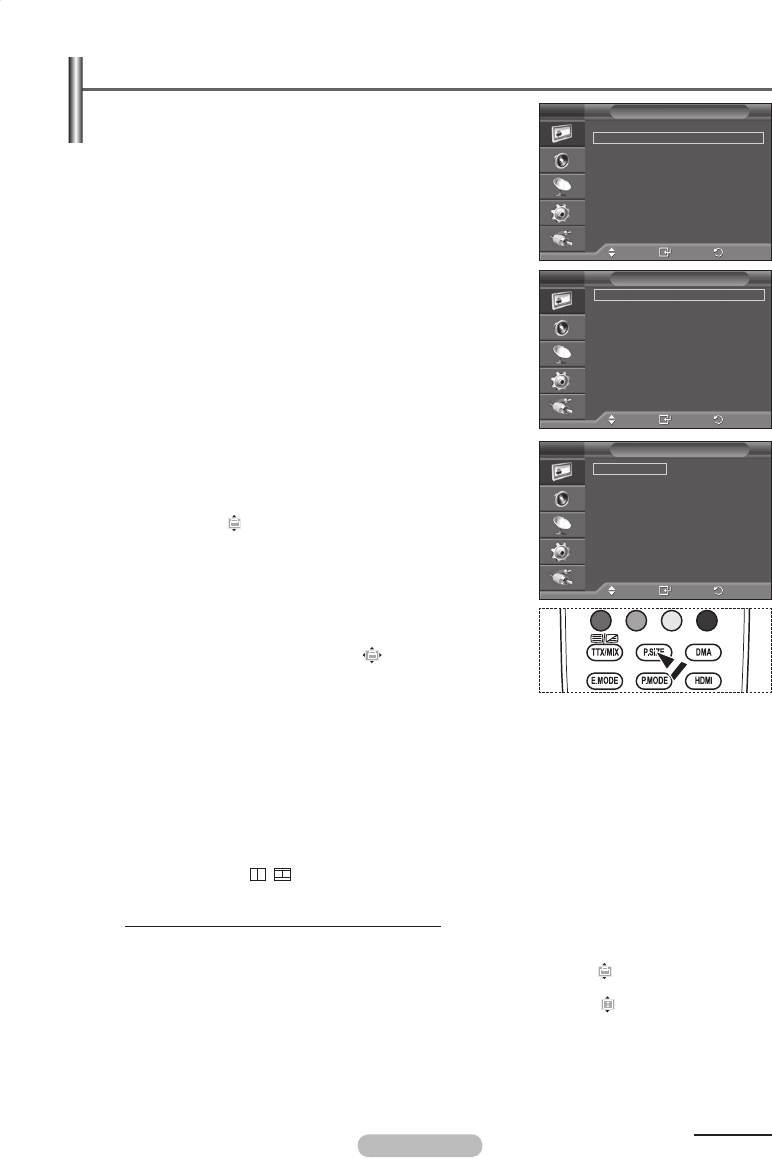
English - 20
Picture Options
You can set detailed picture settings.
1 Press the MENU button to display the menu.
2 Press the ENTER button to select Picture.
3 Press the ▲ or ▼ button to select Picture Options, then press
the ENTER button.
4 Select the required option by pressing the ▲ or ▼ button, then
press the ENTER button.
5 When you are satisfied with your setting, press the ENTER
button.
6 Press the EXIT button to exit.
➢
In PC mode, you can only make changes to the Color Tone,
Size and Screen Burn Protection from among the items in
Picture Options.
Colour Tone: Cool2/Cool1/Normal/Warm1/Warm2
➢
When the picture mode is set to Dynamic or Standard,
Warm1 and Warm2 cannot be selected.
Size: 16:9/Wide Zoom/Zoom/4:3/Just Scan
You can select the picture size which best corresponds to
your viewing requirements.
− 16:9
: Sets the picture to 16:9 wide mode.
−
Wide Zoom: Magnify the size of the picture more than 4:3.
Move the screen up/down using the ▲ or ▼ button after
selecting the by pressing the ► or ENTER button.
−
Zoom: Magnify the size of the picture vertically on screen.
− 4:3
: Sets the picture to 4:3 normal mode.
−
Just Scan: Use this function to see the full
image without any cutoff when HDMI(720p/1080i/
1080p),Component(1080i/1080p) signals are input.
After selecting Just Scan in HDMI (1080i/1080p) or
Component (1080i/1080p) mode:
Press the ◄ or ► button to select , then press the
ENTER button.
Press the ▲, ▼, ◄ or ► button to move the picture.
Reset: Press the ◄ or ► button to select Reset, then press
the ENTER button.
You can initialize the setting.
➢
With the HDMI Just Scan picture size, depending on the AV devices, the screen may be cut off
or a specific colour appears on the screen.
➢
For an HDMI (1080p) connection of 24, 25, 30, 50, and 60 Hz, and for a Component (1080p)
connection of 50 and 60Hz, only the input source is supported.
➢
You can change the picture size simply by pressing the P.SIZE button on the remote control.
➢
Depending on the input source, the picture size options may vary.
➢
The items available may differ depending on the selected mode.
➢
When Double ( , ) mode has been set in PIP, the Picture Size cannot be set.
➢
In PC Mode, only 16:9 and 4:3 mode can be adjusted.
Positioning and Sizing the screen using Zoom
− Resizing the screen using the
Zoom enables the positioning and sizing of the screen to up/down
direction using the ▲ or ▼ button as well as the screen size.
− Move the screen up/down using the ▲ or ▼ button after selecting the
by pressing the ◄ or ►
button.
− Resize the screen vertically using the ▲ or ▼ button after selecting the
by pressing the ◄ or ►
button.
Digital NR: Off/Low/Medium/High/Auto
If the signal received by the television is weak, you can activate this feature to reduce any static and
ghosting that may appear on the screen.
➢
This function is not available in PC mode.
➢
When the signal is weak, select one of the other options until the best picture is displayed.
Continued...
Move
Enter
Return
Colour Tone :
Normal
Size : 16:9
Digital NR : Auto
DNle : Off
HDMI Black Level : Normal
Movie Plus : Low
Blue Only Mode : Off
Screen Burn Protection
Picture Options
T V
Move
Enter
Return
More
Picture Options
Reset : OK
Picture
T V
Move
Enter
Return
16 : 9
Wide Zoom
Zoom
4 : 3
Just Scan
Size
T V
BN68-01447A-Eng.indb 20 2008-03-17 오후 5:37:58