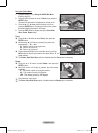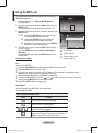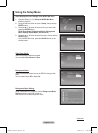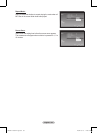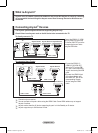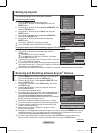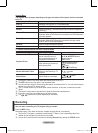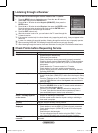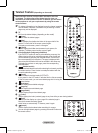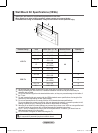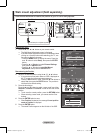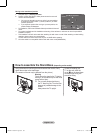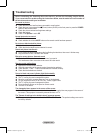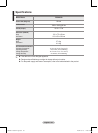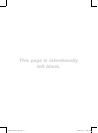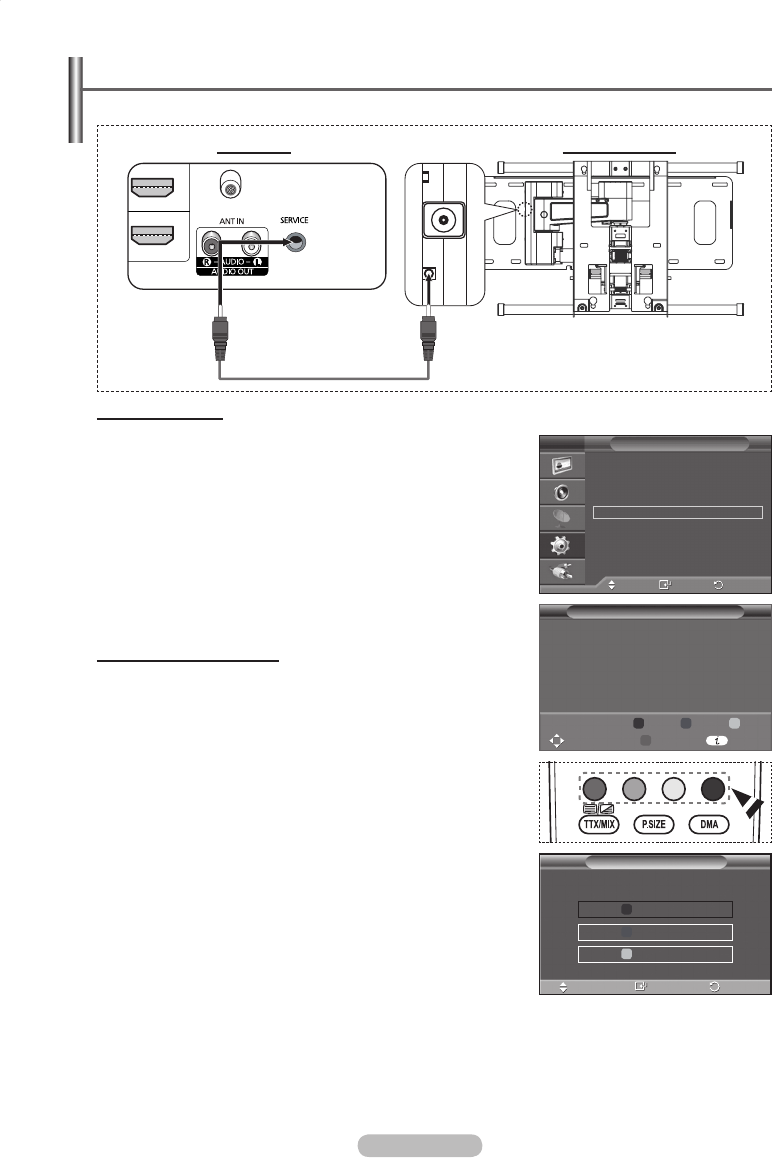
English - 47
Entering the menu
1
Press the ▲, ▼, ◄ or ► button on your remote control.
➢
The Wall Mount Adjustment screen is displayed.
➢
If the Wall Mount Adjustment screen is not displayed when
clicking on a direction button while watching your TV, use
the menu to display that screen.
• Press the MENU button to display the menu. Press the
▲ or ▼ button to select Setup, then press the ENTER
button.
• Press the ▲ or ▼ button to select
External Settings,
then press the ENTER button.
• Press the ▲ or ▼ button to select Wall-Mount
Adjustment, then press the ENTER button.
Remembering the Position
2 Adjust to the desired position using the ▲, ▼, ◄, ► buttons.
➢
If you press an arrow button when no OSD is displayed on
the TV screen, the Adjustment screen appears.
➢
Press the INFO button to reset. Press the ◄ or ► button to
select Yes, then press the ENTER button. The position is
initialized to the default setting.
3 Press the blue button.
Press the ▲ and ▼ buttons to select a save mode from either
Position1, Position2 or Position3 in order to save the current
position.
➢
To not save the current position, press the RETURN button.
➢
When selecting a save mode, you cannot use the Color
buttons.
4
Press the ENTER button to save.
➢
When Position1 is selected, the message Current position
saved as Position1 is displayed.
5 Press the ENTER button.
➢
The saved Position appears on the left side of the OSD.
Wall- mount adjustment (Sold separately)
Once the auto wall mount is installed, the position of your TV can be easily adjusted.
Serial Cable(1P to 1P)(Not supplied)
Rear Panel Auto Wall-Mount
Move
Enter
Return
Plug & Play
Language : English
Time
Light Effect : In Standby
Auto Wall-Mount
Melody : Off
Entertainment : Off
Energy Saving : Off
PIP
Setup
T V
Save
Return
Move
Enter
Select a mode to Save.
Position 1
Position 2
Position 3
Auto Wall-Mount
Position1
Adjust Save
Position
Center
►
►
►
►
►
►
►
►
321
BN68-01447A-Eng.indb 47 2008-03-17 오후 5:38:33