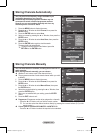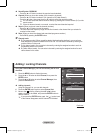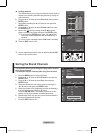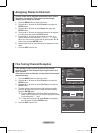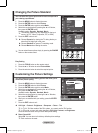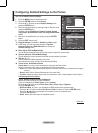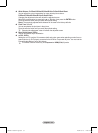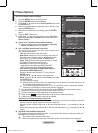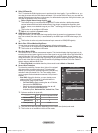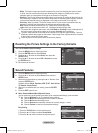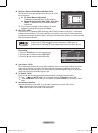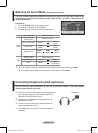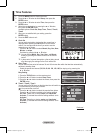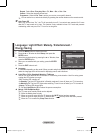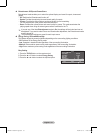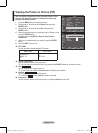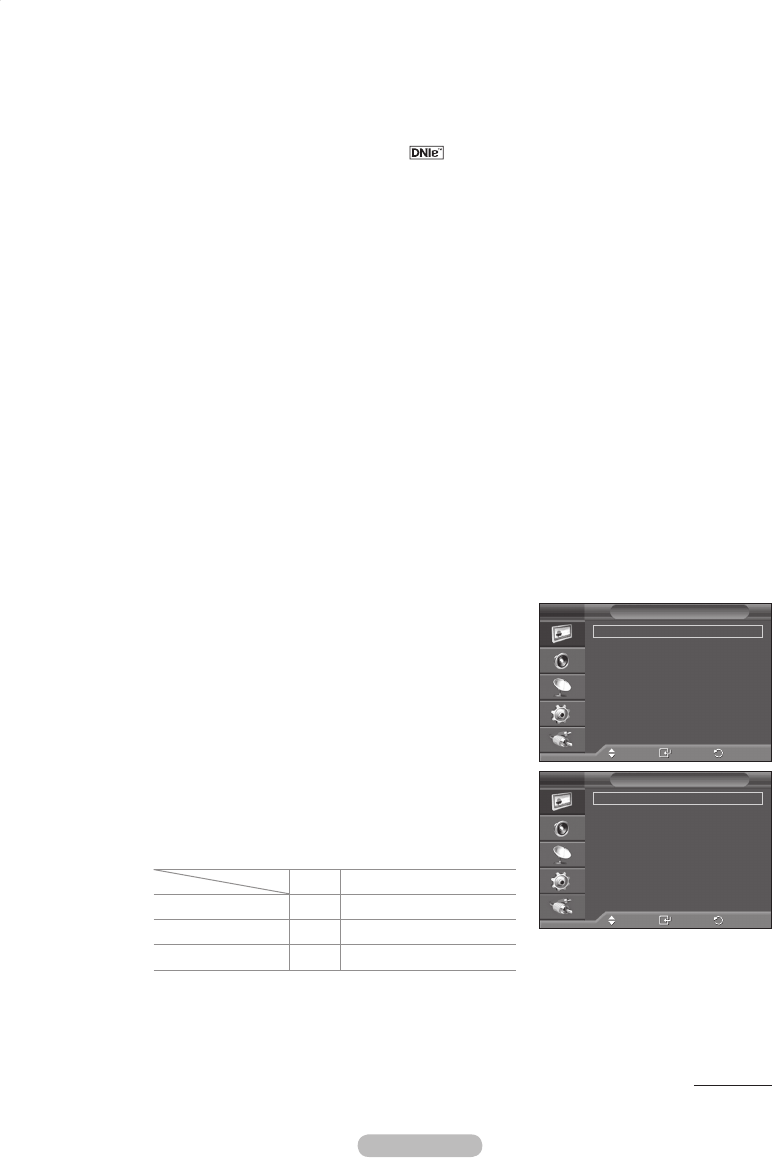
English - 21
DNIe: Off/Demo/On
This TV includes the DNIe function so as to provide a high visual quality. If you set DNIe to on, you
can view the screen with the DNIe feature activated. If you set the DNIe to Demo, you can view the
applied DNIe and normal pictures on the screen, for demonstration purposes. Using this function, you
can view the difference in the visual quality.
➢
DNIe
TM
(Digital Natural Image engine)
This feature brings you more detailed image with 3D noise reduction, detail enhancement,
contrast enhancement and white enhancement. New image compensation Algorithm gives
brighter, clearer, more detailed image to you. DNIe
TM
technology will fit every signal into your
eyes.
➢
This function is not available in PC mode.
➢
DNIe is only available in Dynamic mode.
HDMI Black Level: Normal/Low
Using this function, you can adjust the image quality when the screen burn (appearance of black
level, low contrast, low colour, etc.) is encountered by the HDMI input for RGB limited range (16 to
235).
➢
This function is active only when the external input connects to HDMI(RGB signals).
Movie Plus: Off/Low/Medium/High/Demo
You can view more natural skin and clear text even in fast moving scenes.
➢
This function is not supported in the Wide Zoom, Zoom and Just Scan mode.
➢
This function is not available in PC mode.
Blue Only Mode: Off/On
This function is for AV device measurement experts. This function displays the blue signal only by
removing the red and green signals from the video signal so as to provide a Blue Filter effect that is
used to adjust the Colour and Tint of video equipment such as DVD players, Home Theaters, etc.
Using this function, you can adjust the Colour and Tint to preferred values appropriate to the signal
level of each video device using the Red/Green/Blue/Cyan/Magenta/Yellow Colour Bar Patterns,
without using an additional Blue Filter.
➢
Blue Only Mode is available when the picture mode is set to Movie or Standard.
Screen Burn Protection
To reduce the possibility of screen burn, this unit is equipped
with screen burn prevention technology. This technology
enables you to set picture movement up/down (Vertical Line)
and side to side (Horizontal Dot). The Time setting allows
you to program the time between movement of the picture in
minutes.
− Pixel Shift: Using this function, you can minutely move
pixels on the PDP in horizontal or vertical direction to
minimize after image on the screen.
− Set
Pixel Shift to On by pressing the ▲ or ▼ button,
then press the ENTER button.
− Select the required option by pressing the ▲ or ▼
button, then press the ENTER button.
Available options:
Horizontal Dot, Vertical Line, Time
➢
Optimum condition for pixel shift;
PC TV/AV/Component/HDMI/
Horizontal Dot 4 4
Vertical Line 4 4
Time (minute) 4 4 min
➢
The Pixel Shift value may differ depending on the monitor size (inches) and mode.
➢
This function is not available in the Just Scan mode.
Continued...
Move
Enter
Return
Pixel Shift
White
Scrolling
Side Gray : Dark
Screen Burn Protection
T V
Move
Enter
Return
Pixel Shift :
On
Horizontal Dot : 4
Vertical Line : 4
Time : 4 min
Pixel Shift
T V
BN68-01447A-Eng.indb 21 2008-03-17 오후 5:37:59