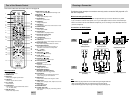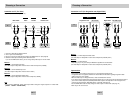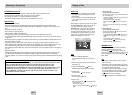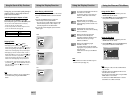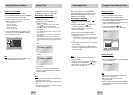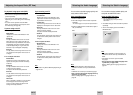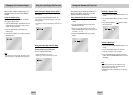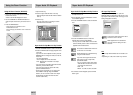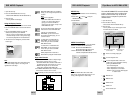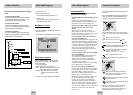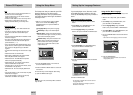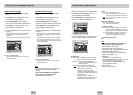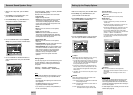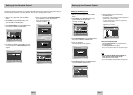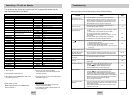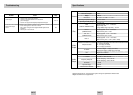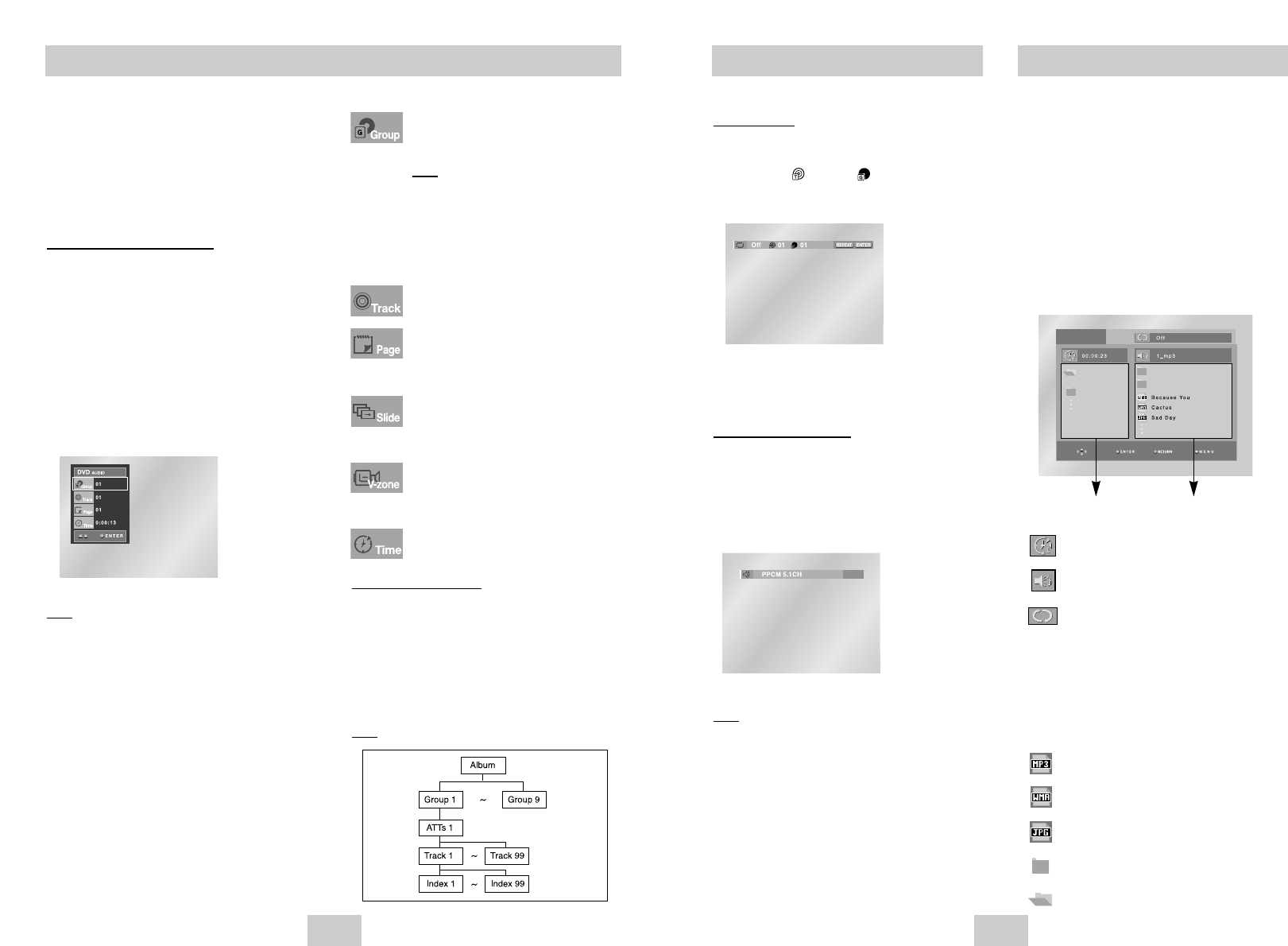
ENG-27ENG-26
DVD AUDIO Playback
1. Open the disc tray.
2. Place the DVD AUDIO disc on the tray.
-
Place the DVD AUDIO disc with the labeled side up.
3. Close the tray.
- The tray closes and disc plays.
Using the Display Function
1. During play, press the INFO button on the remote.
2. Use the UP/DOWN buttons to select the desired
item.
3. Use the LEFT/RIGHT buttons to make the
desired setup and then press ENTER.
• You may use the number buttons of the remote
control to directly access a Group, Track, Page
or to start the playback from the desired time.
4.To make the screen disappear, press the INFO
button again.
Note
Some DVD-AUDIO discs don’t audio down-mixing.
These discs always output 5.1ch analog audio
regardless of audio setup.
DVD AUDIO Playback
REPEAT Play
1. Press the REPEAT button on the remote during
playback.
2. Select Title ( ), Group ( ) using the
LEFT/RIGHT button.
3. Press ENTER.
AUDIO Format Display
During DVD AUDIO playback, press the AUDIO
button to see AUDIO Format information.
• LPCM : Linear Pulse Code Modulation.
Not compressed Audio data format.
• PPCM : Packet Pulse Code Modulation.
Lossless compressed Audio data format.
Note
Some DVD-AUDIO discs don’t allow audio
down-mixing.These discs always output 5.1ch
analog audio regardless of audio setup.
Most DVD AUDIO discs are recorded in
Group, you can change Groups with this
Function.
Note
* Bonus Group playback.
• Some DVD AUDIO discs have Bonus
groups. If you want to play a Bonus
group, you must enter the Bonus
Group code.The code is usually on the
DVD AUDIO disc case.
To access the desired Track when there is
more than one on the DVD AUDIO disc.
If pages are included with the
DVD-AUDIO, you can see this icon.
To access the desired page, you can
use this Function.
If a slide show is included with the
DVD-AUDIO, you can see this icon.
In this case you cannot use PAGE
PRE./NEXT buttons.
If a video zone is included with the
DVD-AUDIO, you can see this icon.
In this case you cannot use PAGE
PRE./NEXT buttons.
Allows playback of the music from a
desired time by using the number buttons.
Page, Index Function
1. Use PAGE PRE./NEXT buttons to Skip the Page
when there is more than one in a group.
• Some DVD-AUDIO discs include a slide show. In
the slide show mode, this function can not use.
• PAGE is still images.You can see the still
images when playback DVD-AUDIO disc.
2. Use INDEX PRE./NEXT buttons to Skip the Index
when there is more than one in a track.
Note
Depending on a disc, this function may not work.
Clips Menu for MP3/WMA/JPEG
Discs with MP3/WMA/JPEG contain individual
songs or pictures that can be organized into
folders as shown below. They are similar to
how you use your computer to put files into
different folders.
1. Open the disc tray.
2. Place the disc on the tray.
- Place the disc with the labeled side up.
3. Close the tray.
- The tray closes and you should get a screen
that looks like the one below.
• : Name of currently playing file.
• : Current Playback Time.
• : Current Playback Mode : There are 4
modes.They can be selected in order by
pressing the REPEAT button.
- Off : Normal Playback
- Track : Repeats the current track.
- Folder : Repeats the current folder.
- Random : Files in the disc will be played
in random order.
• : MP3 file icon.
• : WMA file icon.
• : JPEG file icon.
• : Folder icon.
• : Current Folder icon.
Parent Folder, Current Folder
and Peer Folders
Folders and Files in
Current Folder