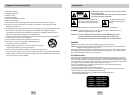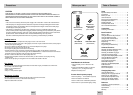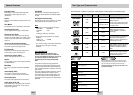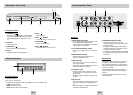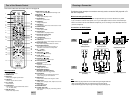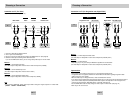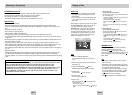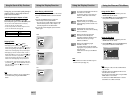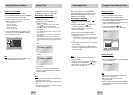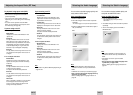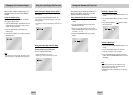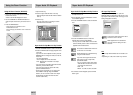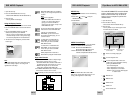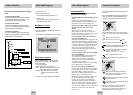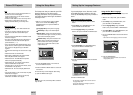ENG-11ENG-10
Choosing a Connection
The following shows examples of connections commonly used to connect the DVD player with a TV
and other components.
Bef
ore Connecting the DVD Player
• Always turn off the DVD player, TV, and other components before you connect or disconnect any cables.
• If you connected an external Audio System, turn on your Audio System and set it to the correct Audio Input.
• Refer to the owner’s manual of the additional components you are connecting for more information on those
particular components.
Connection to an Audio System
This remote control can also control most TVs. See page 38.
Note
• DVD-AUDIO only plays back two channel audio through the Digital Audio out.
Multi-channel DVD-Audio discs are output through the Analog outputs.
• Super Audio CD plays back only through the Analog outputs. (See page 33)
Method 1 Method 2
Mixed Audio Output Jaks
(2 Channel)
Analog Audio Output Jacks
(Multi Channel)
Digital Audio Output Jack
2ch Amplifier
Audio Input Jacks
5.1ch Analog Amplifier
Audio Input Jacks
AUDIO
SYSTEM
DVD
Player
8. SEARCH Buttons ( / )
• Allow you to search forward/backward through a disc.
9. STOP Button ( )
10. MENU Button
• Brings up the DVD player’s menu.
11. RETURN Button
• Returns to a previous menu.
12. ZOOM Button
• Enlarges DVD picture.
13. AUDIO Button
•
Use this button to access various audio functions on a disc.
14. SUBTITLE Button
15. INDEX Buttons
• Use to skip the INDEX.
16. SACD/CD Button
• Selects SACD or CD playback mode.
17. SHUTTLE DIAL (Search mode)
• Performs fast motion play.
18.TV POWER button
• Turns the TV’s power on or off.
19. CLEAR Button
•
Use to remove menus or status displays from the screen.
20. INSTANT SKIP Button
• This function skips playback ahead 10 seconds.
21. INSTANT REPLAY Button
• This function is used to replay the previous 10
seconds of a movie from the current position.
22. CH / buttons
• Channel selection.
23. OPEN/CLOSE ( ) Button
• To open and close the disc tray.
24. DVI SEL. Button
• DVI Output resolution setup.
25. SKIP Buttons ( / )
• Use to skip the title, chapter, or track.
26. PLAY/PAUSE Button ( )
• Begin/Pause disc play.
27. INFO Button
• Displays the current disc mode.
28. DISC MENU Button
• Brings up the Disc menu.
29. ENTER/DIRECTION Button
(UP/DOWN or LEFT/RIGHT Buttons)
• This button functions as a toggle switch.
30. EZ VIEW Button
• Easy View can convert Letter Box images to full
screen viewing on your conventional TV.
31. ANGLE Button
• Use to access various camera angles on a DVD.
32. REPEAT Button
• Allows you to repeat play a title, chapter, track, or disc.
33. PAGE Buttons
• Use to skip the PAGE.
34. BOOKMARK Button
35. JOG DIAL (Step mode)
• Operates frame by frame play.In CD mode, performs
track search.
D
VD Function Buttons
1. DVD POWER Button
• Turns the power on or off.
2. NUMBER Buttons
3. PROG Button
• Allows you to program a specific order.
4. STEP Button
• Advances play one frame at a time.
5.VOL +/- Buttons
• Control volumes.
6.TV/VIDEO Button
• Press to display all of the available video sources
( i.e., TV, Cable, Video)
7.VIDEO SEL. Button
• Selects Video output format.
Tour of the Remote Control
1
18
19
20
21
22
23
24
25
26
27
28
29
30
31
32
33
34
35
2
3
4
5
6
7
8
9
10
11
12
13
14
15
16
17
Method 3
Dolby Digital Decoder
Digital Audio Input Jack
OR