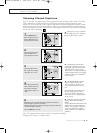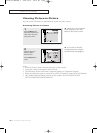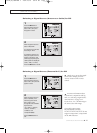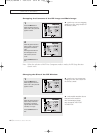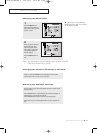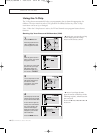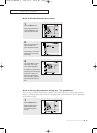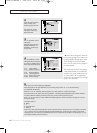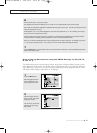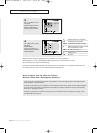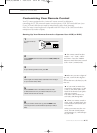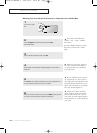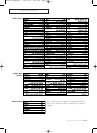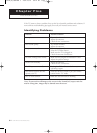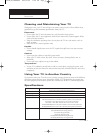CHAPTER FOUR:SPECIAL FEATURES 4.20
Customizing Your Remote Control
Your TV comes equipped with a “universal” remote control. In addition to
controlling the TV, the universal remote can also operate a VCR, DVD and cable box (even
if your VCR and cable box are made by manufacturers other than Samsung).
Note: The remote control might not be compatible with DVD Player, VCR, Cable box and others
manufactured by another company.
Setting Up Your Remote Control to Operate Your VCR (or DVD)
1
Turn off your VCR (or
DVD.)
2
Press the MODE button and make sure that the VCR (or DVD) LED
is illuminated.
3
On your Samsung remote control, press Set.
▼
The remote control has four
“modes”: “TV,” “VCR”, “Cable”
and “DVD.” Press the “MODE”
button to switch the remote control
to the “VCR” (or DVD) mode.
▼
4
Enter 3 digits of the VCR (or DVD) code listed on the next page
for your brand of VCR (or DVD).
Make sure you enter 3 digits of
the code, even if the first digit is a
“0.”
If more than one code listed, try the
first one.
▼
5
Press the Power button on the remote control. Your VCR
(or DVD) should turn on. If your VCR (or DVD) turns on, your
remote control is now set correctly.
If your VCR (or DVD) does
not turn on, repeat steps 2, 3, and
4, but try one of the other codes
listed for the brand of your partic-
ular VCR (or DVD).
If no other codes are listed, try
each code, 000 through 089.
▼
6
Once your remote control is set up, press the MODE button
any time you want to use the remote to operate your VCR (or
DVD).
When your remote control is
in the “VCR” (or DVD) mode, the
volume buttons still control your
TV’s volume.
When your remote is in the “TV”
mode, the VCR control buttons
(PLAY, PAUSE, etc.) will still oper-
ate your VCR.
SPECIAL F
EATURES
01509D(E)-CHAPTER 4 2004/10/19 09:22 AM Page 20