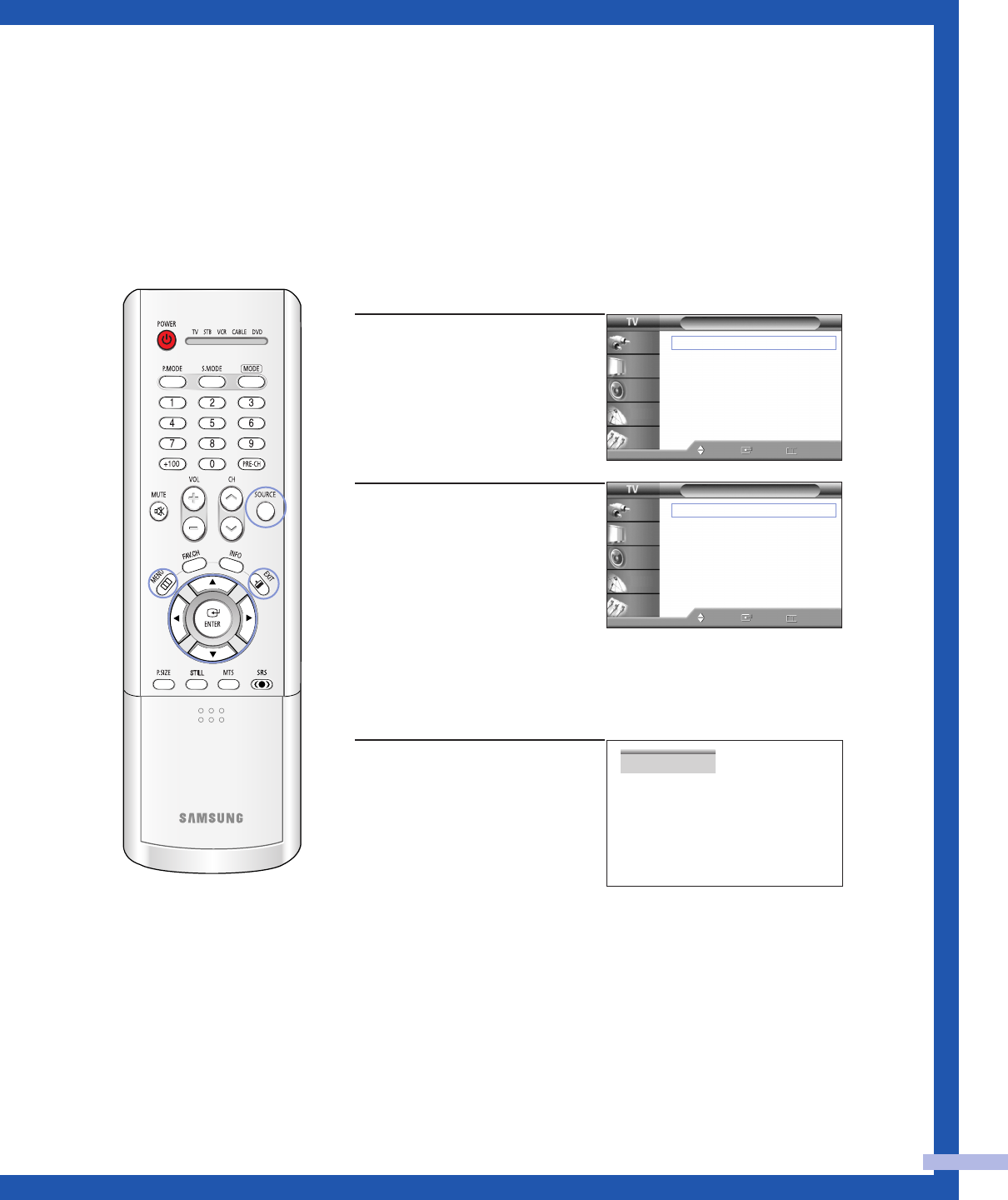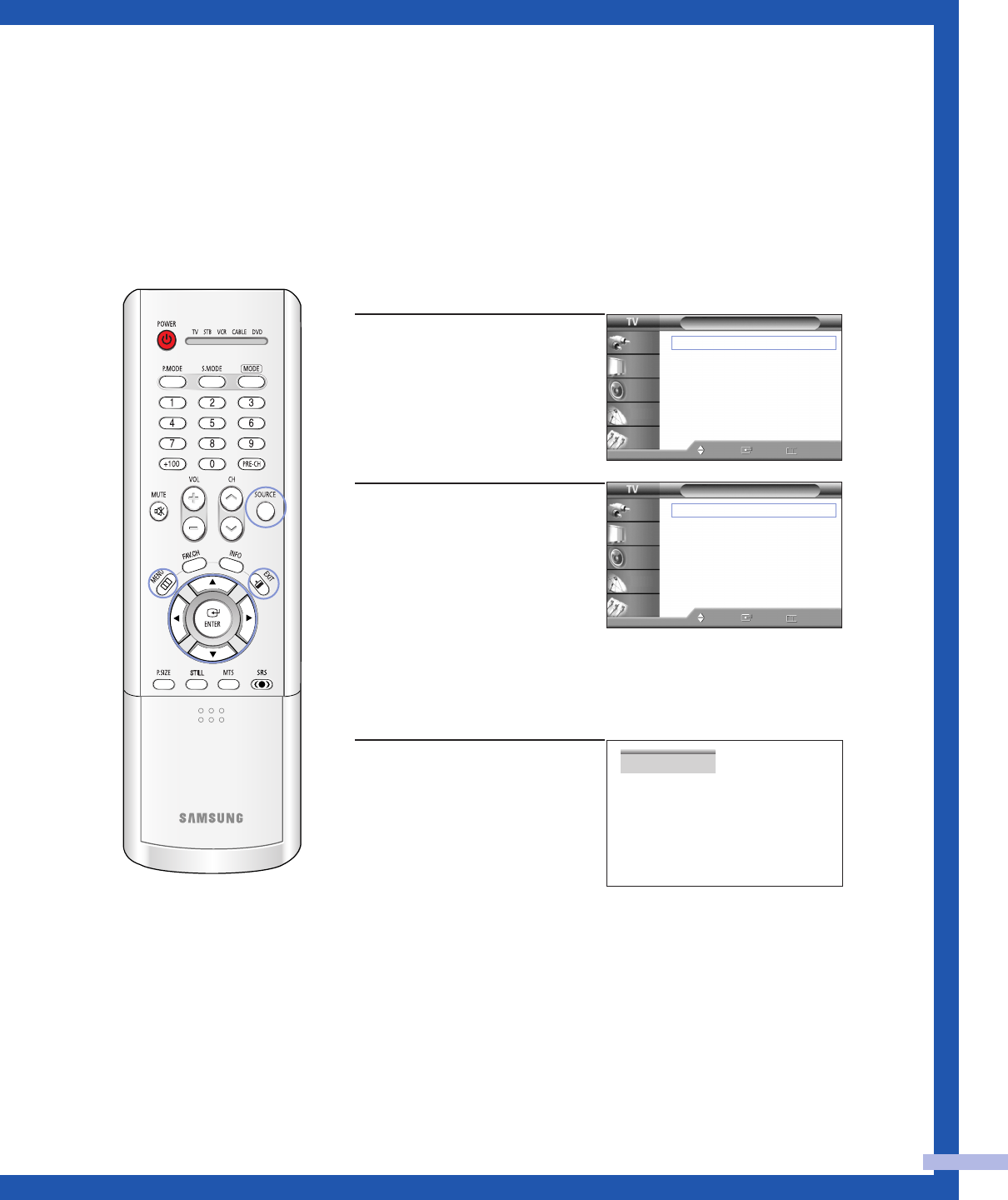
Español - 41
Visualización de una fuente de señal externa
El mando a distancia se puede usar para cambiar las señales de visualización procedentes de
los equipos conectados, como vídeos, DVD, decodificadores y la fuente de señales de televisión
(aéreas o por cable).
Selección del origen de la señal
1
Pulse el botón MENU.
Pulse el botón ENTER para
seleccionar “Entrada”.
2
Pulse el botón ENTER para
seleccionar “Liste de
Origen”.
Pulse el botón … o † para
seleccionar una fuente de
señales y pulse el botón
ENTER.
Pulse el botón EXIT para
salir.
Método alternativo:
Pulse repetidamente el botón
SOURCE del mando a distancia
para seleccionar una fuente de
señal externa.
NOTA
• Cuando conecte equipos al televisor, podrá elegir entre los
siguientes conjuntos de tomas: “AV1”, “AV2”, “S-Video1”,
“S-Video2”, “Componente1”, “Componente2”, “PC”, “DVI” o
“HDMI” en el panel trasero del televisor y “AV3” o “S-Video3”
en el panel lateral.
Entrada
Liste de Origen : TV
√
Editar Nombre
√
Mover Ingre. Regresar
Input
Picture
Sound
Channel
Setup
Liste de Origen
TV
AV1 : - - - -
AV2 : - - - -
AV3 : - - - -
S-Video1 : - - - -
S-Video2 : - - - -
S-Video3 : - - - -
▼ Más
Mover Ingre. Regresar
Input
Picture
Sound
Channel
Setup
AV1
BP68-00347C-00(24~45) 10/1/04 11:18 AM Page 41