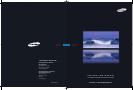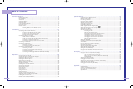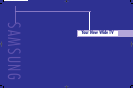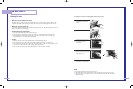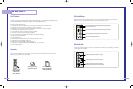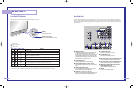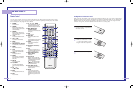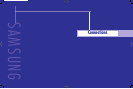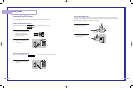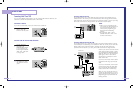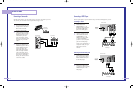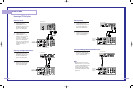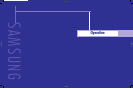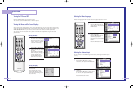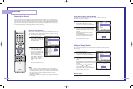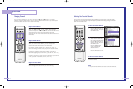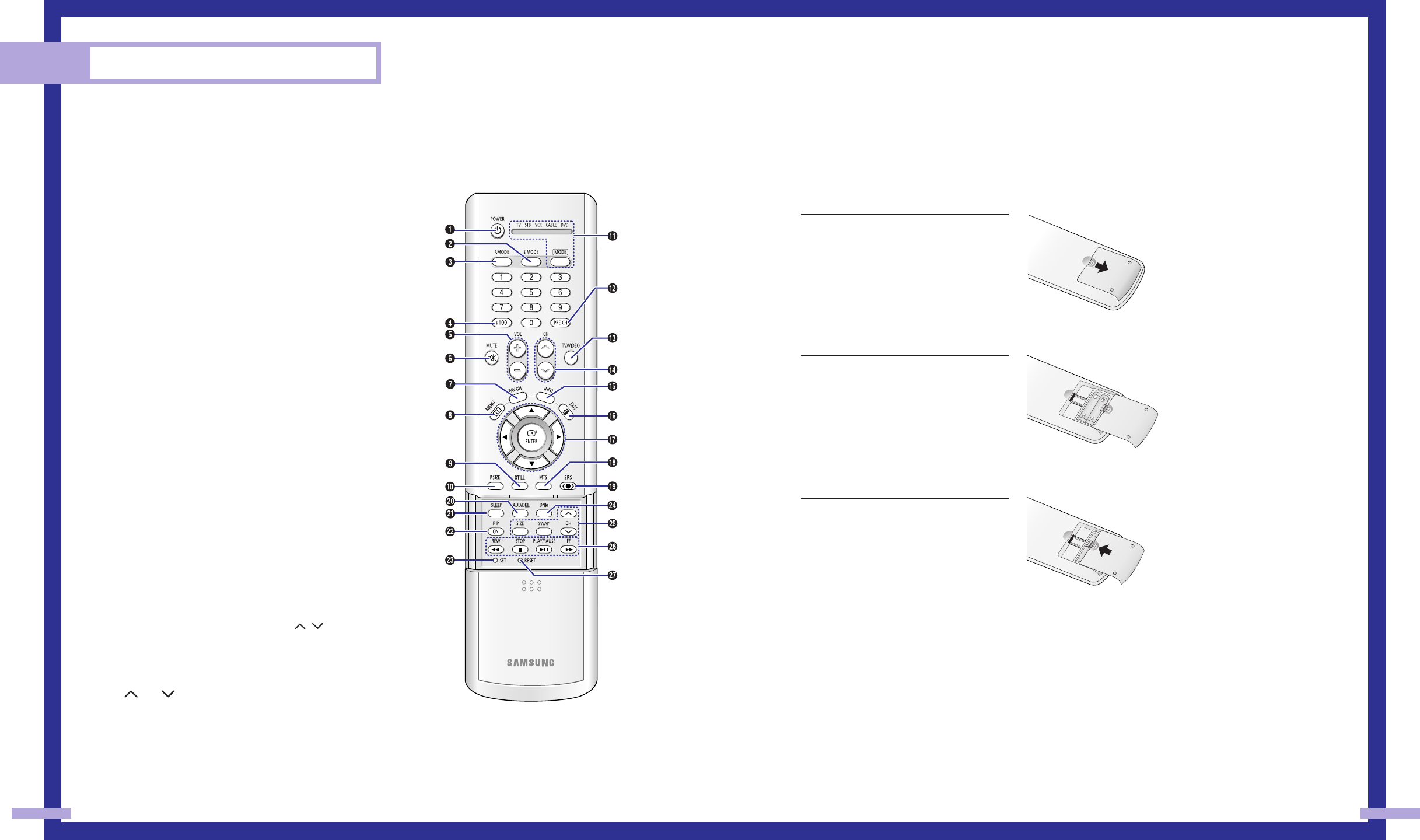
Installing Batteries in the Remote Control
With normal use, the batteries in the remote control should last about a year. If you notice a performance
degradation while using the remote, the batteries may need to be replaced. Make sure you replace both
batteries and do not mix old and new batteries in the remote control. If you won’t be using the remote
control for a long time, remove the batteries and store them in a cool dry place.
1
Slide the back cover all the way out
to open the battery compartment of
the remote control.
2
Install two AAA size batteries.
Make sure to match the “+” and
“–” ends of the batteries with the
diagram inside the compartment.
3
Slide the cover back into place.
13
Remote Control
You can use the remote control up to about 23 feet from the TV. When using the remote control, always
point it directly at the TV. You can also use your remote control to operate your Set-Top box, VCR, Cable
box or DVD player. See pages 46~47 for details.
Your New Wide TV
12
1. POWER
Turns the TV on and off.
2. S.MODE
Adjust the TV sound by selecting one of the
preset factory settings (or select your personal,
customized sound settings.)
3. P.MODE
Adjust the TV picture by selecting one of the
preset factory settings (or select your personal,
customized picture settings.)
4. +100
Press to select cable channels over 100 on TV.
5. VOL +, VOL
-
Press to increase or decrease the volume.
6. MUTE
Press to mute the TV sound.
7. FAV.CH (Favorite Channel)
Press to switch between your favorite channels.
8. MENU
Displays the main on-screen menu.
9. STILL
Press to stop the action during a particular
scene. Press again to resume normal video.
10. P.SIZE
Press to change the picture size.
11. MODE
Selects a target device to be controlled by the
Samsung remote control (i.e., TV, STB, VCR,
CABLE, or DVD).
12. PRE-CH
Tunes to the previous channel.
13. TV/VIDEO
Press to display all of the available video
sources (i.e., TV, Set-Top box, VCR, DVD, DTV,
PC).
14. CH , CH
Press to change channels.
15. INFO
Press to display information on the TV screen.
16. EXIT
Press to exit the menu.
17. ▲, ▼, œ, √, ENTER
Press to select highlight up, down, left, or right.
While using the on-screen menus, press the
ENTER to activate (or change) a particular item.
18. MTS (Multichannel
Television Stereo)
Press to choose Stereo, Mono or SAP (Secondary
Audio Program).
19. SRS
Activates TruSurround.
20. ADD/DEL
Press to add or erase channels in the TV’s
memory.
Use the ADD/DEL button to memorize and erase
the fine tuning after fine tuning channels.
21. SLEEP
Press to select a preset time interval for
automatic shutoff.
22. PIP (Picture In Picture)
Activates PIP.
23. SET
Used during set up of this remote control, so
that it will work compatibly with other devices
(Set-Top box, VCR, Cable box, DVD, etc.)
24. DNIe (Digital Natural
Image engine)
Activates DNIe.
25. PIP Controls
SIZE; Press to select the size of PIP window.
SWAP; Press to exchange the video signal that
is currently displayed on the main screen with
the signal in the PIP window.
CH / ; Press to display the available
channels in sequence. (These buttons change
channels in the PIP window only.)
26. VCR/DVD Controls
Controls VCR or DVD functions: Rewind, Stop,
Play/Pause, Fast Forward.
27. RESET
If your remote control is not functioning
properly, take out the batteries and press the
reset button for about 2~3 seconds. Re-insert
the batteries and try using the remote control
again.
BP68-00283A-02(02~13) 5/6/04 11:31 AM Page 12