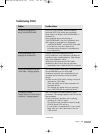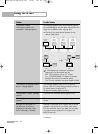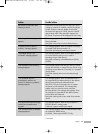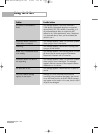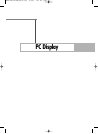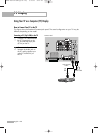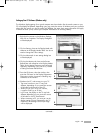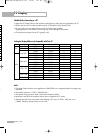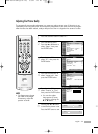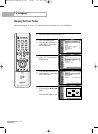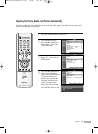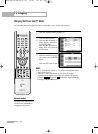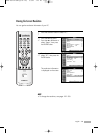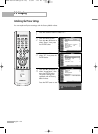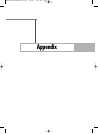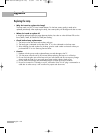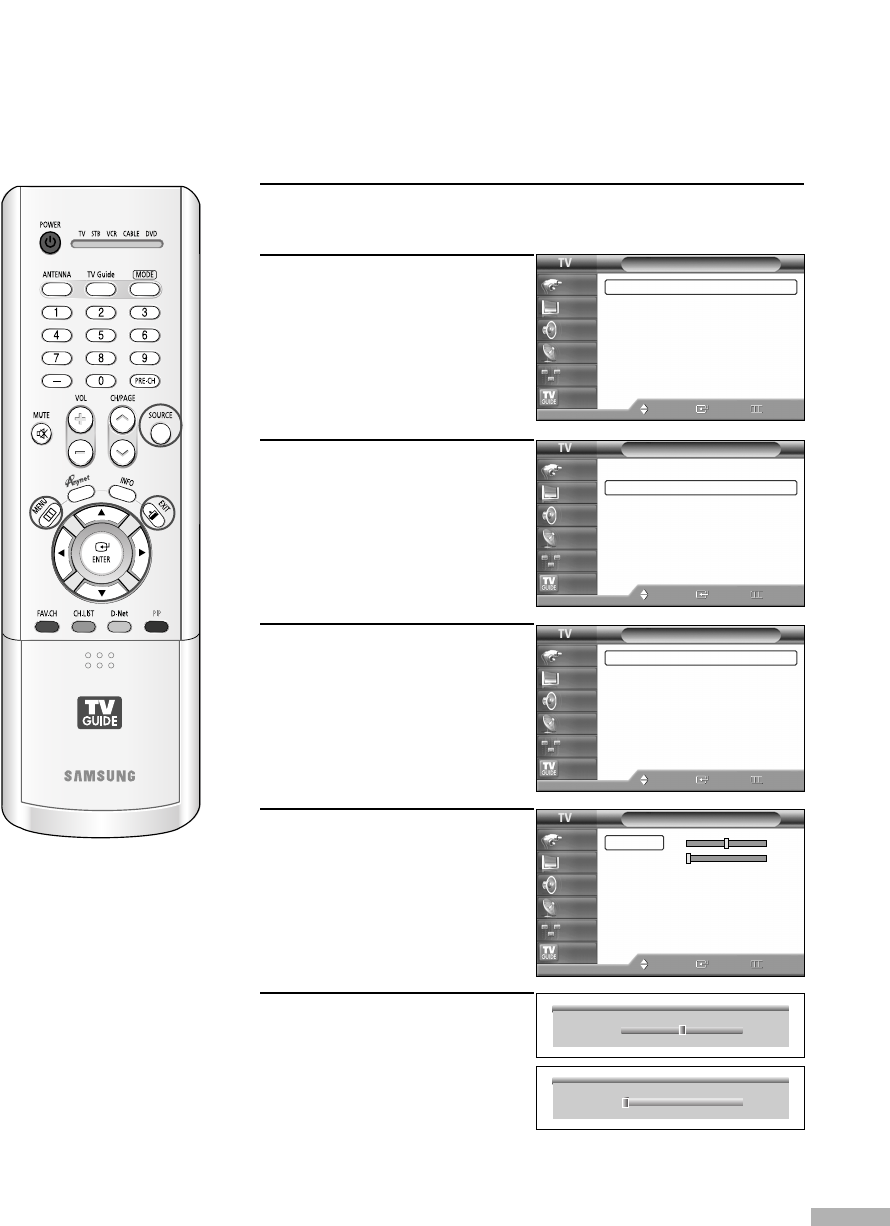
English - 131
Adjusting the Picture Quality
The purpose of picture quality adjustment is to remove or reduce picture noise. If the noise is not
removed by fine tuning alone, then do the frequency adjustments to the utmost and fine tune again.
After the noise has been reduced, re-adjust the picture so that it is aligned on the center of screen.
1
Press the SOURCE button to select “PC”.
2
Press the MENU button.
Press the … or † button to
select “Setup”, then press
the ENTER button.
3
Press the … or † button to
select “PC”, then press the
ENTER button.
4
Press the ENTER button to
select “Image Lock”, then
press the ENTER button.
5
Press the … or † button to
select “Coarse” or “Fine”,
then press the ENTER button.
6
Pressing the œ or √ button
to remove the picture noise.
Press the EXIT button to exit.
NOTE
• This feature may change
the width of the image.
If necessary, adjust the
position to center.
Setup
Language : English
√
Time
√
V-Chip
√
Caption
√
Menu Transparency
: Medium
√
Blue Screen : Off
√
Color Weakness
√
▼ More
Move Enter Return
Input
Picture
Sound
Channel
Setup
Listings
Setup
▲ More
PC
√
Port Selection
: G-Link
√
Function Help
: Off
√
CableCARD
TM
√
CableCARD
TM
Setup
√
Move Enter Return
Input
Picture
Sound
Channel
Setup
Listings
PC
Image Lock
√
Position
√
Auto Adjustment
Image Reset
Resolution : 1024 x 768 @60Hz
Move Enter Return
Input
Picture
Sound
Channel
Setup
Listings
•You can also select
these options (Coarse,
or Fine) by pressing the
… or † button.
▲
Coarse
▼
800
▲
Fine
▼
0
Image Lock
Move Enter Return
Input
Picture
Sound
Channel
Setup
Listings
Coarse 800
Fine 0
BP68-00513A-00Eng(126~143) 6/3/05 3:15 PM Page 131