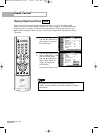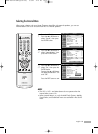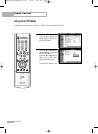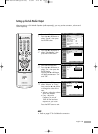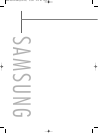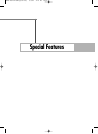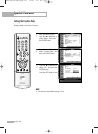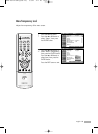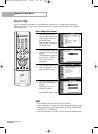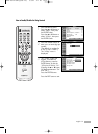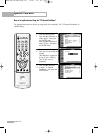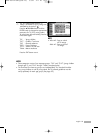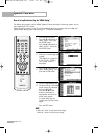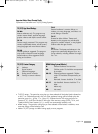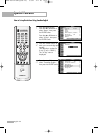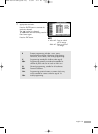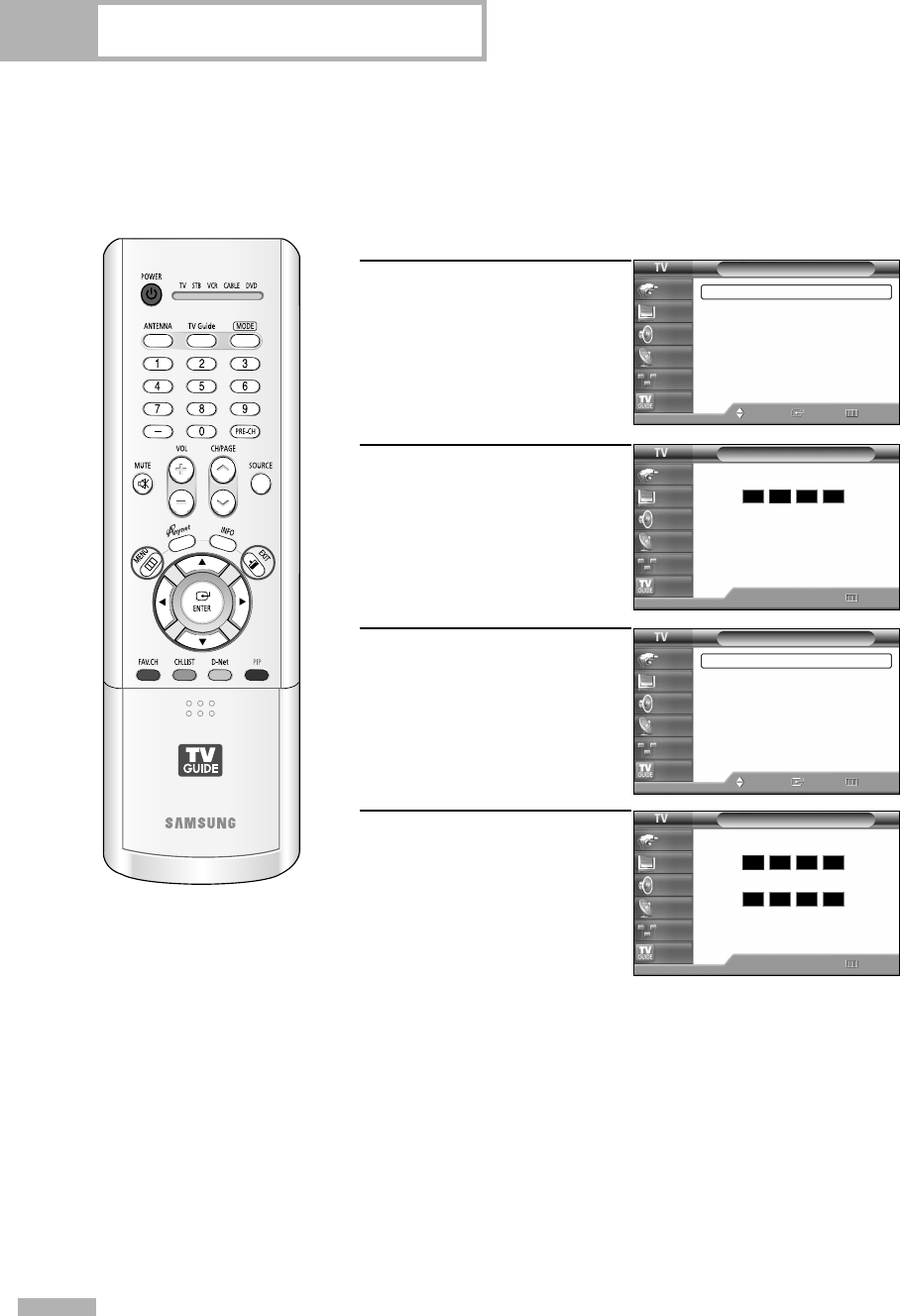
Special Features
English - 90
Using the V-Chip
Access to channels and programs is controlled by a password (i.e., a 4-digit secret code that is
defined by the user). The on-screen menu will instruct you to assign a password (you can change it
later, if necessary).
How to Change Your Password
1
Press the MENU button.
Press the … or † button to
select “Setup”, then press
the ENTER button.
Press the … or † button to
select “V-Chip”, then press
the ENTER button.
2
Press the number buttons to
enter your current 4-digit pin
number.
(The default pin number for
a new TV set is “0000”.)
The “V-Chip” menu is
displayed.
3
Press the … or † button to
select “Change PIN”, then
press the ENTER button.
4
Press the number buttons to
enter your new 4-digit pin
number.
Re-enter your new pin
number to confirm.
Press the EXIT button to exit.
Setup
Language : English
√
Time
√
V-Chip
√
Caption
√
Menu Transparency
: Medium
√
Blue Screen : Off
√
Color Weakness
√
▼ More
Move Enter Return
Input
Picture
Sound
Channel
Setup
Listings
V-Chip
Return
Input
Picture
Sound
Channel
Setup
Listings
Enter PIN
*
0~9 Enter
Change PIN
Return
Input
Picture
Sound
Channel
Setup
Listings
Enter New PIN
Confirm New PIN
0~9 Enter
NOTES
• The PIP doesn’t function when the V-Chip is active.
• If you forget the pin number, press the remote control buttons in the
following sequence, which resets the pin to 0-0-0-0: POWER (Off),
MUTE, 8, 2, 4, POWER (On).
• The V-Chip function only works in RF, AV mode and S-Video mode.
V-Chip
V-Chip Lock : Off
√
TV Parental Guidelines
√
MPAA Rating
√
Canadian English
√
Canadian French
√
Change PIN
√
Move Enter Return
Input
Picture
Sound
Channel
Setup
Listings
BP68-00513A-00Eng(088~107) 6/3/05 3:11 PM Page 90