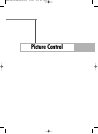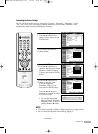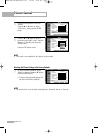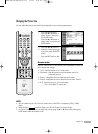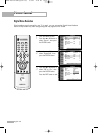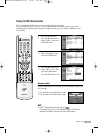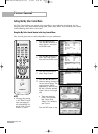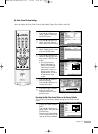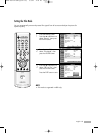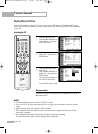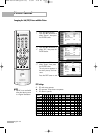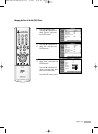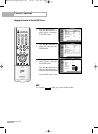English - 61
My Color Control Custom Settings
Users can adjust the 5 My Color Control colors (Red, Green, Blue, Yellow, and Pink).
1
Press the MENU button.
Press the … or † button to
select “Picture”, then press
the ENTER button.
2
Press the … or † button to
select “My Color Control”,
then press the ENTER button.
3
Press the … or † button to
select “Detail Control”, then
press the ENTER button.
4
Press the … or † button to
select the desired color and
then press the ENTER or √
button.
5
Press the œ or √ button to
adjust the settings.
Press the … or † button to
choose other colors.
6
Press the ENTER or MENU
button to confirm the
changes and return to the
previous menu.
Resetting the My Color Control Colors to the Factory Defaults
You can return to the factory default settings for My Color Control
colors.
7
Press the MENU button to
display the “Detail Control”
menu.
Press the … or † button to
select “Reset”, then press the
ENTER button.
The previously adjusted My
Color Control colors will be
reset to the factory defaults.
• The original picture
(before adjustment) is
shown on the left side,
while the picture after
adjustment is shown on
the right side, and an
adjustment bar is shown
on the bottom of the
screen.
▲
Red
▼
Detail Control
Move Return
Adjust
Adjusted
50
Picture
Mode : Standard
√
Size : 16:9
√
Digital NR : On
√
DNIe Demo : Off
√
My Color Control
√
Film Mode : Off
√
PIP
√
Move Enter Return
Input
Picture
Sound
Channel
Setup
Listings
My Color Control
Easy Control : Custom
√
Detail Control
√
Move Enter Return
Input
Picture
Sound
Channel
Setup
Listings
Detail Control
Red 50
Green 50
Blue 50
Yellow 50
Pink 50
Reset
Move Enter Return
Input
Picture
Sound
Channel
Setup
Listings
Detail Control
Red 50
Green 50
Blue 50
Yellow 50
Pink 50
Reset
Move Enter Return
Input
Picture
Sound
Channel
Setup
Listings
Original
BP68-00513A-00Eng(054~075) 6/3/05 3:08 PM Page 61