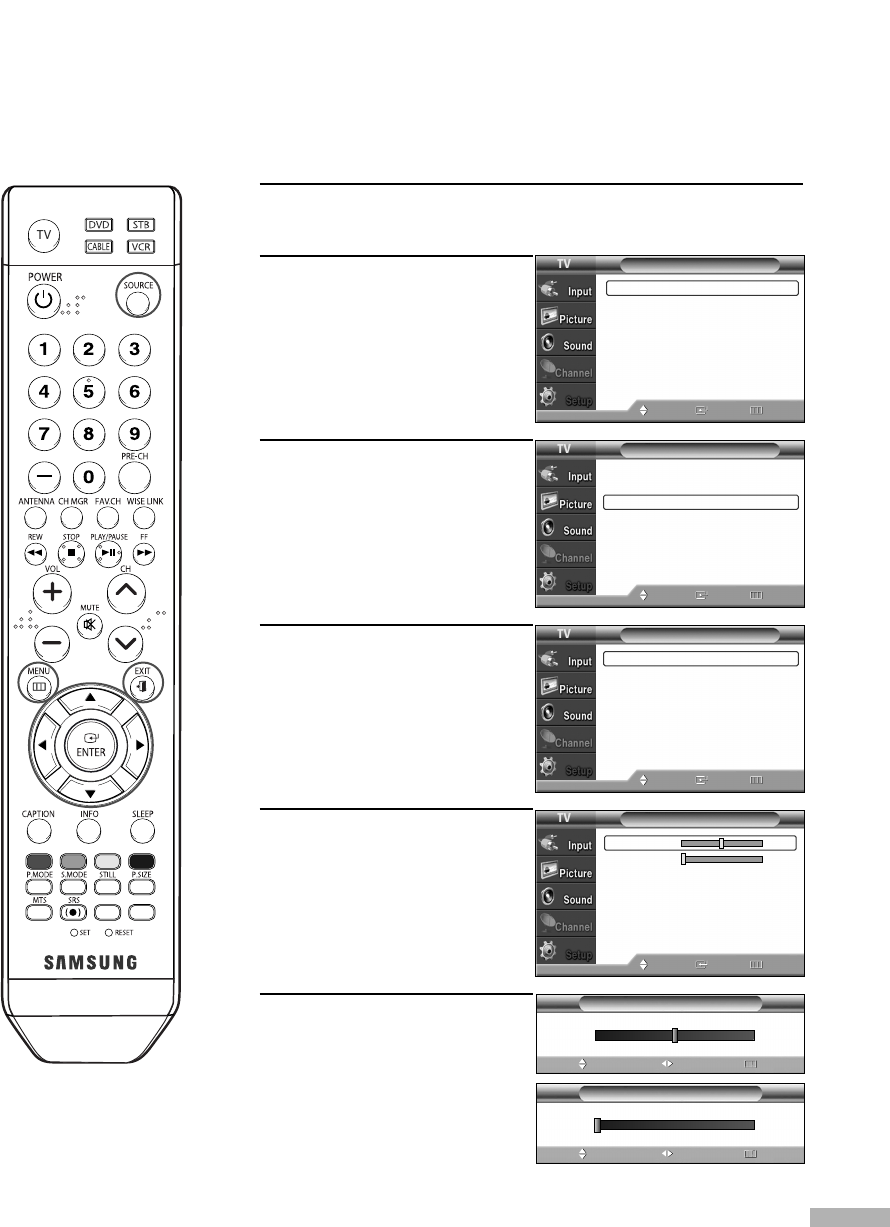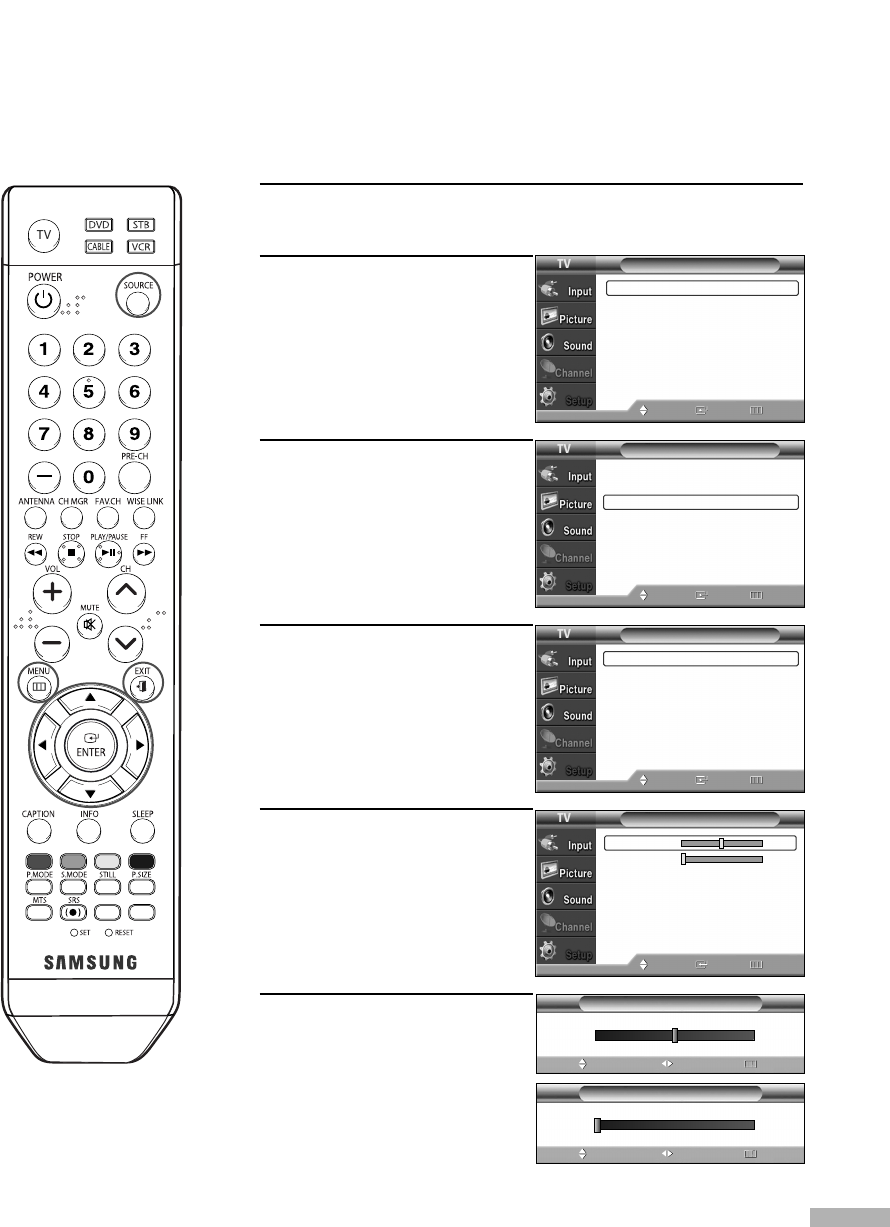
English - 107
Adjusting the Picture Quality
The purpose of picture quality adjustment is to remove or reduce picture noise. If the noise is not
removed by fine tuning alone, then do the frequency adjustments to the utmost and fine tune again.
After the noise has been reduced, re-adjust the picture so that it is aligned to the center of screen.
1
Press the SOURCE button to select “PC”.
2
Press the MENU button.
Press the … or † button to
select “Setup”, then press
the ENTER button.
3
Press the … or † button to
select “PC”, then press the
ENTER button.
4
Press the ENTER button to
select “Image Lock”, then
press the ENTER button.
5
Press the … or † button to
select “Coarse” or “Fine”,
then press the ENTER button.
6
Press the œ or √ button to
remove the picture noise.
Press the EXIT button to exit.
NOTE
• This feature may change
the width of the image.
If necessary, adjust the
position to center.
•You can also select
these options (Coarse,
or Fine) by pressing the
… or † button.
Image Lock
Move Enter Return
Coarse 50
Fine 0
50
Image Lock
AdjustMove Return
▲
Coarse
▼
0
Image Lock
AdjustMove Return
▲
Fine
▼
Setup
Language : English
√
Time
√
Game Mode : Off
√
V-Chip
√
Caption
√
Menu Transparency
: Medium
√
Blue Screen : Off
√
Move Enter Return
Setup
Color Weakness
√
PC
√
Function Help : On
√
Move Enter Return
† More
… More
PC
Image Lock
√
Position
√
Auto Adjustment
Image Reset
Resolution : 1024x768 @75Hz
Move Enter Return
BP68-00586D-01Eng(104~127) 3/16/06 4:28 PM Page 107