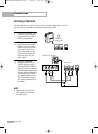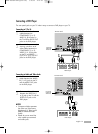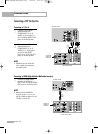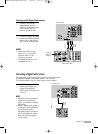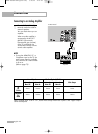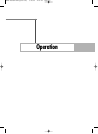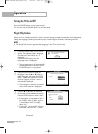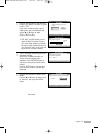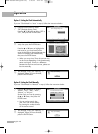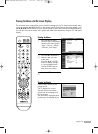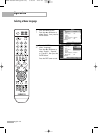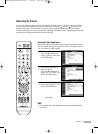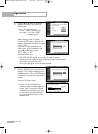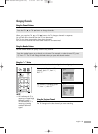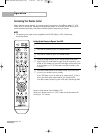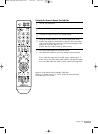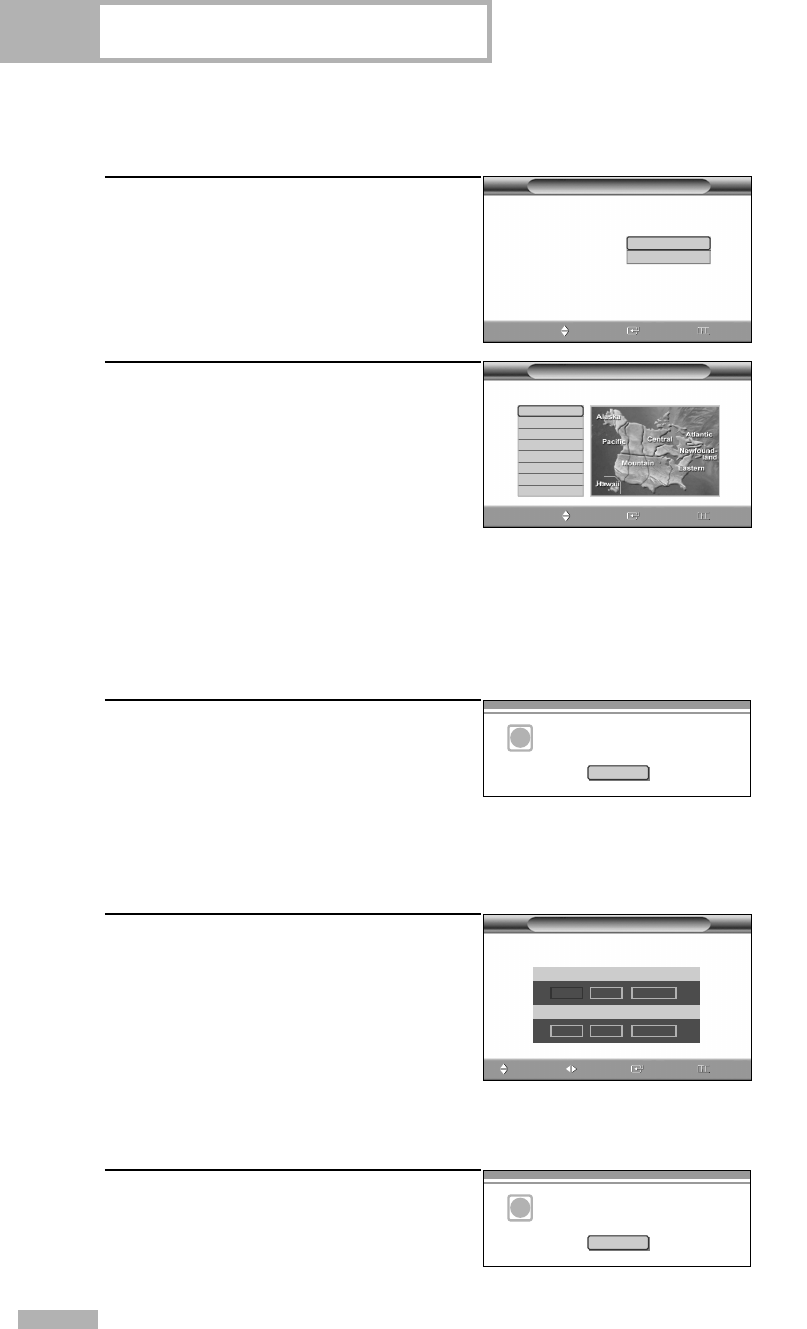
Option 1: Setting the Clock Automatically
If you set “Clock Mode” to “Auto” in step 6, follow the instructions below.
7
Press the ENTER button to select
“DST”(Daylight Saving Time).
Press the … or † button to select “Off” or
“On”, then press the ENTER button.
8
Press the … or † button to select time
zone, then press the ENTER button.
Press the … or † button to highlight the
time zone for your local area (and to
move the highlight to the appropriate time
zone on the map of the United States),
then press the ENTER button.
9
The message “Enjoy your watching.” is
displayed. When you have finished,
press the ENTER button.
Operation
• When you set up Auto Time, the set time may
not be correct depending on the broadcasting
station and signal. If there is a difference
between the real time and set time, please set
the time manually.
Plug & Play
Enter Skip
Select the time zone where you are located.
Move
Newfoundland
Atlantic
Eastern
Central
Mountain
Pacific
Alaska
Hawaii
Plug & Play
Set to daylight saving time.
DST
Enjoy your watching.
i
OK
Option 2: Setting the Clock Manually
If you set “Clock Mode” to “Manual” in step 6, follow the instructions below.
7
Press the œ or √ button to move to
“Month”, “Day”, “Year”, “Hour”,
“Minute”, or “am/pm”.
Set the clock you want by pressing
the … or † button, then press the
ENTER button.
8
The message “Enjoy your watching.” is
displayed. When you have finished,
press the ENTER button.
Plug & Play
Enter the current date and time.
Hour
Minute am/pm
-- -- --
Month
Day Year
▲
-- -- ----
▼
Adjust
Skip
Move
Enjoy your watching.
i
OK
•You can set the month, day,
year, hour and minute directly
by pressing the number buttons
on the remote control.
English - 28
Enter Skip
Move
Enter
Off
On
BP68-00586D-01Eng(026~047) 3/16/06 4:20 PM Page 28