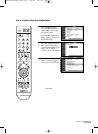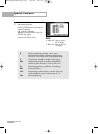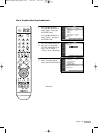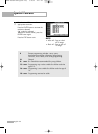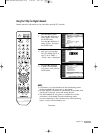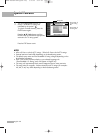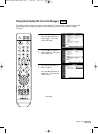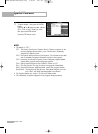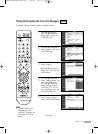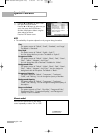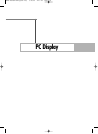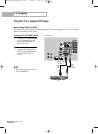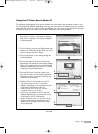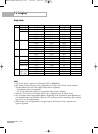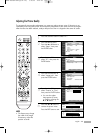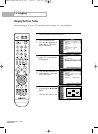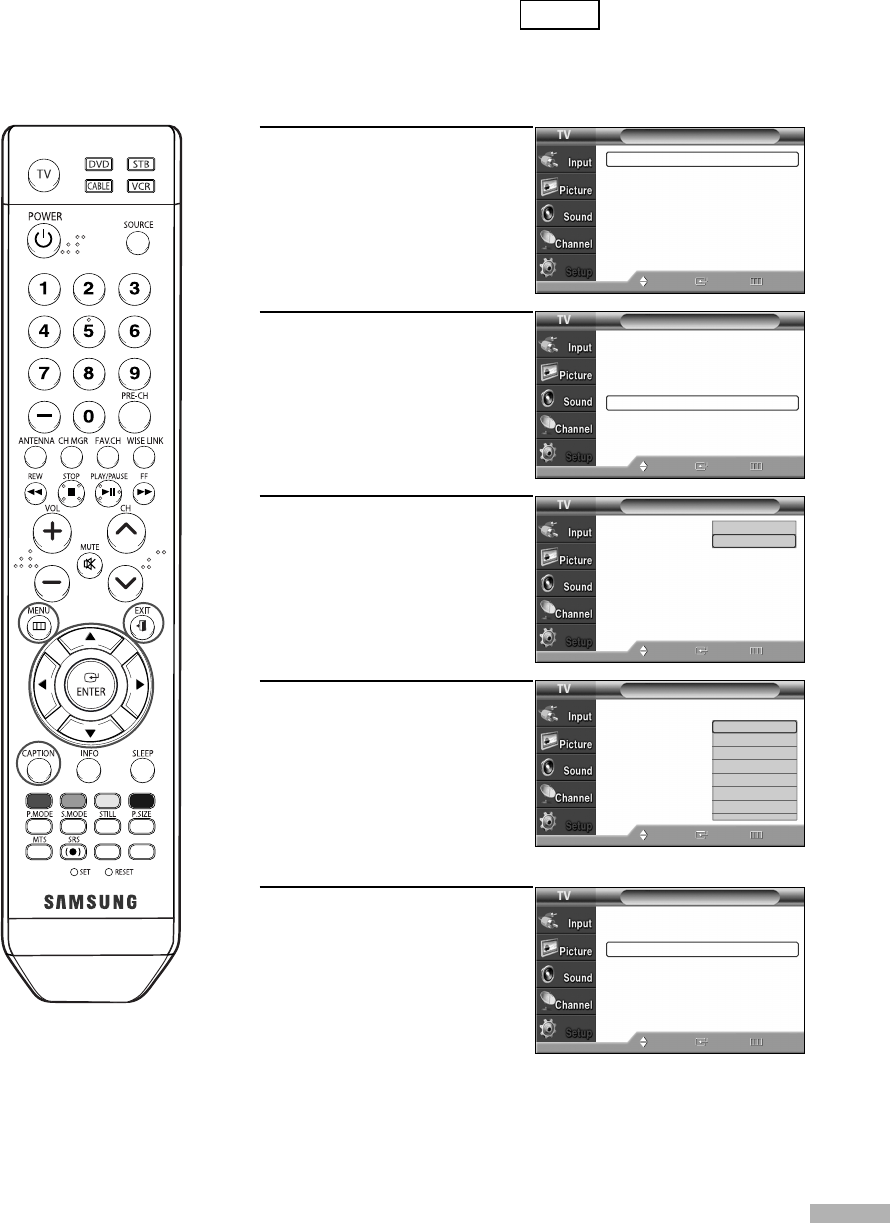
English - 101
Viewing Closed Captions (On-Screen Text Messages)
The Digital Captions function operates on digital channels.
1
Press the MENU button.
Press the … or † button to
select “Setup”, then press
the ENTER button.
2
Press the … or † button to
select “Caption”, then press
the ENTER button.
3
Press the ENTER button to
select “Caption”.
Press the … or † button to
select “On”, then press the
ENTER button.
4
Press the … or † button to
select “Caption Mode”, then
press the ENTER button.
Press the … or † button to
select submenu (Service 1
~Service 6, CC1~CC4 or
Text1~Text4) you want, then
press the ENTER button.
5
Press the … or † button to
select “Caption Options”,
then press the ENTER button.
continued...
NOTE
• “Caption Options” are
available only when
“Service1~ Service6” can
be selected in “Caption
Mode”.
Digital
Caption
Caption : On
Caption Mode : Default
Caption Options
Move Enter
Return
Setup
Language : English
√
Time
√
Game Mode : Off
√
V-Chip
√
Caption
√
Menu Transparency
: Medium
√
Blue Screen : Off
√
Move Enter Return
† More
Setup
Language : English
√
Time
√
Game Mode : Off
√
V-Chip
√
Caption
√
Menu Transparency
: Medium
√
Blue Screen : Off
√
Move Enter Return
† More
Caption
Caption : On
√
Caption Mode : Default
√
Caption Options
√
Move Enter
Return
Caption
Caption : On
Caption Mode : Default
Caption Options
Move Enter
Return
Default
Service 1
Service 2
Service 3
Service 4
Service 5
Service 6
▼
Off
On
BP68-00586D-01Eng(084~103) 3/16/06 4:27 PM Page 101