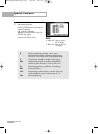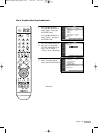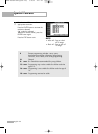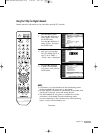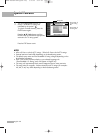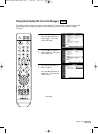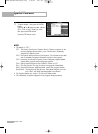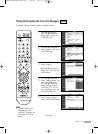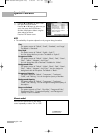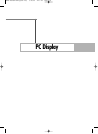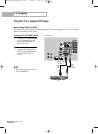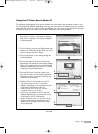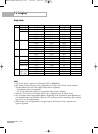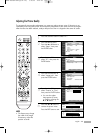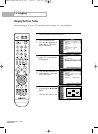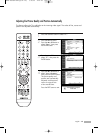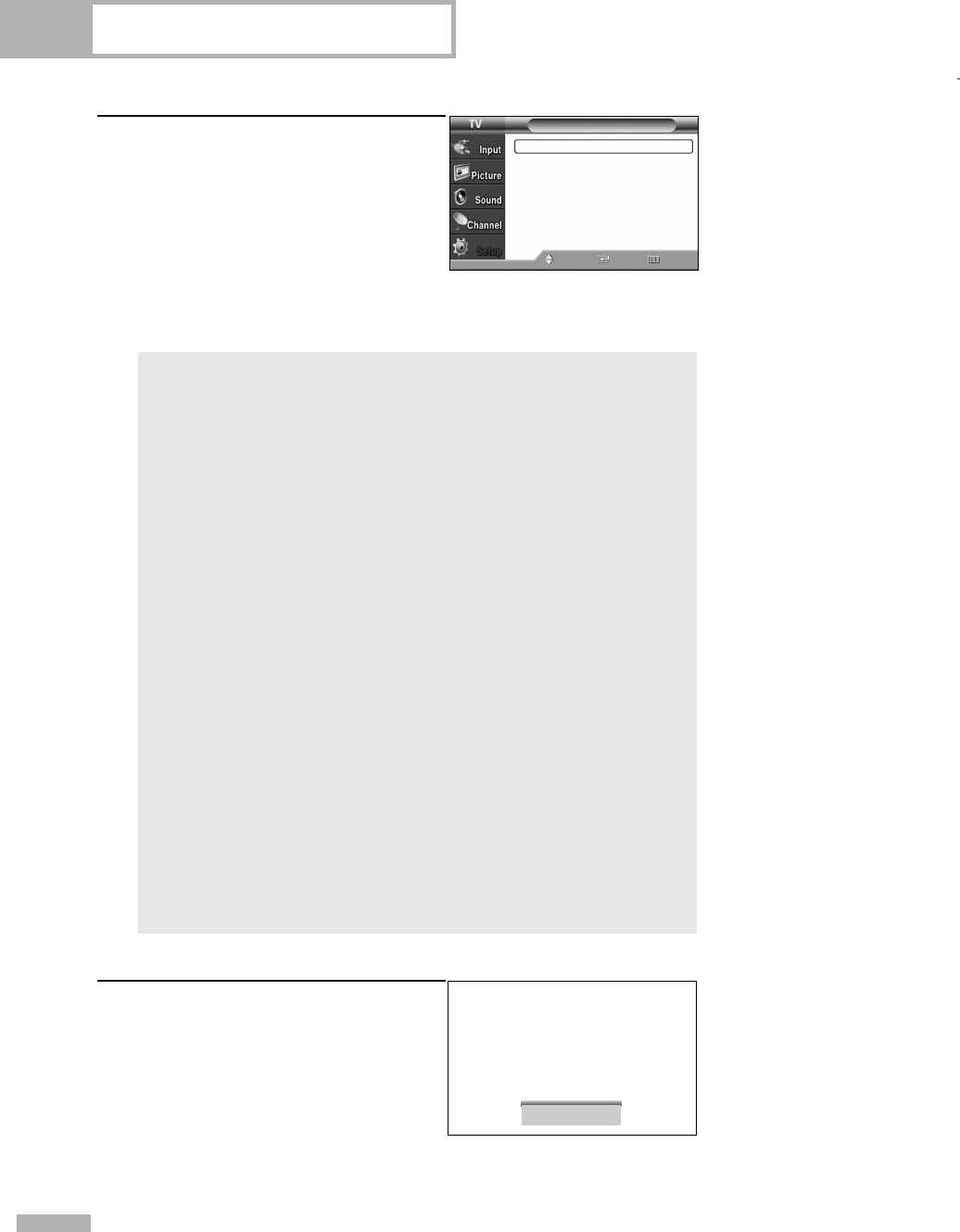
Special Features
English - 102
6
Press the … or † button to select “Size”,
then press the ENTER button.
Press the … or † button to select one you
want, then press the ENTER button.
Set other listed options below using the
same method as above.
Press the EXIT button to exit.
NOTE
• The availability of captions depends on the program being broadcast.
Alternate method
Press the CAPTION button on the remote
control repeatedly to select “On” or “Off”.
Size
This option consists of “Default”, “Small”, “Standard”, and “Large”.
The default is “Standard”.
Font Style
This option consists of “Default”, “Style0 ~ Style 7”.
You can change the font you want. The default is “Style 0”.
Foreground Color
This option consists of “Default”, “White”, “Black”, “Red”, “Green”,
“Blue”, “Yellow”, “Magenta”, and “Cyan”.
You can change the color of the letter. The default is “White”.
Background Color
This option consists of “Default”, “White”, “Black”, “Red”, “Green”,
“Blue”, “Yellow”, “Magenta”, and “Cyan”. You can change the
background color of the caption. The default is “Black”.
Foreground Opacity
This option consists of “Default”, “Transparent”, “Translucent”,
“Solid”, and “Flashing”. You can change the opacity of the letter.
Background Opacity
This option consists of “Default”, “Transparent”, “Translucent”,
“Solid”, and “Flashing”. You can change the background opacity of
the caption.
Return to Default
This option sets each of “Size”, “Font Style”, “Foreground Color”,
“Background Color”, “Foreground Opacity”, and “Background
Opacity” Color to its default.
Caption : On
Caption
Size : Default
√
Font Style : Default
√
Foreground Color
: Default
√
Background Color
: Default
√
Foreground Opacity
: Default
√
Background Opacity
: Default
√
Return to Default
Move Enter
Return
BP68-00586D-01Eng(084~103) 3/16/06 4:27 PM Page 102