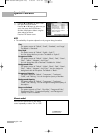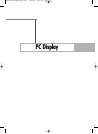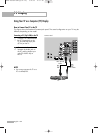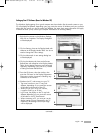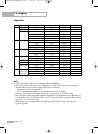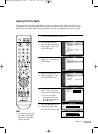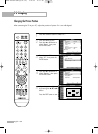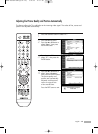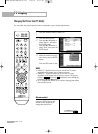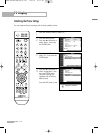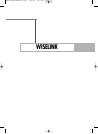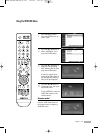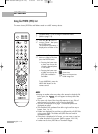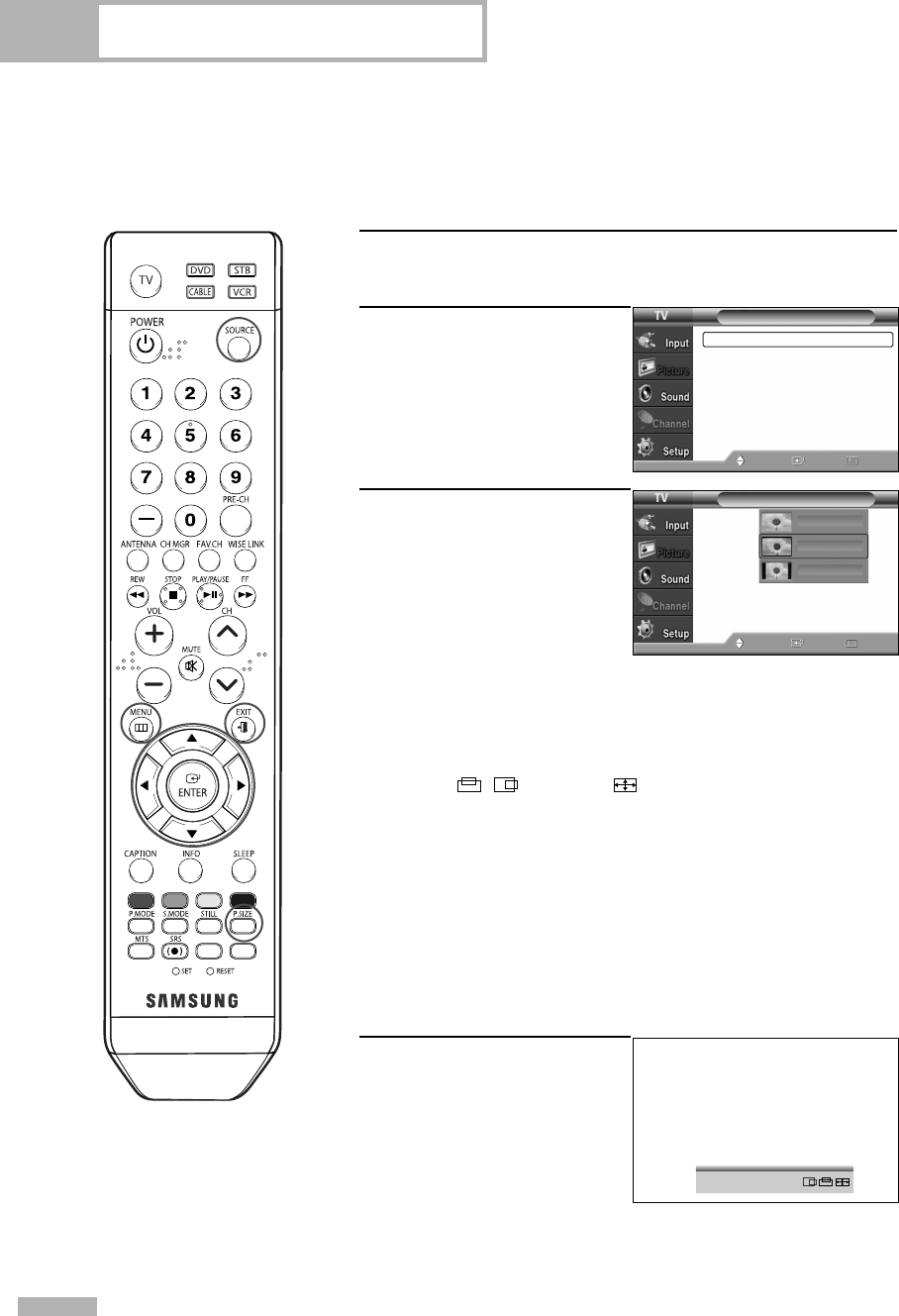
PC Display
English - 110
Changing the Picture Size (PC Mode)
You can select the picture size which best corresponds to your viewing requirements.
1
Press the SOURCE button to select “PC”.
2
Press the MENU button.
Press the … or † button to
select “Picture”, then press
the ENTER button.
Press the … or † button to
select “Size”, then press the
ENTER button.
3
Press the œ or √ button to
select the screen format you
want, then press the ENTER
button.
Press the EXIT button to exit.
NOTES
•“Wide TV”: Scales the picture to the size of the TV screen,
regardless of the aspect ratio of the input source.
•“Wide PC”: Scales the picture to 92% of the TV screen,
regardless of the aspect ratio of the input source. The picture
position ( , ) and size ( ) adjustment are available by
pressing the …/†/œ/√ button.
• “4:3”: Displays the picture as it is without changing the aspect
ratio of input source.
Alternate method
Press the P.SIZE button on the
remote control repeatedly to
change the picture Size.
Mode : Standard
√
Size : Wide PC
√
Digital NR : On
√
DNIe Demo : Off
√
My Color Control
√
Film Mode : Off
√
Size
Move Enter Return
Wide TV
Wide PC
4:3
Move Enter Return
Picture
Wide PC
…
†
BP68-00586A-00Eng(104~127) 2/21/06 11:31 AM Page 110