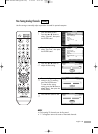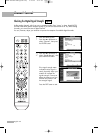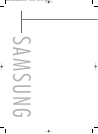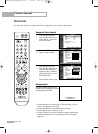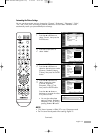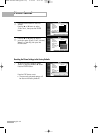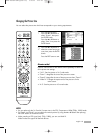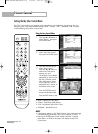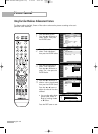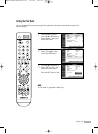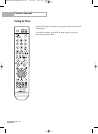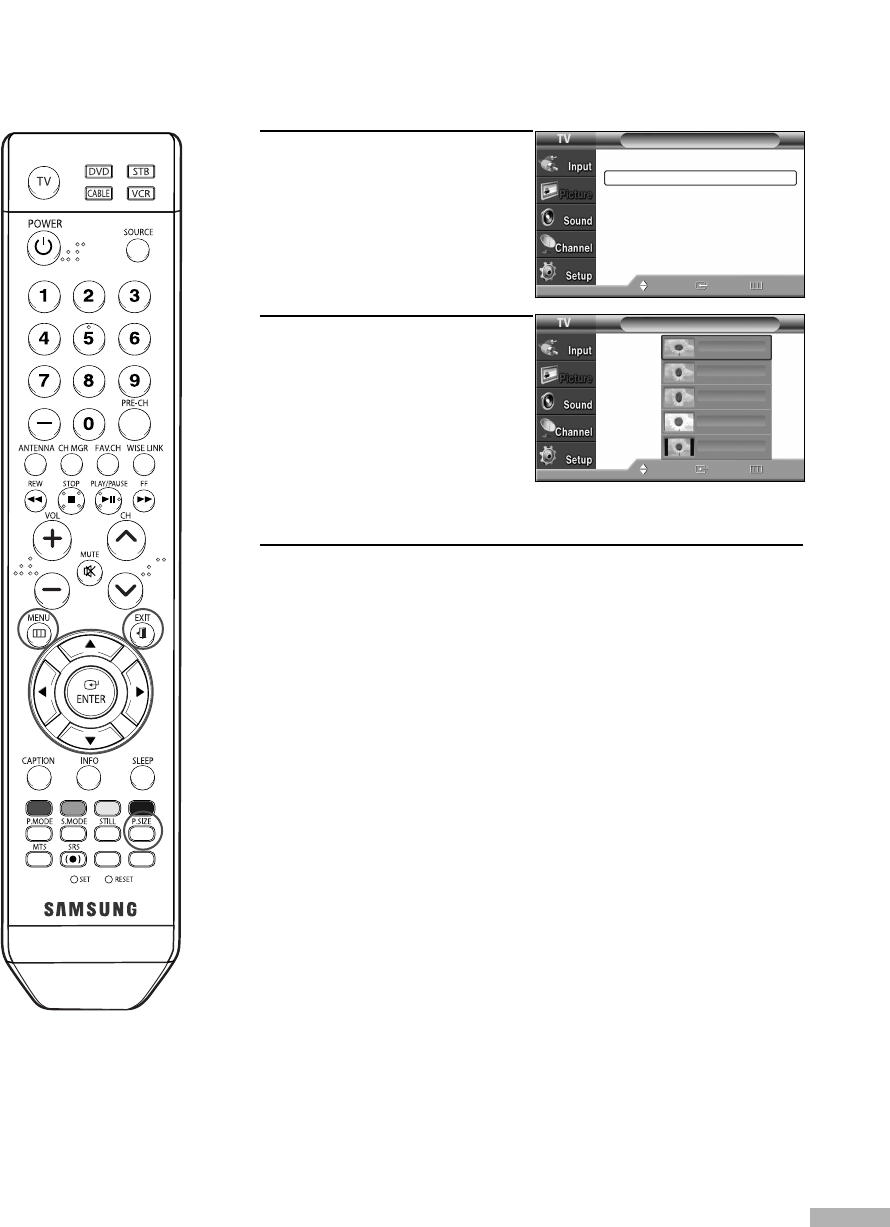
English - 63
Changing the Picture Size
You can select the picture size which best corresponds to your viewing requirements.
1
Press the MENU button.
Press the … or † button to
select “Picture”, then press
the ENTER button.
Press the … or † button to
select “Size”, then press the
ENTER button.
2
Press the … or † button to
select the screen format you
want, then press the ENTER
button.
Press the EXIT button to exit.
Alternate method
Press the P.SIZE button on the remote control repeatedly to select one
of the picture size settings.
• “16:9”: Sets the picture to 16:9 wide mode.
• “Zoom1”: Magnifies the size of the picture on screen.
• “Zoom2”: Magnifies the size of the picture more than “Zoom1”.
•“Wide Fit”: Enlarges the aspect ratio of the picture to fit the
entire screen.
• “4:3”: Sets the picture to 4:3 normal mode.
NOTES
•You can select only the 16:9 and 4:3 screen sizes in the DTV, Component or HDMI (720p, 1080i) mode.
• For Zoom1 and Zoom2, you can adjust the vertical position by using the
…
or
†
button after pressing
the P.SIZE button on the remote control.
•When watching a DTV signal (only 720p, 1080i), you can use Wide Fit.
Wide Fit does not support all external devices.
Picture
Mode : Standard
√
Size : 16:9
√
Digital NR : On
√
DNIe : On
√
My Color Control
√
Film Mode : Off
√
Move
Enter Return
Size
Move Enter Return
16:9
Zoom1
Zoom2
Wide Fit
4:3
BP68-00586A-00Eng(060~073) 2/23/06 1:40 PM Page 63