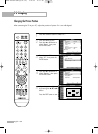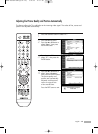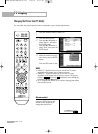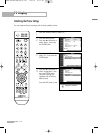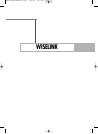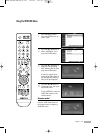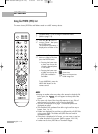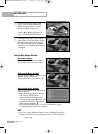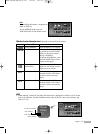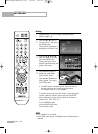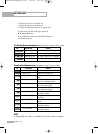WISELINK
English - 116
Using the PHOTO (JPEG) List
This menu shows JPEG files and folders saved on a MSC memory device.
1
Complete Steps 1 to 4 of Using the WISELINK Menu.
(Refer to page 115)
2
Press the œ or √ button to
move to “Photo”, then press
the ENTER button.
The saved file information is
displayed as a folder or file.
3
Press the …, †, œ and √
buttons to select a file, then
press the ENTER button.
To exit WISELINK, press the
WISE LINK button on the
remote control.
NOTES
•
Moving to another photo may take a few seconds to load the file.
At this point, the icon will appear at the top left of the
screen.
• This menu only shows files whose file extension is jpg. Files of
other formats such as bmp or tiff will not be displayed.
• The files are displayed on a page. 15 thumbnail photos are
displayed per page.
• The thumbnails are numbered from left to right and from top to
bottom, from 1 to 15.
• Folders are displayed first and they are followed by all JPEG files
in the current folder. The folders and JPEG files are sorted in
alphabetical order.
• If the photo is displayed in full screen, you can zoom in and out
or rotate the photo on the screen. (Refer to pages 120~122)
• It takes time to show JPEG files as Thumbnail images.
•Pressing the button over
a photo icon shows the
currently selected photo
in full screen.
•Pressing the button over
a folder icon shows the
JPEG files included in
the folder.
: folder icon
: photo icon
: Move to the previous
folder stage icon
Move Enter Return
Move Enter Photo menu Return
709x531
2006-1-30
1/14
BP68-00586A-00Eng(104~127) 2/23/06 1:42 PM Page 116