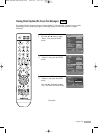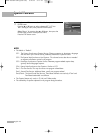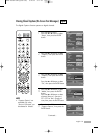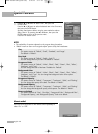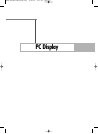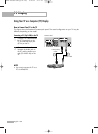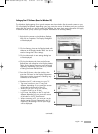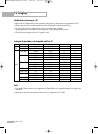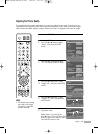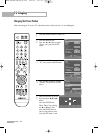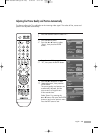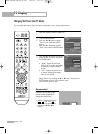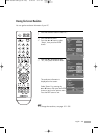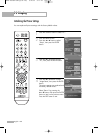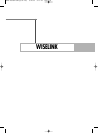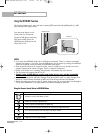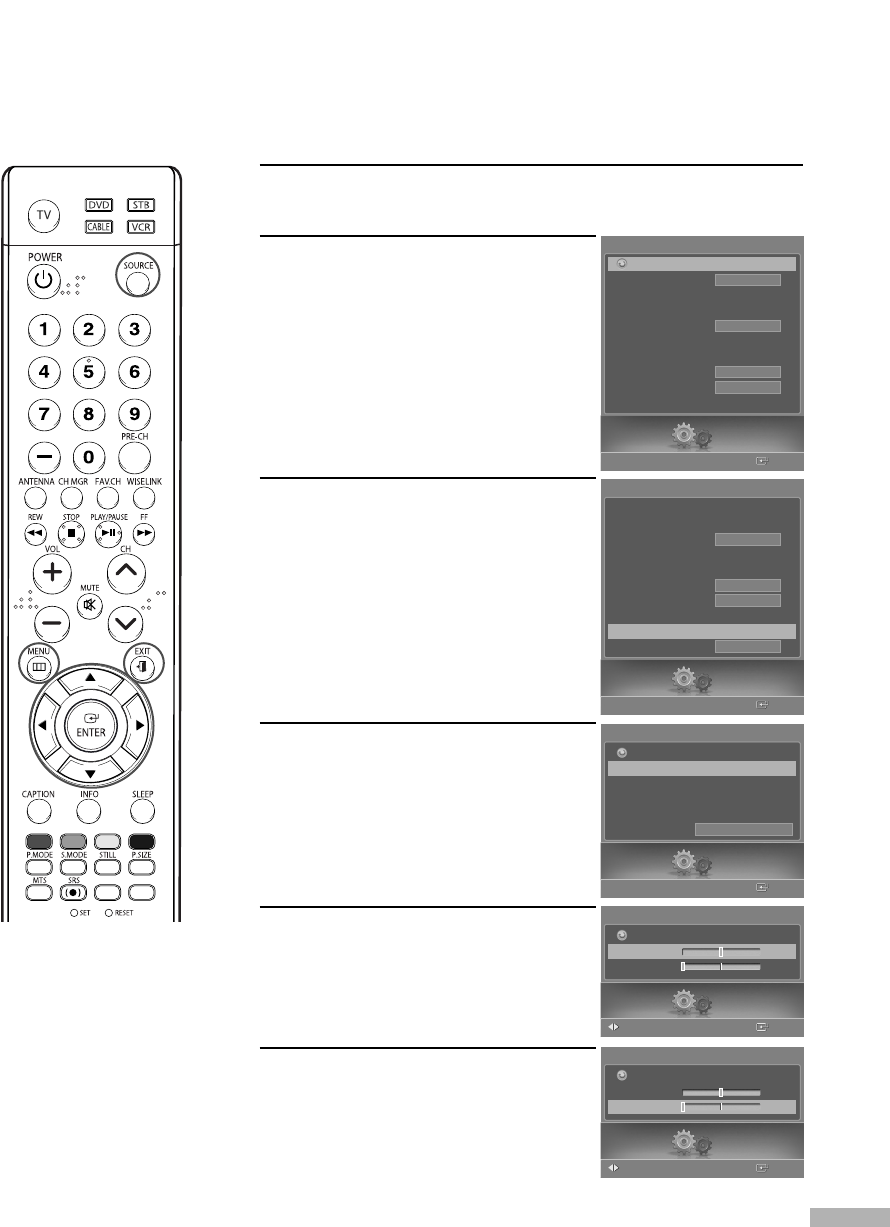
English - 103
Adjusting the Picture Quality
The purpose of picture quality adjustment is to remove or reduce picture noise. If the noise is not
removed by fine tuning alone, then do the frequency adjustments to the utmost and fine tune again.
After the noise has been reduced, re-adjust the picture so that it is aligned to the center of screen.
1
Press the SOURCE button to select “PC”.
2
Press the MENU button.
Press the œ or √ button to select
“Setup”, then press the ENTER
button.
3
Press the … or † button to select
“PC”, then press the ENTER button.
4
Press the … or † button to select
“Image Lock”, then press the ENTER
button.
5
Press the … or † button to select
“Coarse” or “Fine”, then press the
ENTER button.
6
Press the œ or √ button to remove
the picture noise.
Select “Return” by pressing the
… or † button, then press the ENTER
button to return to the previous menu.
Press the EXIT button to exit.
NOTE
• This feature may change
the width of the image.
If necessary, adjust the
position to center.
Setup
Enter
PC
Image Lock
√
Position
Auto Adjustment
Image Reset
Resolution
1024x768 @75Hz
Return
Setup
Enter
Image Lock
Coarse 800
Fine 0
Return
Setup
Image Lock
Coarse 800
Fine 0
Return
Setup
Enter
Setup
Language
Clock
Timer
Game Mode
V-Chip
Caption
Menu Transparency
Blue Screen
†
Color Weakness
English
Off
Medium
Off
Return
Setup
Enter
Setup
…
Clock
Timer
Game Mode
V-Chip
Caption
Menu Transparency
Blue Screen
Color Weakness
PC
√
Function Help
Off
Medium
Off
On
Adjust
Enter
Adjust
BP68-00588A-03Eng(100~109) 8/22/06 5:13 PM Page 103