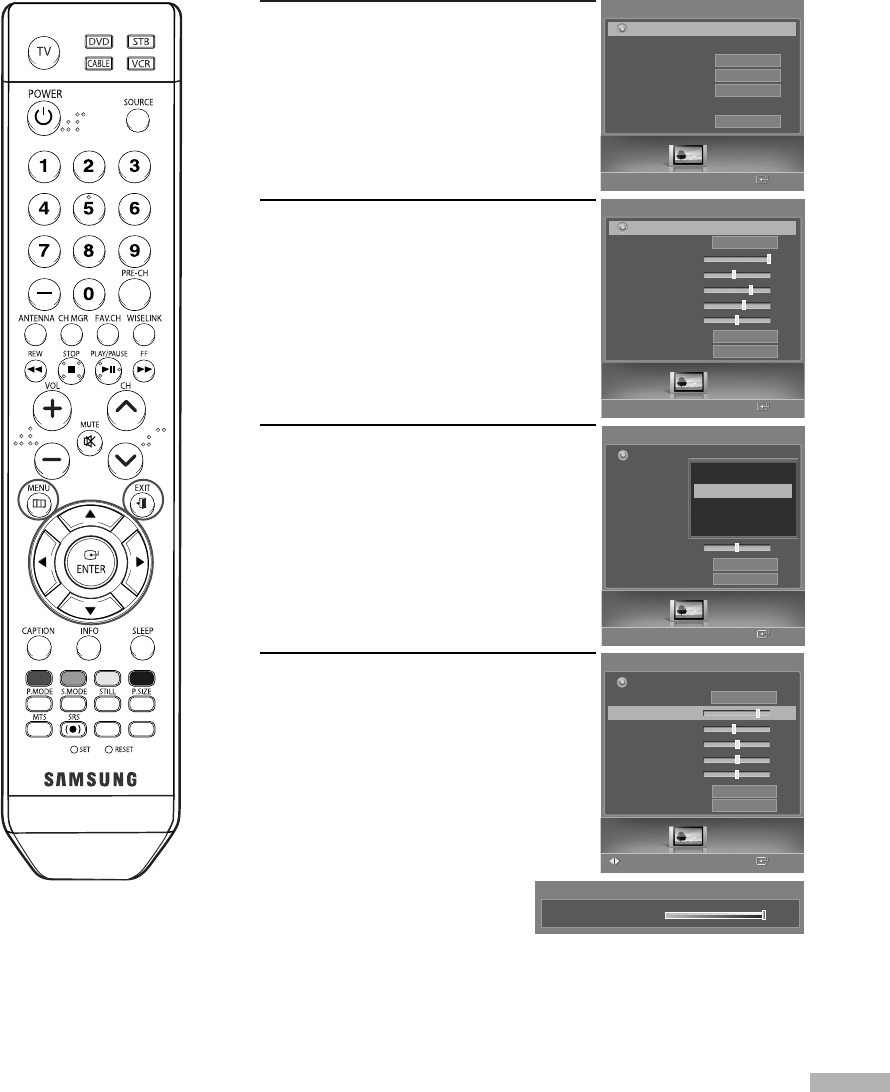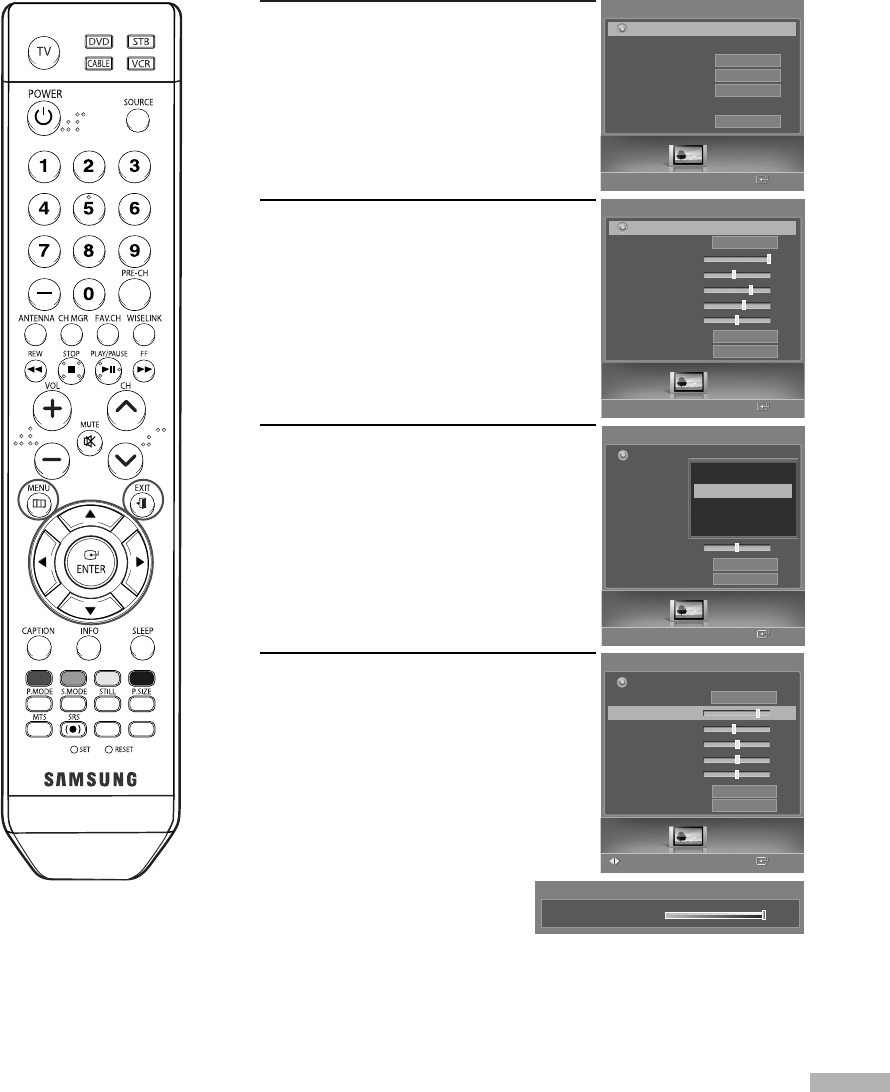
1
Press the MENU button.
Press the œ or √ button to select
“Picture”, then press the ENTER
button.
2
Press the … or † button to select
“Mode”, then press the ENTER
button.
Press the … or † button again to
select “Mode”, then press the
ENTER button.
3
Press the … or † button to select the
desired picture mode (Dynamic,
Standard, Movie, or Custom), then
press the ENTER button.
4
Press the … or † button to select
a particular option (Contrast,
Brightness, Sharpness, Color, or
Tint), then press the ENTER button.
Press the œ or √ button to decrease
or increase the value of a particular
item.
Continued...
English - 57
Customizing the Picture Settings
You can use the on-screen menus to change the “Contrast”, “Brightness”, “Sharpness”, “Color”,
“Tint”, and “Color Tone” according to personal preference. You can select “Standard” which
automatically recalls your personalized picture settings.
• While adjusting a picture
option, you can also select
another option (Contrast,
Brightness, Sharpness,
Color, or Tint) by pressing
the … or † button.
NOTE
• In PC mode, the Contrast
and Brightness can be
selected.
▲
Contrast
▼
100
Mode
Picture
Enter
Picture
Mode
Size
Digital NR
DNIe
My Color Control
Film Mode
16:9
On
On
Off
Return
Picture
Enter
Mode
Mode
Contrast
80
√
Brightness
40
Sharpness
50
Color
50
Tint
G50 R50
Color Tone
Reset
Return
Standard
Cool1
OK
Adjust
Picture
Enter
Mode
Mode
Contrast
80
Brightness
50
Sharpness
50
Color
50
Tint
G50 R50
Color Tone
Reset
Return
Standard
Cool1
OK
Dynamic
Standard
Movie
Custom
Picture
Enter
Mode
Mode
Contrast
100
Brightness
45
Sharpness
75
Color
55
Tint
G50 R50
Color Tone
Reset
Return
Dynamic
Cool1
OK
BP68-00588A-03Eng(056~069) 8/22/06 5:14 PM Page 57