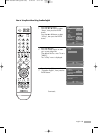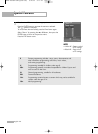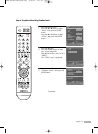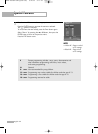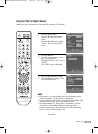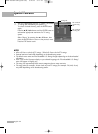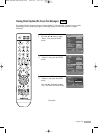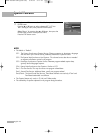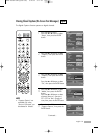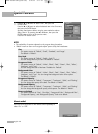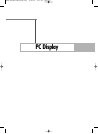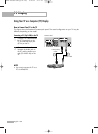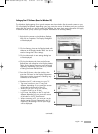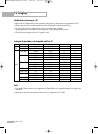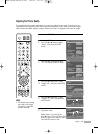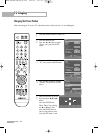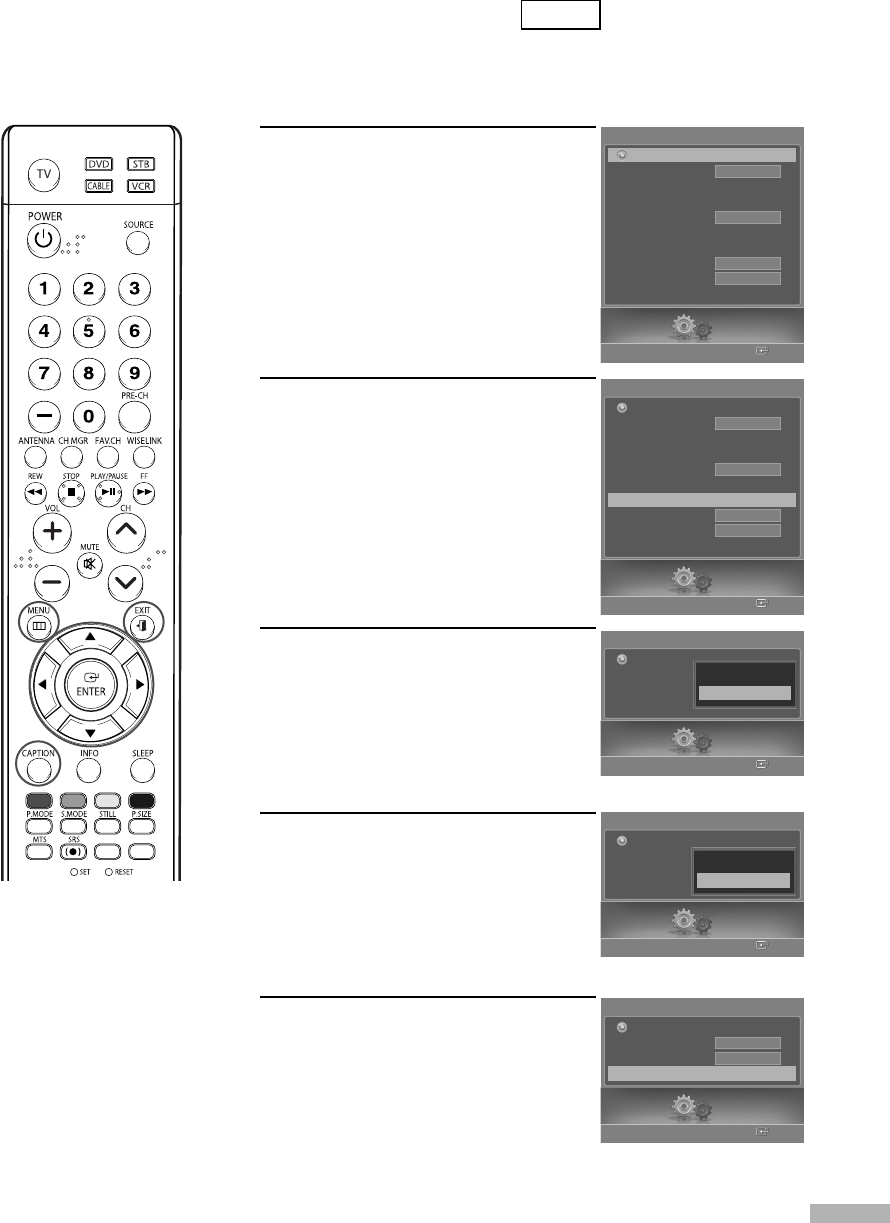
English - 97
Viewing Closed Captions (On-Screen Text Messages)
The Digital Captions function operates on digital channels.
1
Press the MENU button.
Press the œ or √ button to select
“Setup”, then press the ENTER
button.
2
Press the … or † button to select
“Caption”, then press the ENTER
button.
3
Press the … or † button to select
“Caption”, then press the ENTER
button.
Press the … or † button to select
“On”, then press the ENTER button.
4
Press the … or † button to select
“Mode”, then press the ENTER
button.
Press the … or † button to select
submenu (Service 1~Service 6,
CC1~CC4 or Text1~Text4) you
want, then press the ENTER button.
5
Press the … or † button to select
“Caption Options”, then press the
ENTER button.
Continued...
NOTE
• “Caption Options” are
available only when
“Service1~Service6” can
be selected in “Mode”.
Digital
Setup
Enter
Caption
Caption
Mode
Caption Options
Return
Off
On
Setup
Enter
Caption
Return
Setup
Enter
Caption
Caption
Mode
Caption Options
Return
…
CC1
†
CC2
Caption
Mode
Caption Options
√
On
Default
Setup
Enter
Setup
Language
Clock
Timer
Game Mode
V-Chip
Caption
Menu Transparency
Blue Screen
†
Color Weakness
English
Off
Medium
Off
Return
Setup
Enter
Setup
Language
Clock
Timer
Game Mode
V-Chip
Caption
√
Menu Transparency
Blue Screen
†
Color Weakness
English
Off
Medium
Off
Return
BP68-00588A-03Eng(080~099) 8/22/06 5:13 PM Page 97