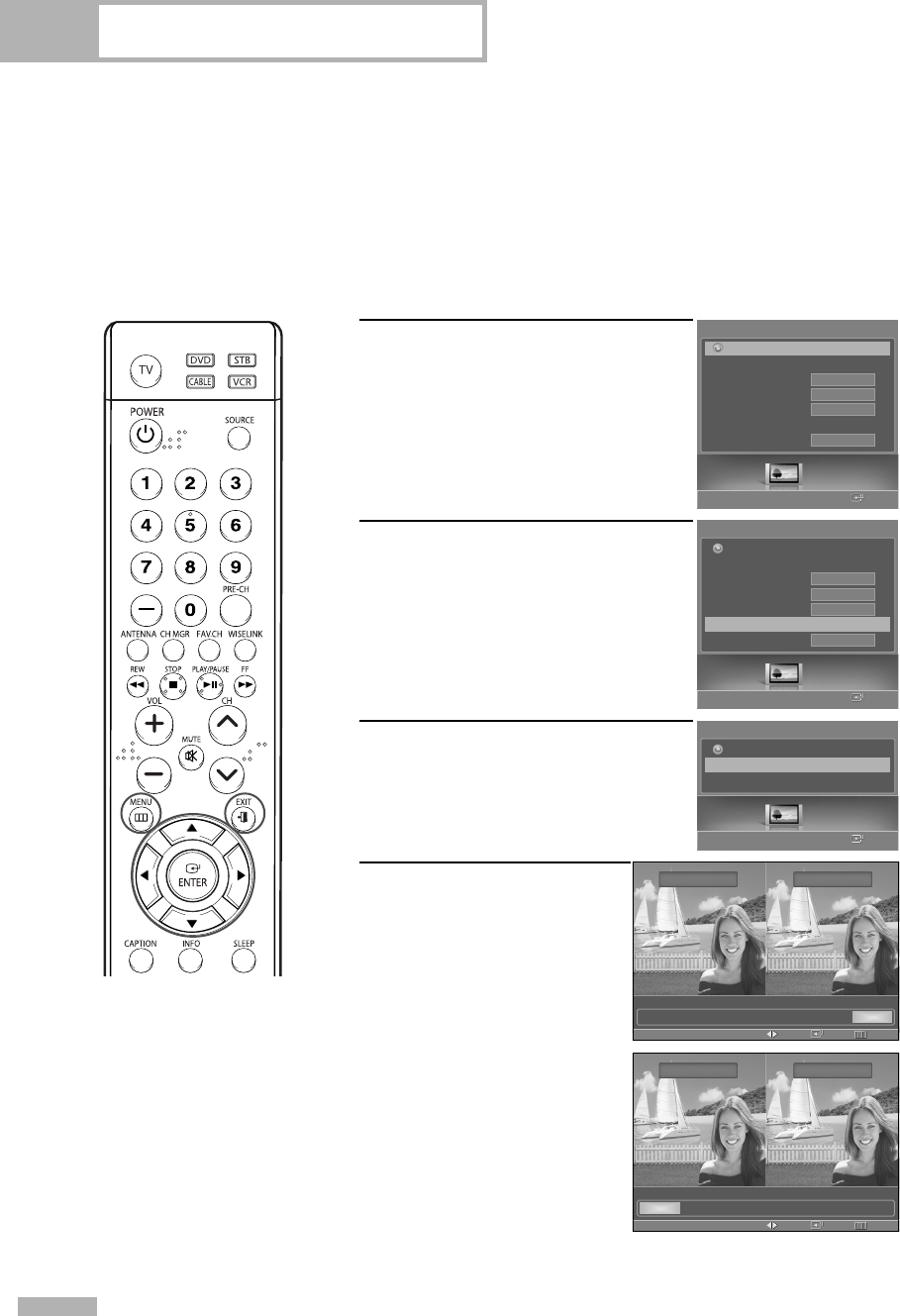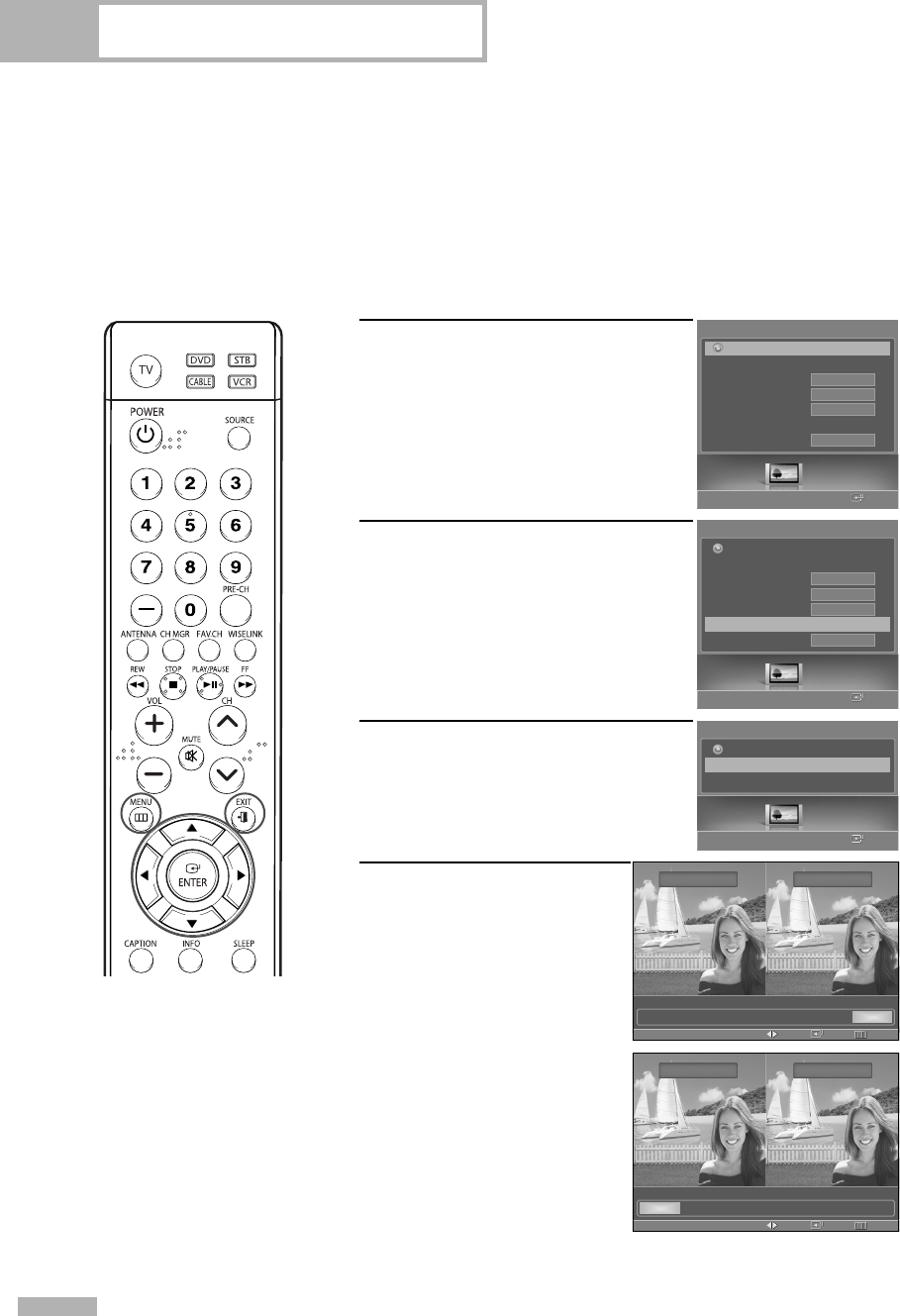
Picture Control
English - 62
Setting the My Color Control Mode
My Color Control allows you to adjust colors according to your preference, by adjusting skin, sky,
and grass tones using the predefined settings (Red, Green, Blue, Yellow, Pink, Standard, and Custom)
without affecting other colors on the screen.
Using the My Color Control Function in the Easy Control Menu
Skin, sky and grass tones are easily adjustable to suit your preferences.
1
Press the MENU button.
Press the œ or √ button to select
“Picture”, then press the ENTER
button.
2
Press the … or † button to select
“My Color Control”, then press the
ENTER button.
3
Press the … or † button to select
“Easy Control”, then press the
ENTER button.
4
Press the œ or √ button to
select the setting among the
various picture settings.
The original picture (before
adjustment) is shown on the
left side, while the selected
mode is shown on the right
side.
• There are seven My
Color Control modes:
Red, Green, Blue,
Yellow, Pink, Standard,
and Custom.
Select “Return” by pressing
the … or † button, then
press the ENTER button to
return to the previous menu.
Press the EXIT button to exit.
NOTES
• Changing the settings
in the “Detail Control”
menu (see page 63)
will automatically set
the My Color Control
mode to “Custom”.
• Pressing the ENTER
button on the remote
control for 3 seconds
when there is no OSD
on the screen will dis-
play the My Color
Control menu.
Picture
Enter
Picture
Mode
Size
Digital NR
DNIe
My Color Control
√
Film Mode
16:9
On
On
Off
Return
Picture
Enter
My Color Control
Easy Control
√
Detail Control
Return
Easy Control
ReturnEnterMove
Original Custom
Red Green Blue Yellow Pink Standard Custom
Easy Control
ReturnEnterMove
Original Red
Red Green Blue Yellow Pink Standard Custom
Picture
Enter
Picture
Mode
Size
Digital NR
DNIe
My Color Control
Film Mode
16:9
On
On
Off
Return
BP68-00588A-03Eng(056~069) 8/22/06 5:14 PM Page 62