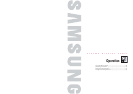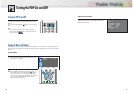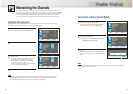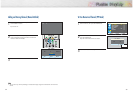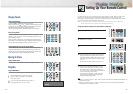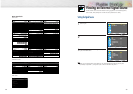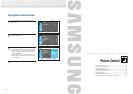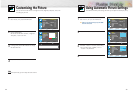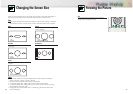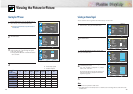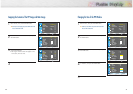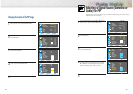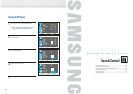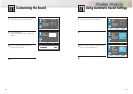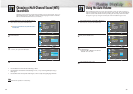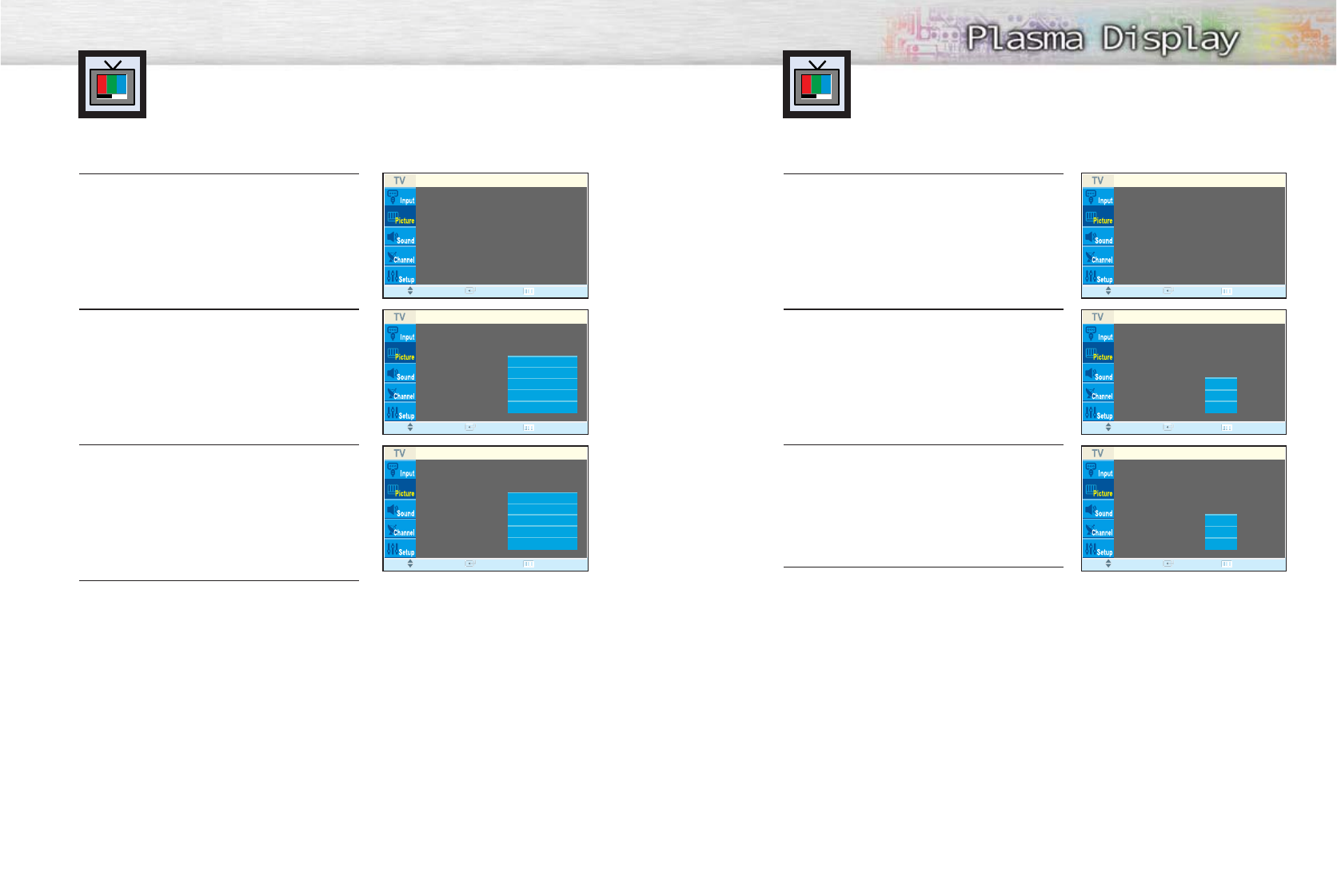
44
Selecting the Color Tone
1
Press the MENU button. Press the ▲ or ▼ button to
select “Picture”, then press the ENTER button.
2
Press the ▲ or ▼ button to select “Color Tone”, then
press the ENTER button.
3
Press the ▲ or ▼ button to select “Cool2”,
“Cool1”, “Normal”, “Warm1” or “Warm2”.
•You can select “Custom”, “Color1”, “Color2” or
“Color3” in PC mode.
•You can select “Color1”, “Color2” or “Color3” in
DVI mode.
4
Press the MENU button to exit.
DNIe (Digital Natural Image engine)
Samsung’s New Technology brings you more detailed images with contrast,
white enhancement and 3D noise reduction.
1
Press the MENU button. Press the ▲ or ▼ button to
select “Picture”, then press the ENTER button.
2
Press the ▲ or ▼ button to select “DNIe”, then press
the ENTER button.
3
Press the ▲ or ▼ button to select “Demo”, “On” or
“Off”.
•Demo : The screen before applying DNIe appears
on the right and the screen after applying
DNIe appears on the left.
•On : Switches on the DNIe mode.
•Off : Switches off the DNIe mode.
4
Press the MENU button to exit.
45
➤
➤
Quick way to select DNIe: Simply press the “DNIe” button under
the cover of the remote control.
Mode : Custom √
Custom √
Color Tone : Normal √
Color Control √
DNIe : On √
Size : 16:9 √
PIP √
Picture
Move Enter Return
Mode : Custom √
Custom √
Color Tone : Normal √
Color Control √
DNIe : On √
Size : 16:9 √
PIP √
Picture
Move Enter Return
Mode : Custom
Custom
Color Tone : Normal
Color Control
DNIe : On
Size : 16:9
PIP
Picture
Move Enter Return
Picture
Move Enter Return
Mode : Custom
Custom
Color Tone :
Color Control :
DNIe :
Size :
PIP
Cool2
Cool1
Normal
Warm1
Warm2
Picture
Move Enter Return
Mode : Custom
Custom
Color Tone :
Color Control :
DNIe :
Size :
PIP
Cool2
Cool1
Normal
Warm1
Warm2
Demo
On
Off
Mode : Custom
Custom
Color Tone : Normal
Color Control
DNIe : On
Size : 16:9
PIP
Picture
Move Enter Return
Demo
On
Off