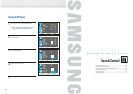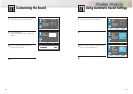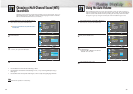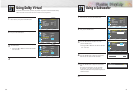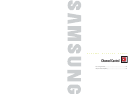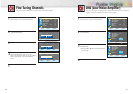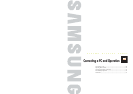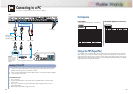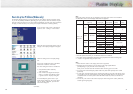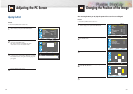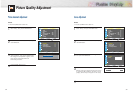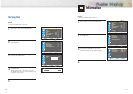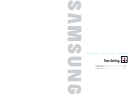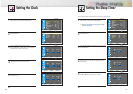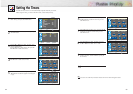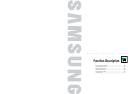70 71
How to Set up Your PC Software (Windows only)
The Windows display-settings for a typical computer are shown below. However, the actual screens
on your PC will probably be different, depending upon your particular version of Windows and your
particular video card. But even if your actual screens look different, the same, basic set-up information
will apply in almost all cases. (If not, contact your computer manufacturer or Samsung Dealer.)
On the windows screen, select in the following
sequence : Start ➝ Settings ➝ Control Panel.
When the control panel screen appears, click on
“Display” and a display dialog-box will appear.
Select the “Settings” tab in the display dialog-
box.
The two key variables that apply to the PDP-PC
interface are “resolution” and “colors”.
The correct settings for these two variables are:
• Size (sometimes called “resolution”)
:640 x 480 pixels.
• Color: “24-bit” color (might also be expre-
ssed as “16 million colors”)Shown at left is
a typical screen for “Display” dialog box.
If a vertical-frequency option exists on your
display settings dialog box, the correct value is
“60” or “60 Hz”. Otherwise, just click “OK”
and exit the dialog box.
Continued...
Notes:
Both screen position and size will vary, depending on the type of PC monitor and its resolution.
The table below shows all of the display modes that are supported:
• The interlace mode is not supported.
• The PDP operates abnormally if a non-standard video format is selected.
• This sheet conforms to IBM/VESA regulations and is prepared on the basis of Analog Input.
•
*
mode is not supported during the input of DVI.
Notes:
• When this PDP is used as a PC display, 32-bit color is supported.
• Depending on the manufacturer, your PC display screen might appear different.
(and depending on your particular version of Windows).
Check your PC instruction book for information about connecting your PC to a PDP.
• If a vertical and horizontal frequency-select mode exists, select 60Hz (vertical) and 31.5kHZ
(horizontal).
• In some cases, abnormal signals (such as stripes) might appear on the screen when the PC power
is turned off (or if the PC is disconnected). If so, press the TV/VIDEO button on the remote control
or SOURCE button on the front panel to enter the VIDEO mode. Also, make sure that the PC is
connected.
• Connect only a PC monitor to the monitor output port while viewing the PC screen. (Otherwise,
random signals might appear).
Video Signal
IBM PC / AT
Compatible
Resolution
(Dot X Line)
Vertical
Frequency(Hz)
VGA
SVGA
WVGA
XGA
* SXGA
640 X 350
720 X 400
640 X 480
800 X 600
848 X 480
1024 X 768
* 1280x1024
70.086
70.087
59.940
72.809
75.000
56.250
60.317
72.188
75.000
60
72
75
60.004
70.069
75.029
60.020
Horizontal
Frequency(KHz)
31.469
31.469
31.469
37.861
37.500
35.156
37.897
48.077
46.875
29.838
36.072
37.650
48.363
56.476
60.023
63.981
Vertical
Polarity
N
P
N
N/P
P
P
P
N
N
P
P
Horizontal
Polarity
P
N
N
N/P
P
P
P
N
N
P
P
nVidia chipset