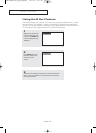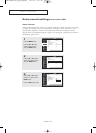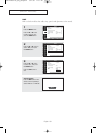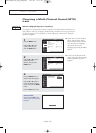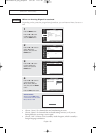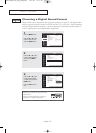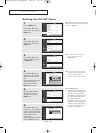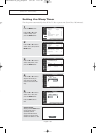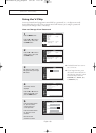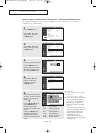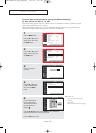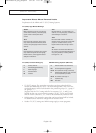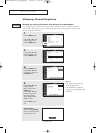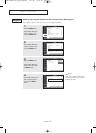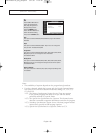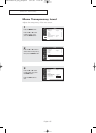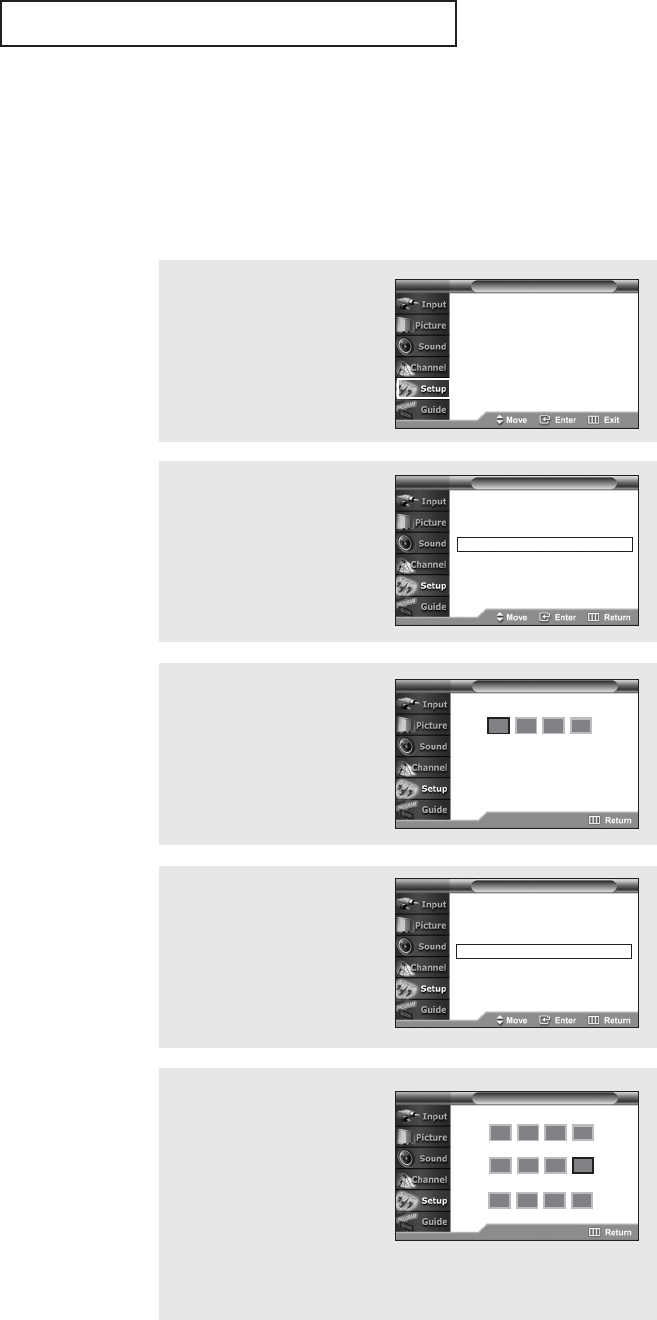
English - 60
SPECIAL FEATURES
5
Press the number buttons
(0 – 9) on the remote
control to enter your
current password.
Press the number buttons
(0 – 9) to enter a new
password.
Re-enter the new
password to confirm.
Enter Current PIN
Change PIN
Confirm New PIN
T V Change PIN
***
**
**
0
~
9 Enter PIN
4
The “V-Chip” menu is
displayed.
Press the … or † button to
select “Change PIN”, then
press the ENTER button.
V-Chip Lock : Off √
TV Parental Guidelines √
Movie Ratings √
Change PIN √
T V V-Chip
How to Change Your Password
Using the V-Chip
Access to channels and programs is controlled by a password (i.e., a 4-digit secret code
that is defined by the user).The on-screen menu will instruct you to assign a password
(and you can change it later, if necessary).
1
Press the MENU button.
Press the … or † button to
select “Setup”, then press
the ENTER button.
2
Press the … or † button to
select “V-Chip”, then press
the ENTER button.
3
The “Enter your PIN” screen
will appear. Enter your 4-digit
PIN number.
Plug & Play √
Language : English √
Time √
V-Chip √
Caption √
Menu Transparency : Normal √
Function Help : Off √
Plug & Play √
Language : English √
Time √
V-Chip √
Caption √
Menu Transparency : Normal √
Function Help : Off √
T V Setup
T V Setup
Enter your PIN
T V V-Chip
0
~
9 Enter PIN
œ The default PIN for a new TV
set is “0 0 0 0”.
œ If you forget the PIN, press
the remote control buttons in
the following sequence, which
resets the PIN to 0-0-0-0:
POWER (Off), MUTE, 8, 2,
4, POWER (On).
AA68-03263C-00_eng_Chapter4 3/11/05 4:37 PM Page 60