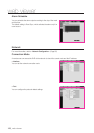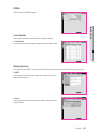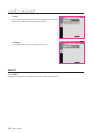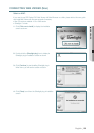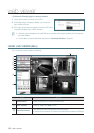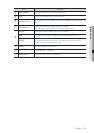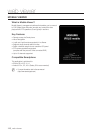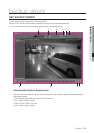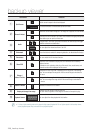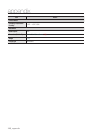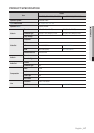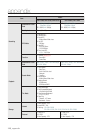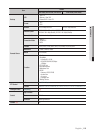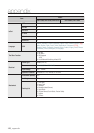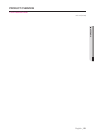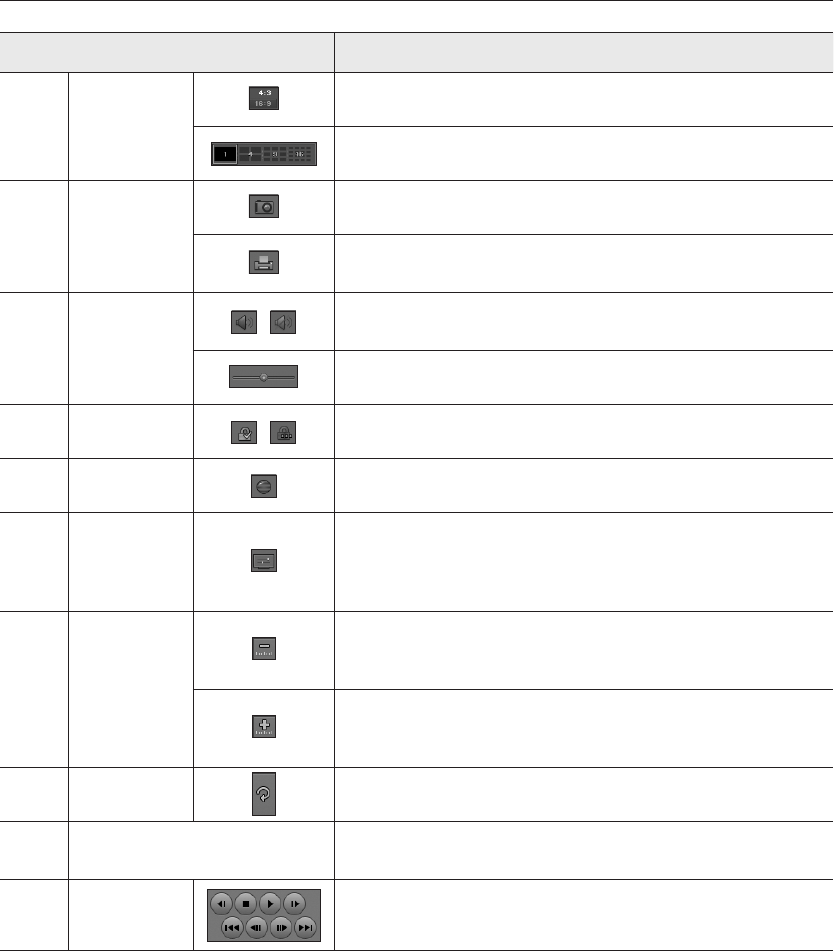
114_ backup viewer
backup viewer
Part Names Functions
a
Split Screen
Set the screen’s aspect ratio to be displayed.
The screen switches to the selected split screen mode.
b
Screen Printout
Saves the current video’s image as in an image file. Supports JPEG file format.
Prints out the current screen. You should have installed the appropriate printer
driver before you can print out the screen.
c
Audio
/
A toggle button. Each time you press this button, the audio output will toggle
between activated and deactivated.
You can adjust the volume level from 0 to 100.
d
Watermark
/
Press the button to enable file tampering detection, to detect data file forging.
e
Deinterlace You can enable the De-interlace function.
f
Show OSD
Check the OSD checkbox to display the OSD information on the backup
playback screen.
Information such as backup date, day of the week, time, model name, and
channel number will be displayed on the screen.
g
Enlarge /
Reduce Timeline
Collapses the time range that is displayed on the range bar of the storage
time. You can collapse the range bar until the overall range is shortened to
24 hours.
Enlarges the time range that is displayed on the range bar of the storage
time. You can enlarge the range bar until the overall range is extended to
1 minute.
h
Restore Timeline Restores the timeline to the default.
i
Display of storage time range
Displays the time range of a stored video file.
You can move the gridline of the range bar to select a time point to play.
j
Playback Control You can adjust the video playback of the timeline.
M
`
If it has a high recording rate and is played at high speed playback of 16x or higher speed in the backup viewer,
actual playback speed may not reach the set playback speed.