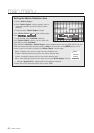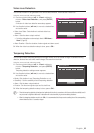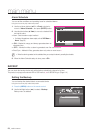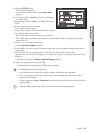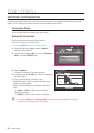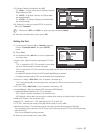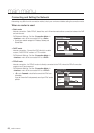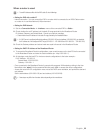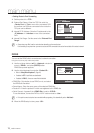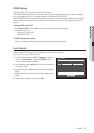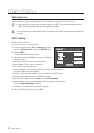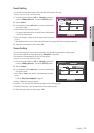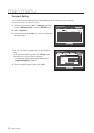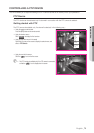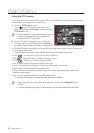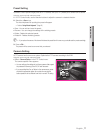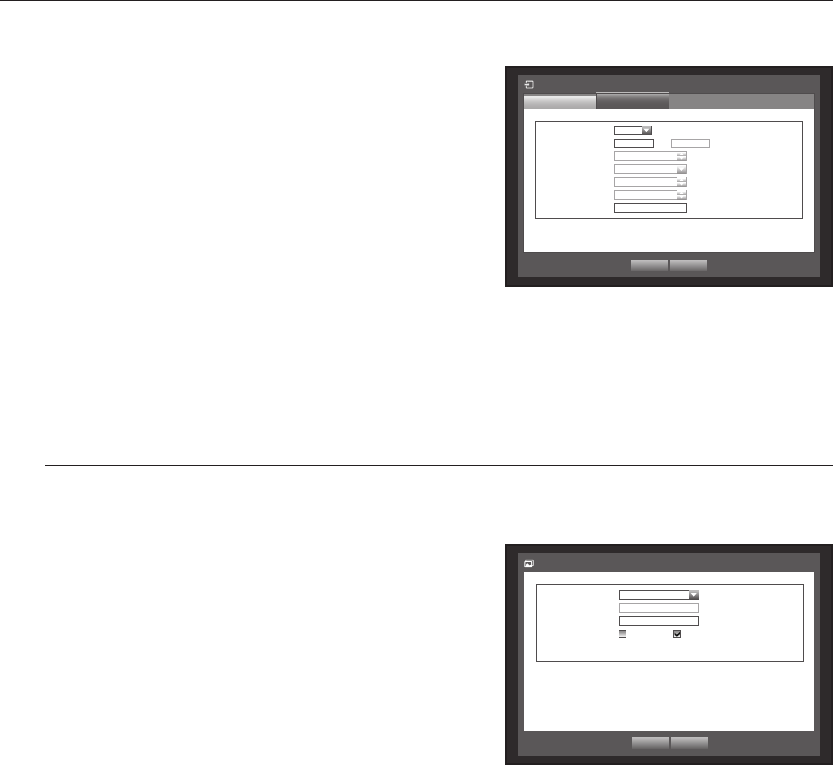
70_ main menu
main menu
•Setting Router’s Port Forwarding
1. Set the protocol to <TCP>.
2. External Port Range : Enter the TCP Port set in the
<Device Port> in <Port> menu of the connected DVR.
If more than one DVRs are connected to the router, the
TCP port can be different.
3. Internal PC IP Address : Enter the IP address set to the
<IP Address> in <Interface> menu of the connected
DVR.
4. Internal Port Range : Set the same to the “External Port
Range”.
M
` Above steps may differ from the router devices depending on the manufacturer.
Port forwarding is required when you want to access the DVR connected to the router from outside of the router’s network.
DDNS
You can set the DDNS site for a remote user’s network connection.
Using the mouse may help make setup easier.
1. Use the up/down buttons (▲▼) in <Network> window to
move to <DDNS>, and press [ENTER] button.
DDNS Setup screen appears.
2. Use the virtual keyboard to enter the <Product ID>.
` Refer to “Using Virtual Keyboard”. (Page 42)
` If selected <OFF> input fields are deactivated.
` If selected <iPOLiS>, the server name field is disabled.
•DDNS Site : Set whether to use DDNS or not, and select
the DDNS site if enabled.
•Server Name : Enter the server name of the selected DDNS site.
•Product ID : Enter the product ID which was registered to the DDNS site.
•Quick Connect : Appears if the <DDNS Site> is set to <iPOLiS>.
To use this feature, connect the DVR to a UPnP router and set to <Use>.
M
` If the quick connect setup has been cancelled while progressing, it is automatically set to <Not Used>.
3. When the DDNS setup is done, press <OK>.
OK Cancel
DDNS
DDNS Site iPOLiS
Server Name www.samsungipolis.com
Product ID
Quick Connect Not Used Use
DDNS Host Address http://www.samsungipolis.com/
Connection Mode
Port
Interface
Protocol Type TCP
Device Port 4520 ~ 4524
UDP Port 8000 ~ 8160
Unicast/Multicast Unicast
Multicast IP Address 224.126.63.1
Multicast TTL 5
HTTP Port 80
* Multi Browser Support:
Device Port 4505~4530, HTTP Port 80
OK Cancel