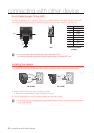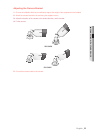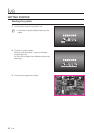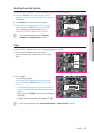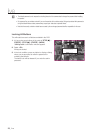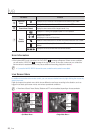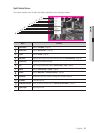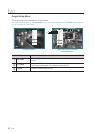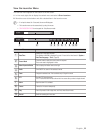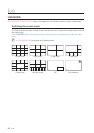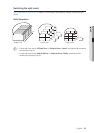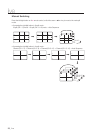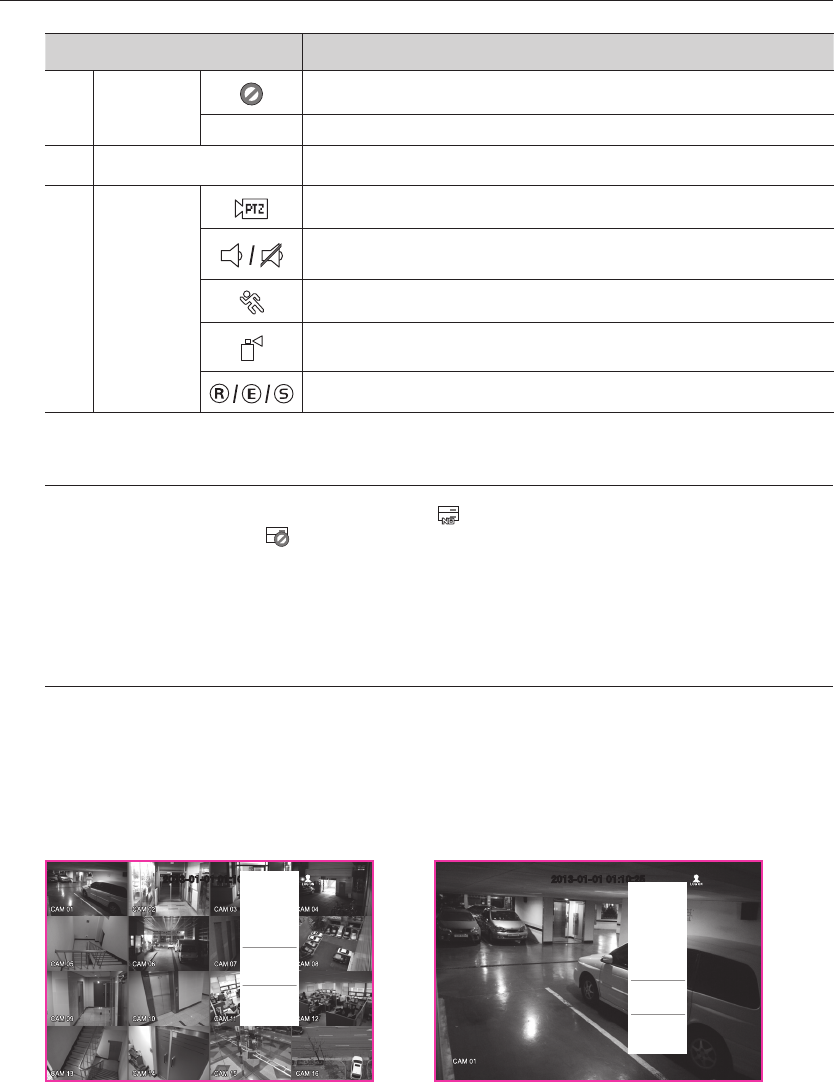
30_ live
live
Part Names Functions
e
Video Input
Status
Displayed if no input is entered in the condition that the camera is set to <ON>.
Nothing will be displayed on the screen if the camera is set to <OFF>.
f
Camera Name/ Channel Displays the camera name and the changed channel, if any.
g
Camera
Operation
Displayed in PTZ setting, and highlighted yellow if PTZ is in operation.
Displays AUDIO ON/MUTE.
Not displayed in video mode if deactivated.
Displayed if a motion detected in the condition that the motion detection is set to <ON>.
Appears when the Tampering Detection is set to <ON> and a tampering attempt is
detected.
Displays the current record mode from Record/Event/Schedule.
Error Information
•If the internal HDD is not connected, the “NO HDD”( ) message will appear; if there occurs a problem,
you will see the “HDD FAIL”(
) message in the top left corner. In this case, make sure you contact the
service center for assistance as this may cause a failure of recording, playback or backup.
M
` If you see the No HDD, HDD FAIL icons on the screen, contact the service center for more details.
Live Screen Menu
In addition to the buttons the remote control, you can access a desired menu by right-clicking the mouse any
area in live mode.
Right click opens the context menu which shows different menu items according to the situation, such as
logged in/out state, split screen mode, and various operational conditions.
M
` Menu items of Search, Record, Backup, Shutdown and PTZ can be deactivated, depending on the user permission.
< Single Mode Menu >
2013-01-01 01:10:25
Scene Mode
PTZ Control
Zoom In
Audio
Freeze
Stop Alarm
Record
Play
Search
Backup
Main Menu
Shutdown
Hide Launcher
Logout
2013-01-01 01:10:25
< Split Mode Menu >
Scene Mode
Audio Off
Freeze
Stop Alarm
Record
Play
Search
Backup
Main Menu
Shutdown
Hide Launcher
Logout