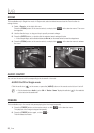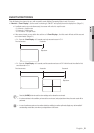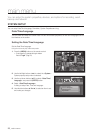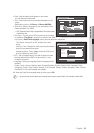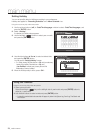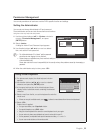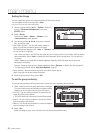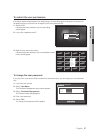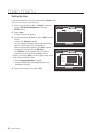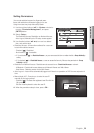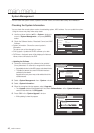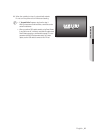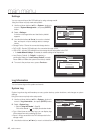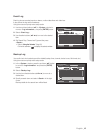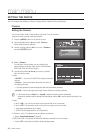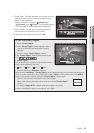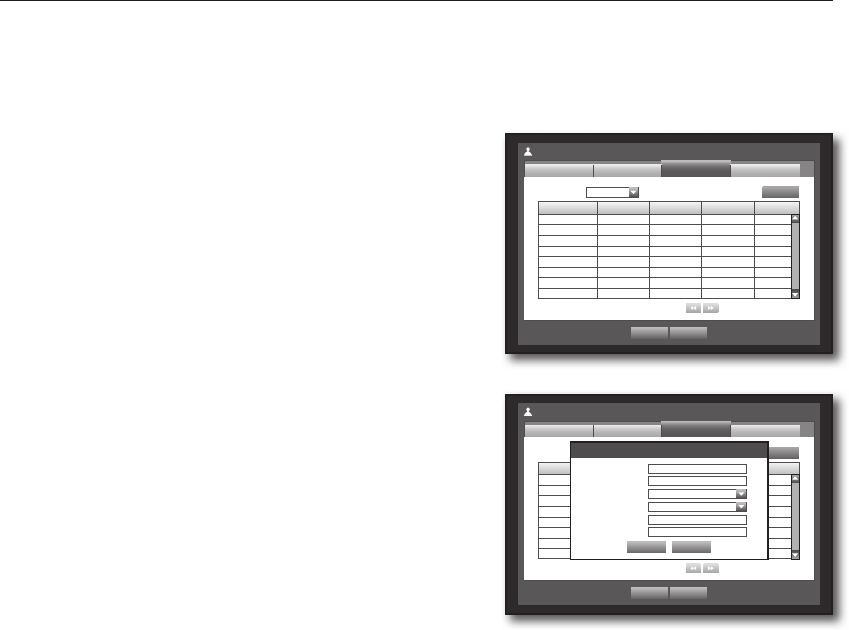
38_ main menu
main menu
Setting the User
Users can be added only if a group was created in <Group> menu.
Using the mouse may help make setup easier.
1. Use the up/down buttons (
▲▼
) in <System> window to
move to <Permission Management>, and press
[ENTER] button.
2. Select <User>.
A window for Add User appears.
3. Use direction buttons (
▲▼_ +
) to select <Add> from the
window.
A window for “Add User” appears.
You can configure the Network Viewer settings including
name, ID, viewer, Select Group and password.
Result of the user setup appears in the <User> window.
To change the user property, use “Edit User”.
The “Edit User” window appears when you select a
desired item to be changed in the <User> window.
• Viewer : If you select <Use>, you will be given access to the
Web Viewer and Network Viewer.
`
Refer to “Connecting Web Viewer”. (Page 82)
`
For more information about use of SmartViewer, refer to the
SmartViewer's user guide.
4. When the user setup is done, press <OK>.
Group Name ID Viewer Del
Permission Management
User
Admin
OK Cancel
Setup
Add
Group
Group All Group
Previous/Next Page
Group Name ID Viewer Del
Permission Management
User
Admin
OK Cancel
Setup
Add
Group
Group All Group
Previous/Next Page
Add User
OK Cancel
Name
ID
Viewer Not Used
Select Group ABC
Password
Confi rm P/W