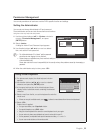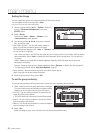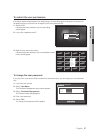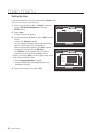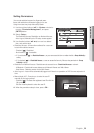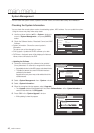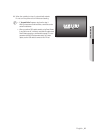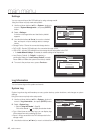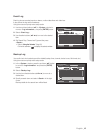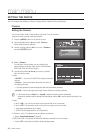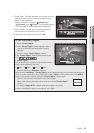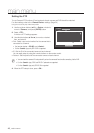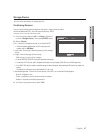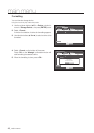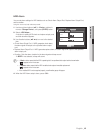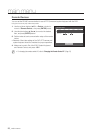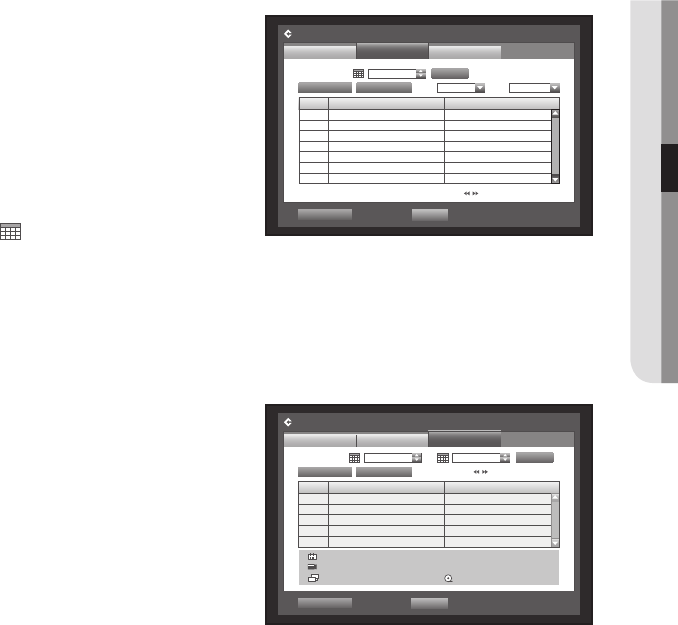
English _43
! main menu
Event Log
Event log shows recorded events on alarms, motion detections and video loss.
It also shows the log and its timestamp.
Using the mouse may help make setup easier.
1. Use the up/down buttons (
▲▼
) in <System> window to
move to <Log Information>, and press [ENTER] button.
2. Select <Event Log>.
3. Use direction buttons (
▲▼_ +
) to move to the desired
item.
4. Set Search Day, Channel and Type and the press
<Search>.
`
Refer to “Using the Calendar”. (Page 34)
Click on the calendar < > to display the calendar window.
Backup Log
You can find out who backed up and the details (backup time, channel, device to use, file format, etc.).
Using the mouse may help make setup easier.
1. In the <System> window, press the up/down (
▲▼
) button
to move to <Log Information> and press the [ENTER]
button.
2. Select <Backup Log>.
3. Use the four direction buttons (
▲▼_ +
) to move to a
desired item.
4. Specify a search term and select <Search> in the right
corner.
Backup details for the search term will be listed.
No. Log List Date/Time
7 Motion Detection [CH 7] 2013-01-01 00:02:18
6 Motion Detection [CH 6] 2013-01-01 00:02:18
5 Motion Detection [CH 5] 2013-01-01 00:02:18
4 Motion Detection [CH 4] 2013-01-01 00:02:18
3 Motion Detection [CH 3] 2013-01-01 00:02:18
2 Motion Detection [CH 2] 2013-01-01 00:02:18
1 Motion Detection [CH 1] 2013-01-01 00:02:18
Log Information
Event Log
System Log
First Page
Search Day 2013-01-01
Previous
Export
Previous/Next Page
CH All CHs Type View all
Search
Last Page
Backup Log
No. User Date/Time
Log Information
Backup Log
System Log
First Page
Search Day 2013-01-01 ~ 2013-01-02
Previous
Previous/Next Page
Search
Last Page
Event Log
Export