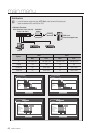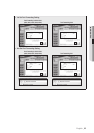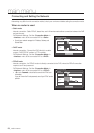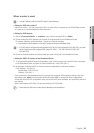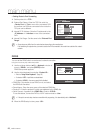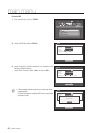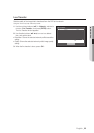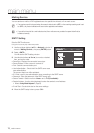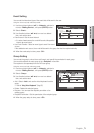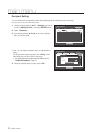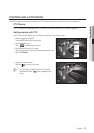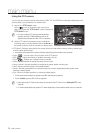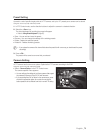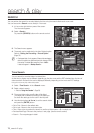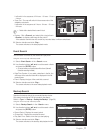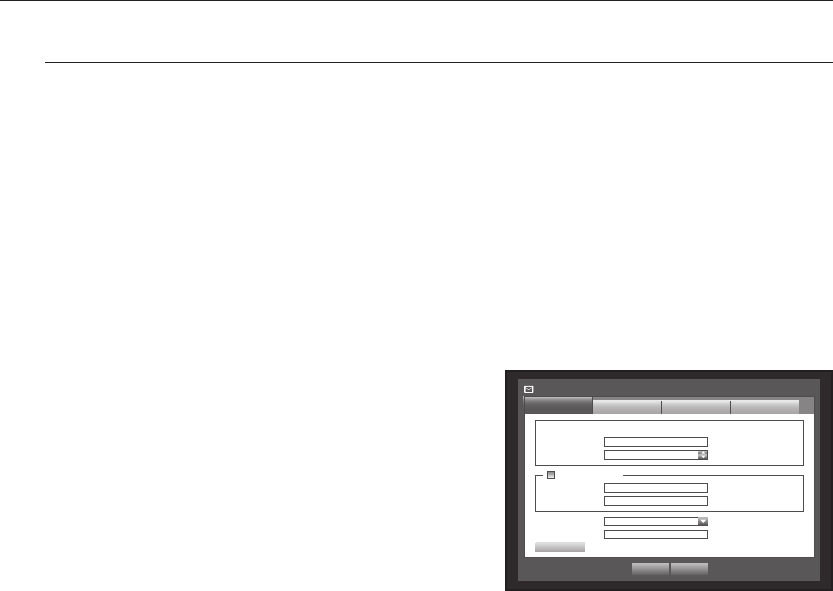
70_ main menu
main menu
Mailing Service
You can send an e-mail to a DVR-registered user at a specific time interval, or if an event occurs.
M
`
If an event occurs with a channel where the camera’s video is set to <OFF> or the remaining recording count is set
to <OFF>, only the text notification will be sent to the applicable email address.
J
`
If you set the interval of the e-mail notice too short, the e-mail server may consider it as spam that will not be
transferred normally.
SMTP Setting
Sets the SMTP mail server.
Using the mouse may help make setup easier.
1. Use the up/down buttons (
▲▼
) in <Network> window to
move to <Mailing Service>, and press [ENTER] button.
2. Select <SMTP>.
You will see the SMTP setting window.
3. Use direction buttons (
▲▼_ +
) to move to a desired
item, and set the value.
• ServerType : Displays the connected server type.
• Server Address : Enter a server to connect to.
• Port : Sets the communication port.
• Use Authentication : Check this if the SMTP server uses
user authentication.
The account input box will be activated.
• ID : Enter a user to use authentication when connecting to the SMTP server.
• Password : Enter the password of the SMTP server user.
• Secure Transfer : Select one from <Never> and <TLS (if available)>.
• Sender Address : Use the virtual keyboard to enter the sender’s e-mail address.
`
Refer to “Using Virtual Keyboard”. (Page 35)
• E-mail Test : Conducts the test on the server settings.
4. When the SMTP setup is done, press <OK>.
Mailing Service
SMTP
Event
OK Cancel
Use Authentication
Group Recipient
ServerType SMTP mail Server
Server Address
Port 25
ID
Password
Secure Transfer Never
Sender Address ex. user@example.net
E-mail Test