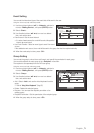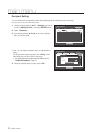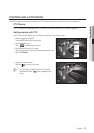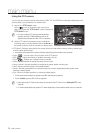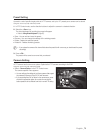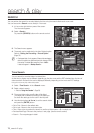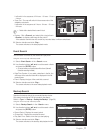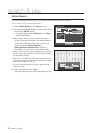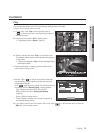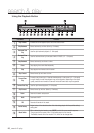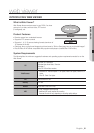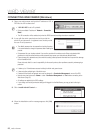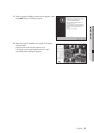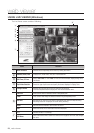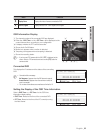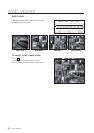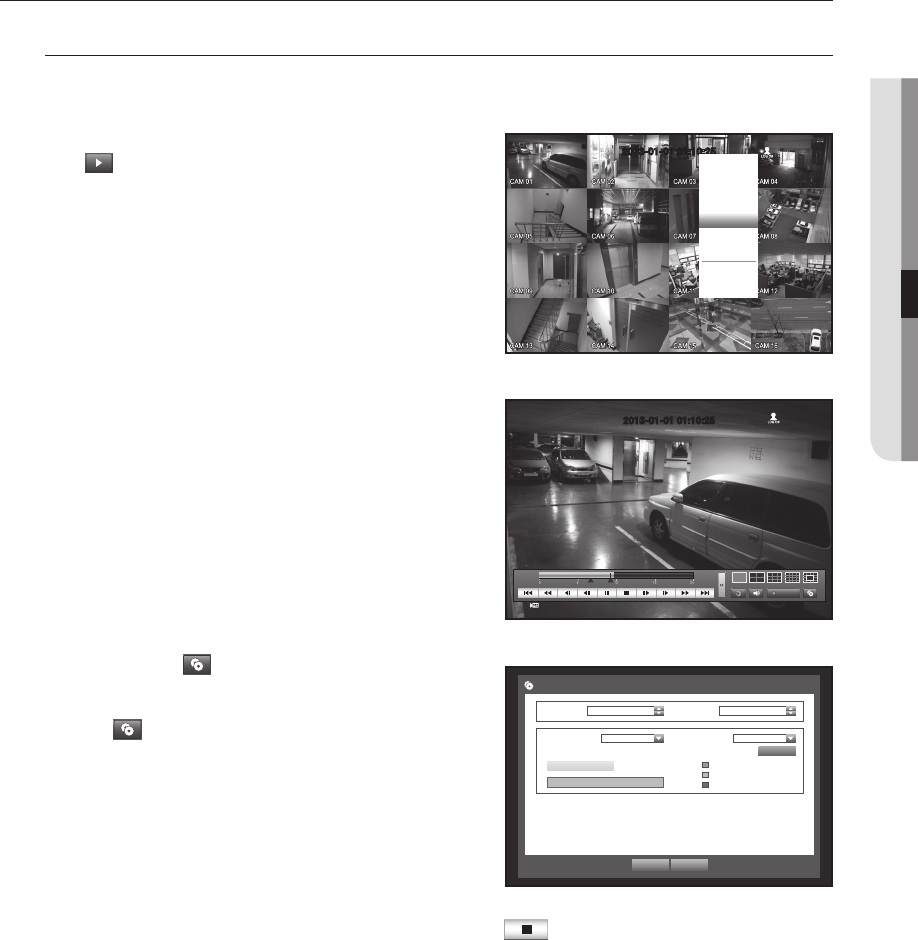
English _79
! SEARCH & PLAY
PLAYBACK
Play
You can play data stored in the HDD and backup a desired portion of the data.
Using the mouse may help make setup easier.
1. In Live mode, click <Play> in the right-click menu or
< > in the launcher menu, or press the Play button on
the remote control.
2. Use the up/down button (
▲▼
) to select a menu.
`
For data search, refer to <Search>. (Page 76)
3. Select a data item and click <Play> in the Search menu.
The selected data is played and the play launcher appears
on the screen.
`
If there is an existing data, <Play> will start immediately without
performing the search.
• Playback Information : Displays the date and time of the
current data in the top corner.
• Backup : Click <
> to set the current time to the start
time of backup; you can specify a backup area using the
mouse (yellow triangle).
Click < > again to set the current time to the end time of
the backup and the “Backup Range” window appears.
- Type : Supports formats of DVR, AVI and SEC.
Refer to a list of formats in “Setting the Backup”.
(Page 58)
- Device : Select a backup device.
- Check Capacity : Enables you to check the capacity of
the selected storage device.
4. If you want to return to the Live screen in Play mode, click <
> in the launcher menu or press the
[
@
] button on the remote control.
2013-01-01 01:10:25
Scene Mode
Audio Off
Freeze
Stop Alarm
Record
Play
Search
Backup
Main Menu
Shutdown
Hide Launcher
Logout
2013-01-01 01:10:25
REC
OK Cancel
Backup Range
Start 2013-01-01 00:01:06
End 2013-01-01 01:10:25
Device USB-Storage
Type SEC
Folder \20130101\
File Name 0001
Backup :
Used :
Free :
Change
Check capacity