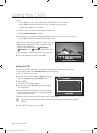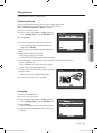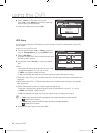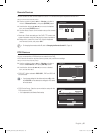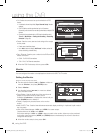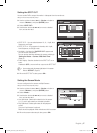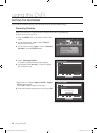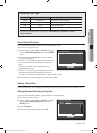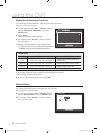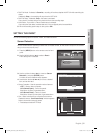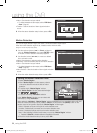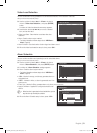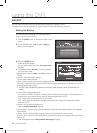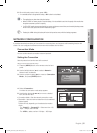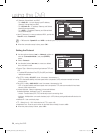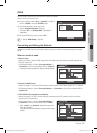50_ using the DVR
using the DVR
Setting Event Recording Properties
You can set each channel’s resolution, quality and IPS for event recordings.
Using the mouse may help easy setup.
Use the up/down buttons (
▲▼
) in <Record> window to
move to <REC Quality & Resolution>, and press
[ENTER] button.
Select <Event>.
Event recording setup window appears.
Use direction buttons (
▲▼_ +
) to move to a desired
item, and select it.
Resolution : Sets the resolution of the recorded screen.
For SHR-7080,7082,7160,7162 models, setting the resolution to
<Full D1(L)> limits the maximum supported channels to 4.
Resolution
Name Resolution Description
CIF(S) NTSC: 352 X 240, PAL: 352 X 288
Samples each half of horizontal and
vertical screen.
Half D1(M) NTSC: 704 X 240, PAL: 704 X 288 Samples half of the horizontal screen.
Full D1(L) NTSC: 704 X 480, PAL: 704 X 576 Samples original screen size.
Record Rate : Image Per Second, means the frames recorded per a second.
Record Quality : Sets the recording quality.
When the Event recording setup is done, press <OK>.
Record Option
You can set the recording to stop or overwrite when the HDD is full.
Using the mouse may help easy setup.
Use the up/down buttons (
▲▼
) in <Record> window to
move to <Record Option>, and press [ENTER] button.
Use direction buttons (
▲▼_ +
) to move to a desired
item, and set the value.
3.
4.
5.
~
`
~
~
6.
3.
4.
CH Resolution
Record Rate
Record Quality
1 Full D1(L)
30ips
Level4
2 Full D1(L)
30ips
Level4
3 Full D1(L)
30ips
Level4
4 Full D1(L)
30ips
Level4
5 Full D1(L)
30ips
Level4
6 Full D1(L)
30ips
Level4
7 Full D1(L)
30ips
Level4
8 Full D1(L)
30ips
Level4
REC Quality & Resolution
Previous/Next Page
OK Cancel
Event
Standard
Record Option
OK Cancel
Disk End Mode Overwrite
Disk End Beep
Auto Delete 1 day
00769B_SHR-8162_ENG-NEW.indb 50 2008-12-04 오전 10:15:37