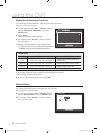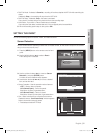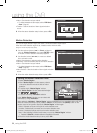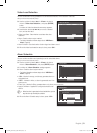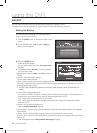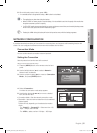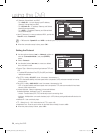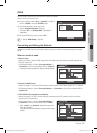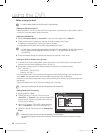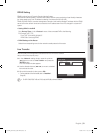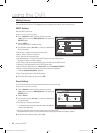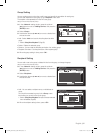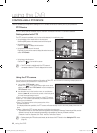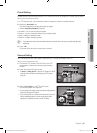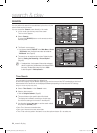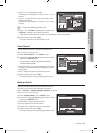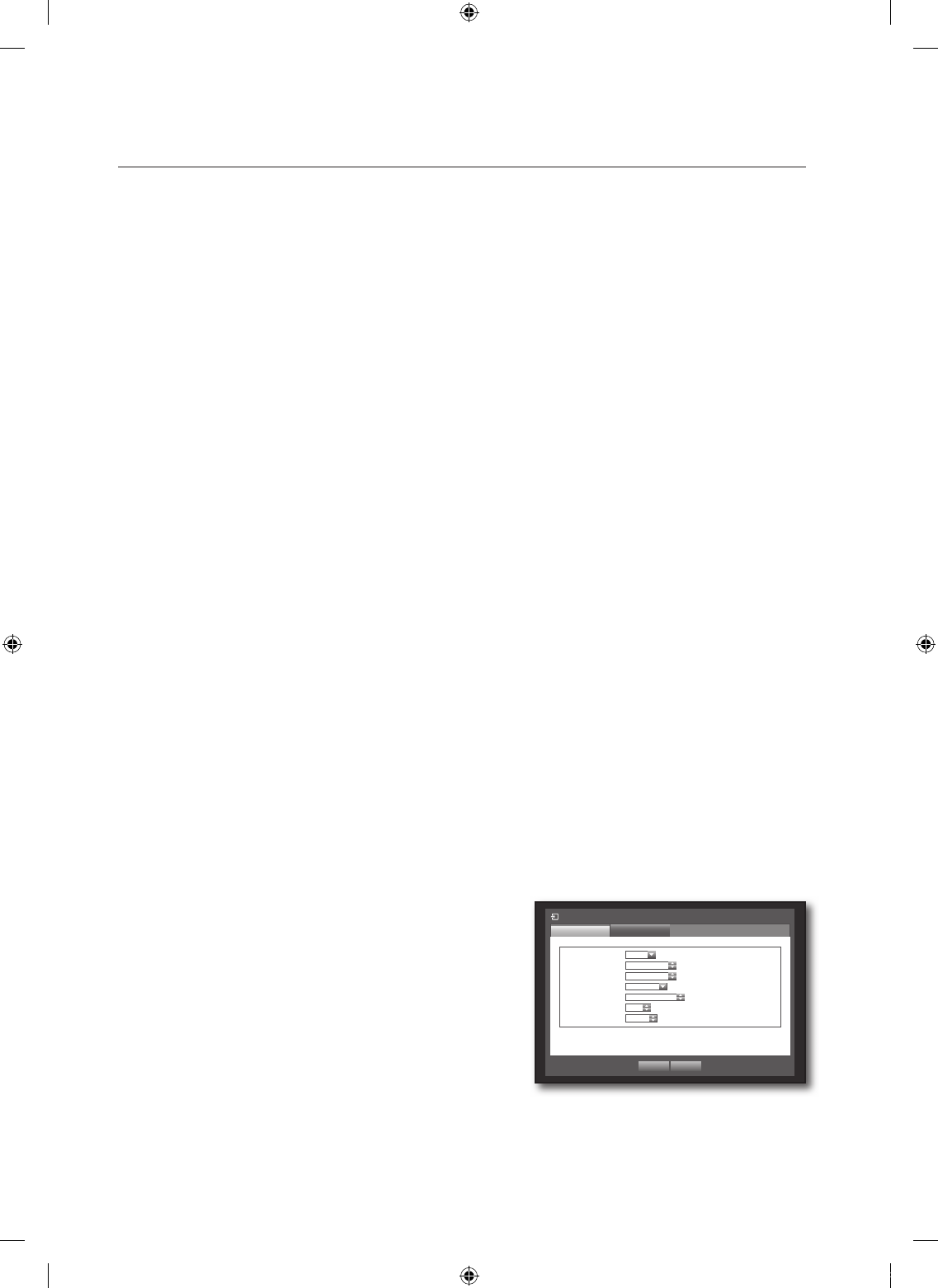
58_ using the DVR
using the DVR
When a router is used
To avoid IP address confl ict with the DVR's static IP, check followings:
Setting the DVR with a static IP
- Internet connection : You can connect the DVR to a router which is connected to an ADSL/Cable modem or
a router in a Local Area Network (LAN) environment.
Setting the DVR Network
Set the <Connection Mode> in <Connection> menu of the connected DVR to <Static IP>.
Check whether the set IP address is in the static IP range provided by the IP router.
IP, Gateway, and Subnet Mask : Consult your network manager.
Check whether the set IP address is in the static IP range provided by the IP router.
If a DHCP server is confi gured with starting address (192.168.0.100) and end address (192.168.0.200), you should
set the IP address out of the confi gured DHCP range (192.168.0.2 ~ 192.168.0.99 and 192.168.0.201 ~
192.168.0.254).
Check the Gateway address and subnet mask are equal to those set in the IP router.
Setting the DHCP IP Address of the IP router
To access the IP router’s confi gurations, open a web browser on the local PC that is connected to the IP
router and enter the router’s address (ex: http://192.168.1.1).
At this stage, make the local PC's windows network confi gurations to the below example:
Ex) IP : 192.168.1.2
Subnet mask : 255.255.255.0
Gateway : 192.168.1.1
- Once connected to the IP router, it prompts with password. While entering nothing to the User Name fi eld,
enter “admin” into the password fi eld and press <OK> to access the router confi gurations.
- Access the router’s DHCP confi guration menu and set its DHCP server activation, and provide the start and
end address.
Set the start address (192.168.0.100) and end address (192.168.0.200).
Above steps may differ from the router devices depending on the manufacturer.
Setting Router’s Port Forwarding
Set the protocol to <TCP>.
External Port Range : Enter the TCP Port set in the
<Port (TCP)> in <Protocol> menu of the connected DVR.
If more than one DVRs are connected to the router, the
TCP port can be different.
Internal PC IP Address : Enter the IP address set to the
<IP> in <Connection> menu of the connected DVR.
Internal Port Range : Set the same to the “External Port
Range”.
Above steps may differ from the router devices depending on the manufacturer.
Port forwarding is required when you want to access the DVR connected to the router from outside of the router’s
network.
J
`
~
~
1.
2.
`
J
`
3.
~
1.
2.
M
`
~
1.
2.
3.
4.
M
`
Connection Mode
Protocol
Connection
Protocol Type TCP
Port(TCP) 554 ~ 557
Port(UDP) 8000 ~ 8159
Unicast/Multicast Unicast
Multicast IP 224.126. 63. 1
TTL 5
Webviewer Port 80
OK Cancel
00769B_SHR-8162_ENG-NEW.indb 58 2008-12-04 오전 10:15:52