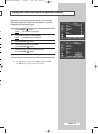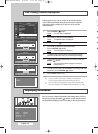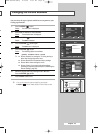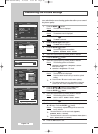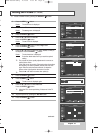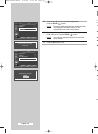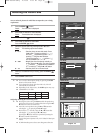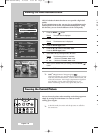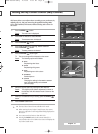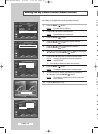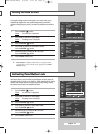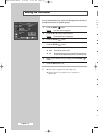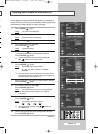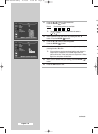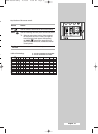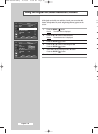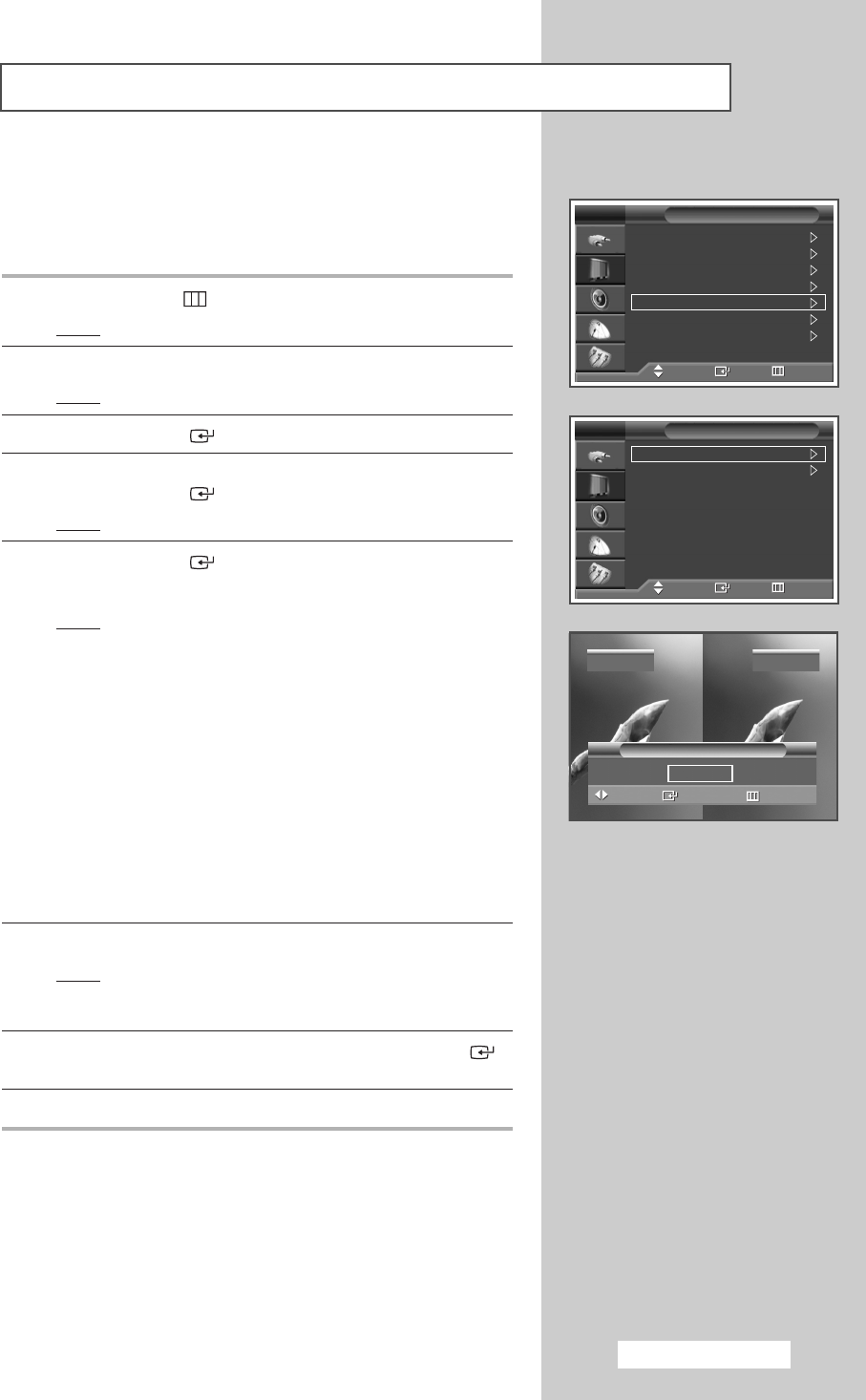
English - 31
Setting the My Colour Control (Easy Control)
This feature allows you to adjust colours according to your preferences, by
adjusting skin, sky, and grass tones using the predefined settings (Blue,
Green, Pink, Standard, and Custom) without affecting other colours on
the screen.
1 Press the MENU ()button.
Result
: The main menu is displayed.
2 Press the … or † button to select Picture.
Result
: The Picture menu is displayed.
3 Press the ENTER () button.
4 Press the … or † button to select My Colour Control.
Press the
ENTER () button.
Result
: The Easy Control is selected.
5 Press the ENTER () button again.
➢
The current image will be displayed on the screen.
Result
: The following options are available.
◆ Blue
Emphasizing clear blues.
◆ Green
Emphasizing mild greens.
◆ Pink
Emphasizing warm skin colours.
◆ Standard
Standard picture.
◆ Custom
Changing the settings in the Detail Control
menu will automatically set to Custom
(see next page).
6 Select the required option by pressing the œ or √ button.
Result
: The original picture (before adjustment) is shown on
the left side, while the selected mode is shown on the
right side.
7 When you are satisfied with your setting, press the ENTER ()
button.
8 Press the EXIT button to exit.
➢
◆ The My Colour Control is not available in PC mode.
◆ When running the My Colour Control feature, the current
picture is captured as a still image before being displayed on
the screen.
◆ You cannot use this function, when PIP is On.
◆ Pressing the ENTER button on the remote control for 3
seconds when there is no OSD on the screen will display the
My Color Control menu.
Mode : Standard
Size : 16:9
Digital NR : On
DNIe Demo : Off
My Colour Control
Film Mode : Off
PIP
Picture
TV
Move Enter Return
Easy Control : Custom
Detail Control
My Colour Control
TV
Move Enter Return
Move
Enter
Return
Easy Control
Standard Custom
œ
Original Custom
e
BP68-00564A-00Eng 11/24/05 10:57 AM Page 31