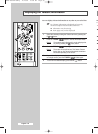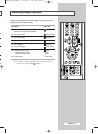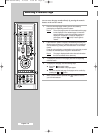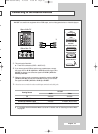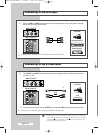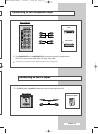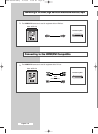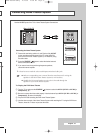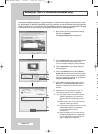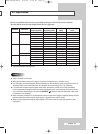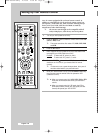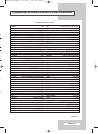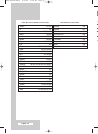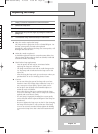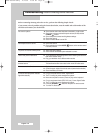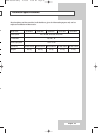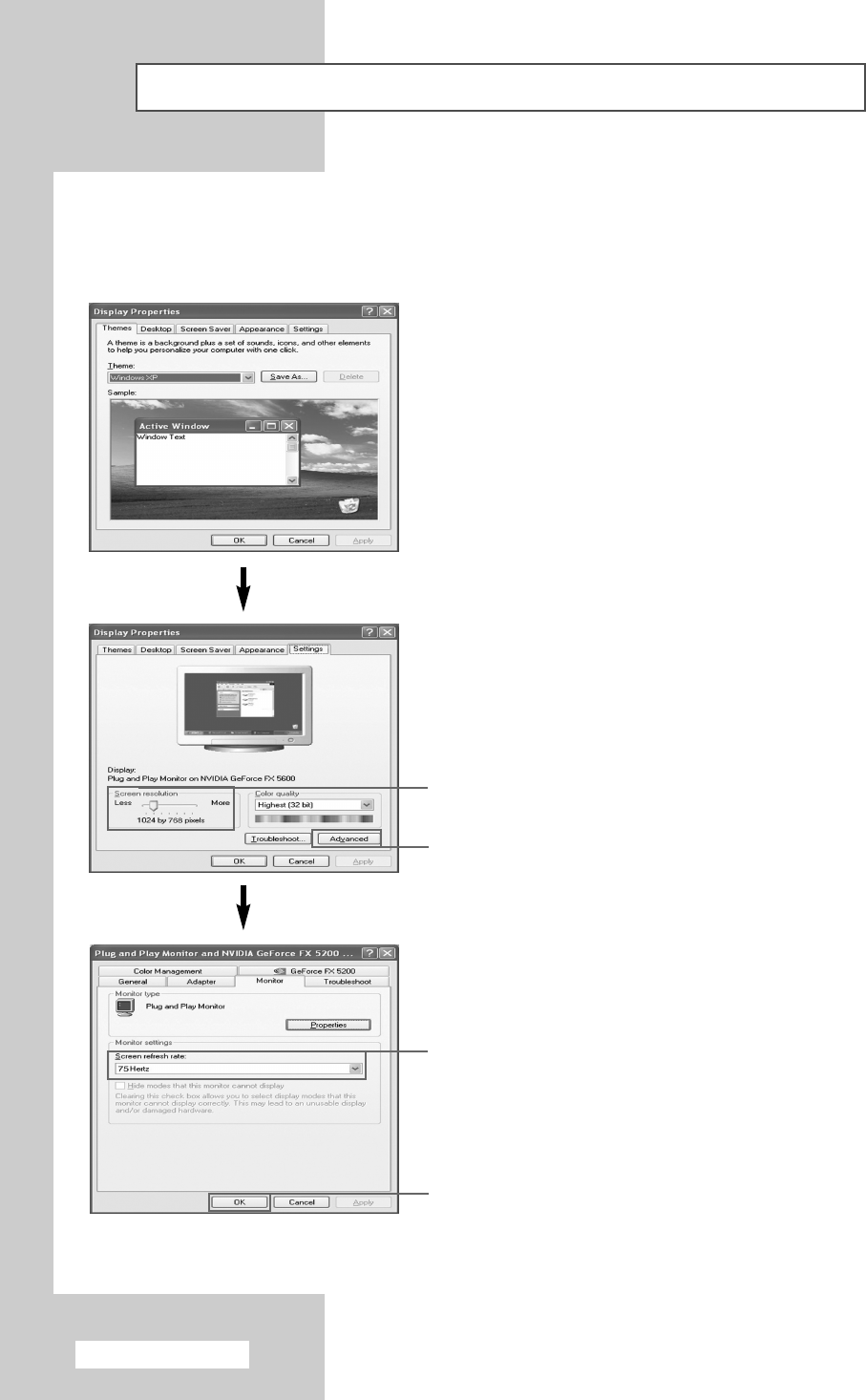
English - 58
B
T
◆
◆
◆
◆
◆
◆
◆
Setting up Your PC Software (Windows only)
The Windows display-settings for a typical computer are shown below. But the actual screens on your
PC will probably be different, depending upon your particular version of Windows and your particular
video card. But even if your actual screens look different, the same, basic set-up information will apply
in almost all cases. (If not, contact your computer manufacturer or Samsung Dealer.)
1 Right click the mouse on the Windows Desktop,
then click on
Properties.
The
Display Properties will be displayed.
2 Click on Settings tab, then set the Display Mode
with reference to the Display Modes Table.
You do not need to change the Colours settings.
3 Click on Advanced. A new settings dialog box
will be displayed.
4 Click on the Monitor tab, then set the Screen
refresh rate
with reference to the Display Modes
Table. Set the Vertical Frequency and Horizontal
Frequency individually if you can do so instead of
setting the
Screen refresh rate.
5 Click on OK to close the window, then Click on
OK button to the Display Properties window.
Automatic re-booting may commence at this
moment.
6 Shutdown the PC, and connect it to your TV.
(“Connecting to the PC Input” on page 55)
➢
◆
The actual screens on your PC may look
different, depending on your particular
version of Windows and the type of your
PC.
◆
When you use your TV as a PC monitor, it
supports Colours up to 32 bits.
◆
In this case, the display on the TV may look
different depending on your particular
version of Windows or the PC
manufacturer.
◆
When connecting a PC you must set it to
the display settings that are supported by
the TV. Otherwise, the message
Out of
input range
will be displayed.
2
3
4
5
BP68-00564A-00Eng 11/24/05 10:58 AM Page 58