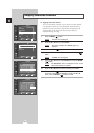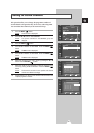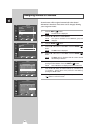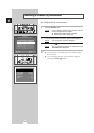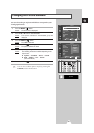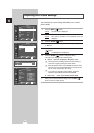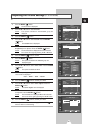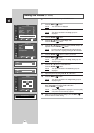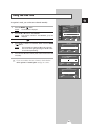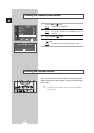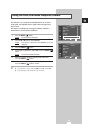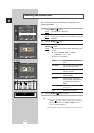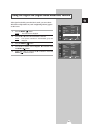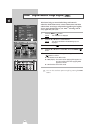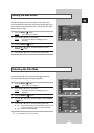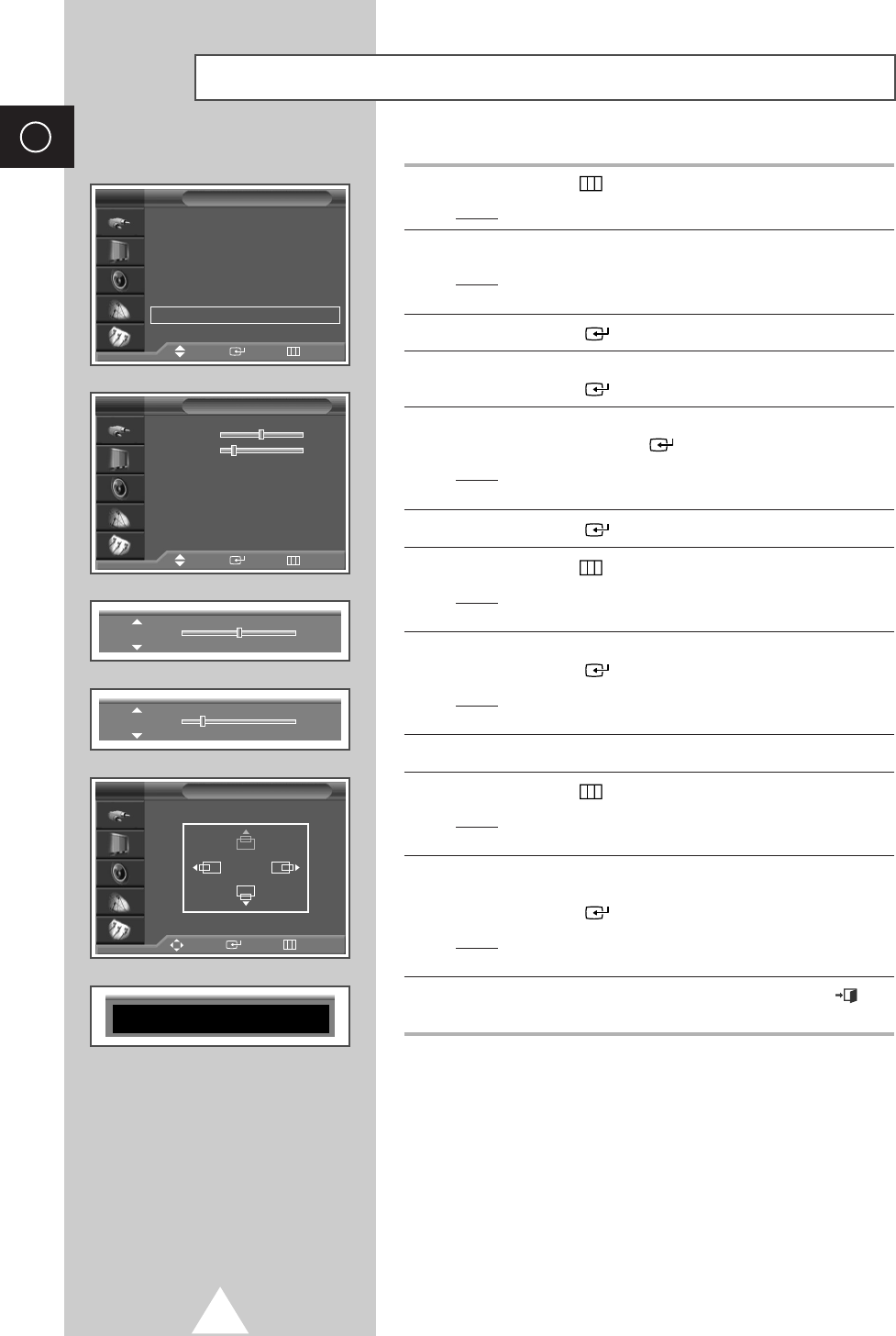
28
ENG
1 Press the MENU ()button.
Result
: The main menu is displayed.
2 Press the † or … button to select Setup.
Result
: The options available in the Setup group are
displayed.
3 Press the ENTER () button.
4 Press the † or … button to select Image Lock.
Press the
ENTER () button.
5 Press the † or … button to select the option (Coarse, Fine) to be
adjusted. Press the
ENTER () button.
Result
: The horizontal bar is displayed. Move the horizontal
bar’s cursor left or right by pressing the œ or √ button.
6 Press the ENTER () button to confirm your choice
7 Press the MENU ()button.
Result
: The options available in the Image Lock group are
displayed again.
8 Press the † or … button to select Position.
Press the
ENTER () button.
Result
: The options available in the Position group are
displayed.
9 Adjust the position by using the †, …, œ, or √ button.
10 Press the MENU ()button.
Result
: The options available in the Image Lock group are
displayed again.
11 To adjust the screen quality and position automatically, select the
Auto Adjustment by pressing the † or … button.
Press the
ENTER () button.
Result
: The
Auto Adjustment is displayed. The screen quality
and position are automatically adjusted
.
12 When you are satisfied with the settings, press the EXIT ()
button to return to nomal viewing.
Setting the Picture (PC Mode)
Setup
Time
√√
Plug & Play
√√
Language : English
√√
Melody : Off
√√
Blue Screen : On
√√
Film Mode : Off
√√
Image Lock
√√
TV
Image Lock
Coarse 50
Fine 20
Position
√√
Auto Adjustment
√√
TV
Coarse
50
Fine
21
Position
Adjust Enter Return
TV
Auto Adjustment
Move Enter Return
Move Enter Return
➢
Preset to the PC mode by using the SOURCE button.