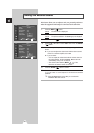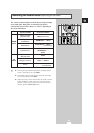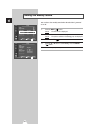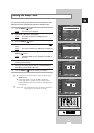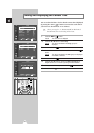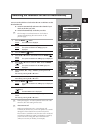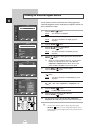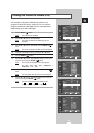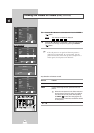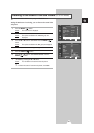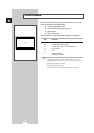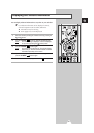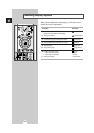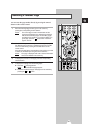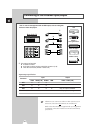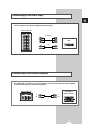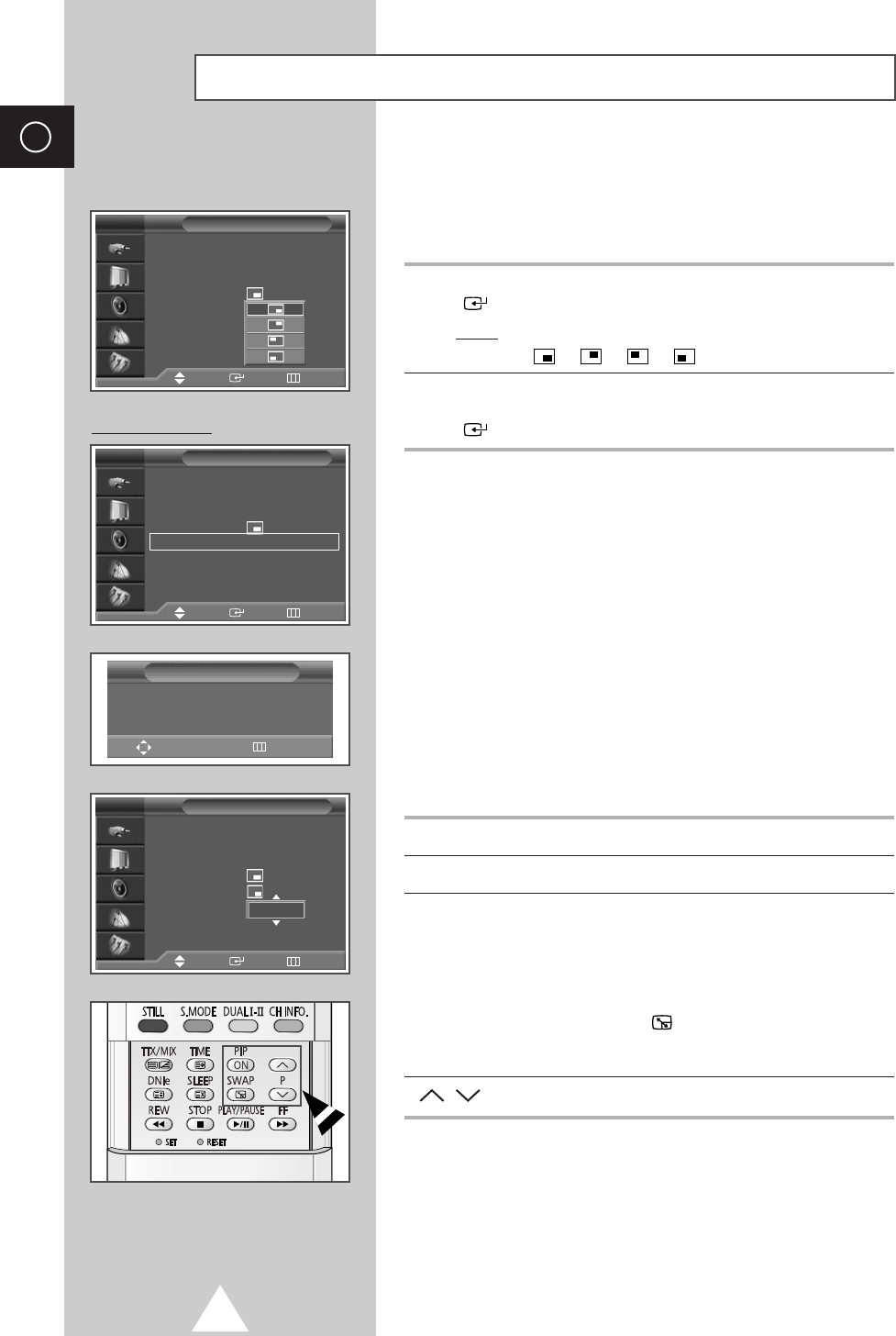
48
ENG
9 Press the † or … button to select Position. Press the ENTER
() button.
Result
: The positions available are displayed.
---
10 Press the † or … button to select Prog.. Select the channel that
you want to view through sub picture by pressing the
ENTER
() button.
➣
If the sub picture is no signal and the main picture is
output from a Component, PC or DVI signal, the sub
picture will be blue. If the main picture is output from a
Video signal, the sub picture will be black.
Easy functions of remote control.
Buttons Feature
PIP ON Used to activate or deactivate the PIP function directly.
SWAP Used to interchange the main picture and the sub
picture.
➣
When the main picture is in the Video mode and
the sub picture is in the TV mode, you might not
hear the sound of main picture when pressing
the
SWAP () button after changing the sub
picture channel. At this time, reselect the channel
of main picture.
P/ Used to select the channel of sub picture.
Viewing the Picture In Picture (PIP) (continued)
PIP
PIP : On
Source : TV
Swap
Size
:
Position
:
Prog. : P08
Sound Select : Main
TV
PC or DVI Mode
PIP
PIP : On
√√
Source : TV
√√
Swap
Size
:
√√
Position
√√
Prog. : P08
√√
Sound Select : Main
√√
TV
PIP Panning
Adjust Return
Position
PIP
PIP : On
Source : TV
Swap
Size
:
Position
:
Prog. : P08
Sound Select : Main
√√
TV
Move Enter Return
Move Enter Return
Move Enter Return
P 1