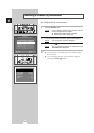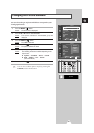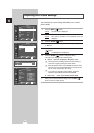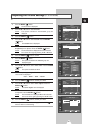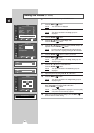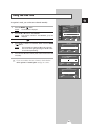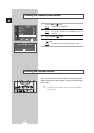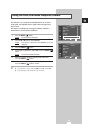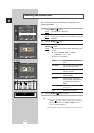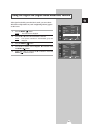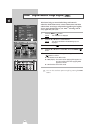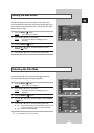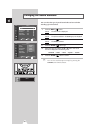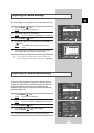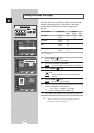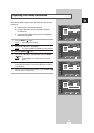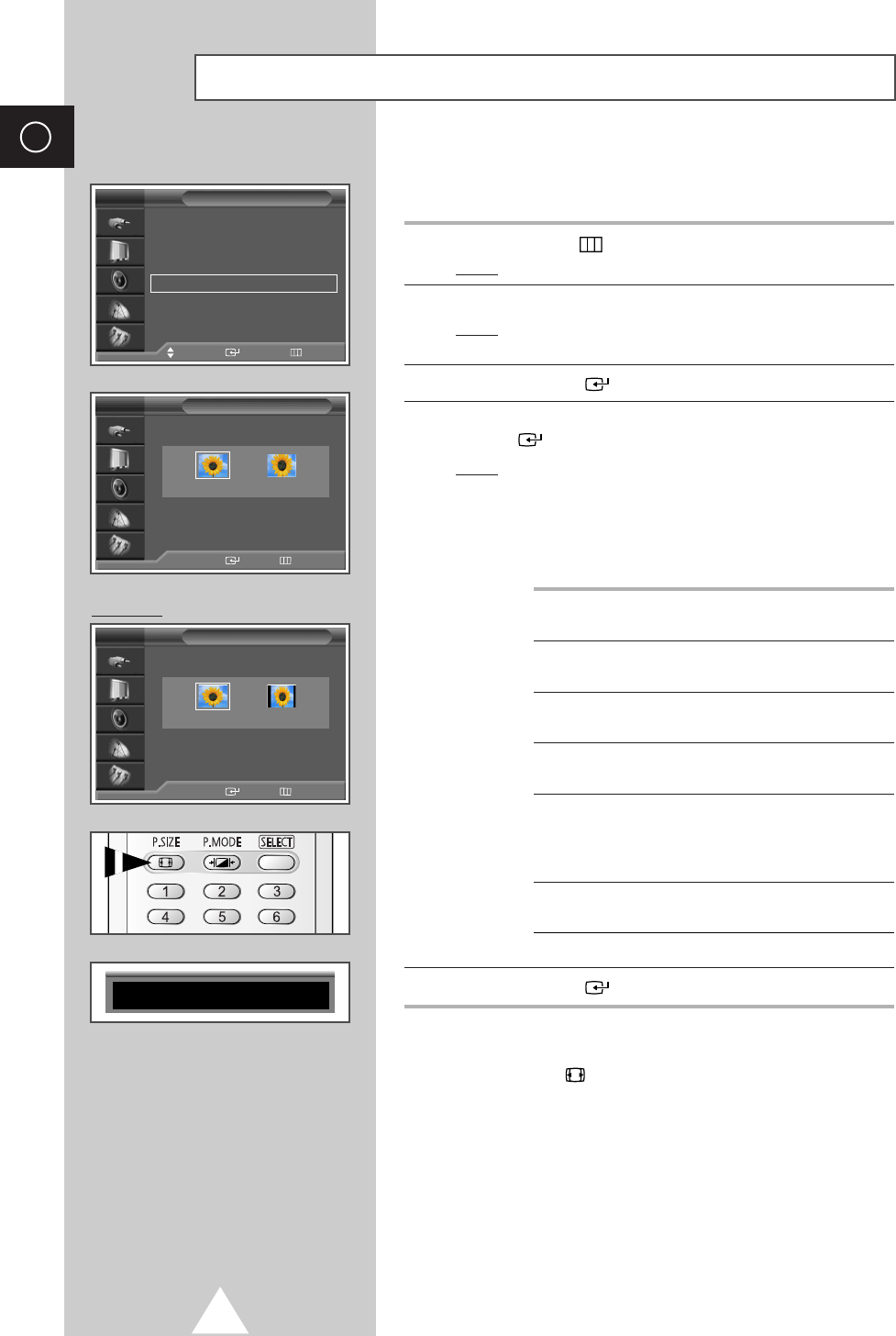
32
ENG
Selecting the Picture Size
You can select the picture size which best corresponds to your
viewing requirements.
1 Press the MENU ()button.
Result
: The main menu is displayed.
2 Press the ▲ or ▼ button until the Picture is selected.
Result
:
The options available in the
Picture
group are
displayed.
3 Press the ENTER () button.
4 Press the ▲ or ▼ button until the Size is selected. Press the
ENTER () button.
Result
: The following modes are available: (depending on the
model)
◆ 16:9 - Panorama - Zoom 1 - Zoom 2
-
Stretch
-
14:9
- 4:3
◆ 16:9 - 4:3 (PC Mode)
16:9
Sets the picture to 16:9 wide
mode.
Panorama
Use this mode for the wide aspect
ratio of a panoramic picture.
Zoom1
Magnify the size of the picture
vertically on screen.
Zoom2
Magnify the size of the picture
more than
Zoom1.
Stretch
Using this mode, magnify the
picture vertically and horizontally
to be bigger than the picture in
Zoom2.
14:9 Magnify the size of the picture
more than
4:3.
4:3 Normal 4:3 ratio picture.
5 Press the ENTER () button to confirm.
➣
◆ You can select these options by simply pressing the
P.SIZE () button on the remote control. At this time,
lifting is available in the
Zoom1 or Zoom2 mode by
pressing the
▲ or ▼ button.
◆ The picture size can not be changed in the PIP mode.
Picture
Move Enter Return
Mode : Dynamic
√√
Custom
√√
Color Tone : Normal
√√
Color Adjust
√√
Size : 16 : 9
√√
Digital NR : On
√√
DNIe : On
√√
PIP
√√
TV
Size
√√
Move
Enter Return
TV
œœ √√
16:9 Panorama
Size
√√
Move
Enter Return
TV
œœ √√
16:9 4:3
16 : 9
PC Mode