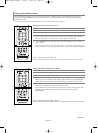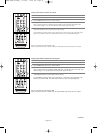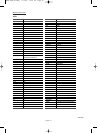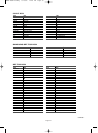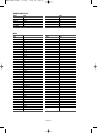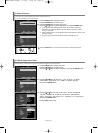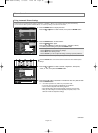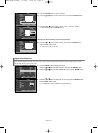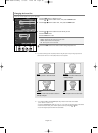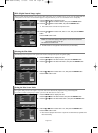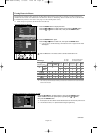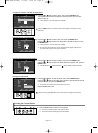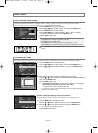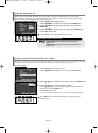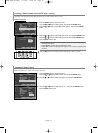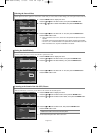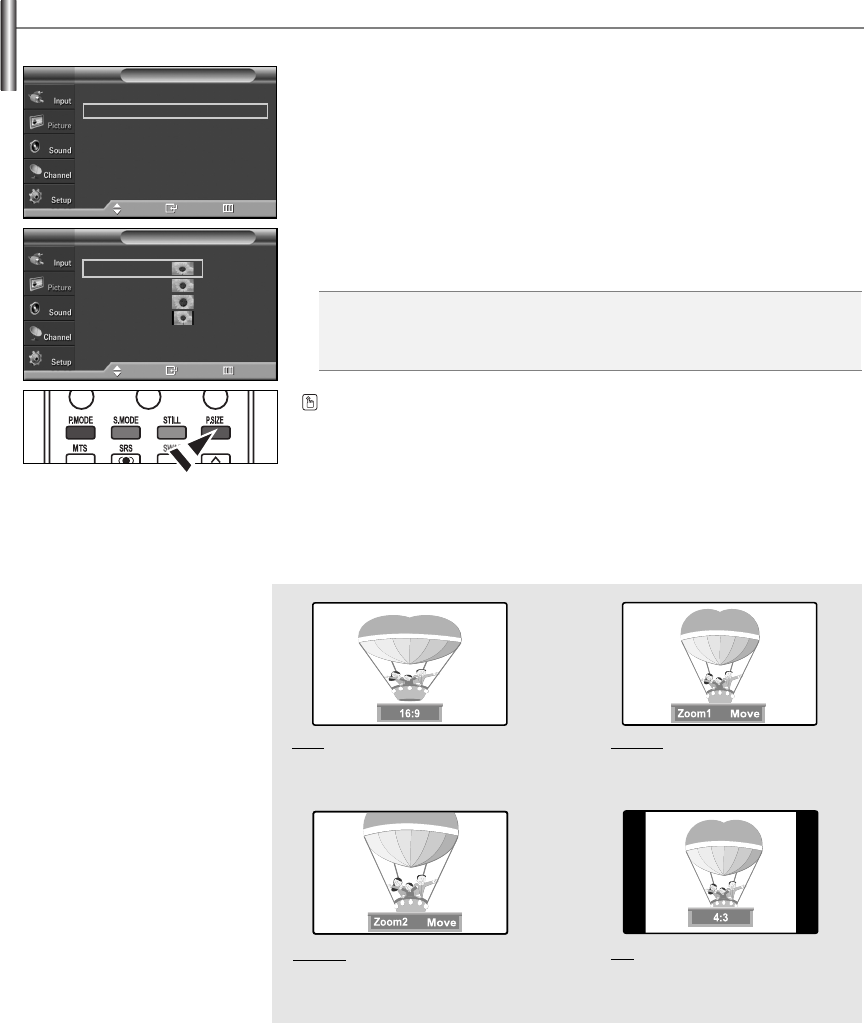
English-28
Changing the Screen Size
Screen size selection depends on the type of video input.
1. Press the MENU button to display the menu.
Press the
……
or
††
button to select “Picture”, then press the ENTER button.
2. Press the
……
or
††
button to select “Size”, then press the ENTER button.
3. Press the
……
or
††
button to select the screen format you want.
Press the ENTER button.
Press the EXIT button to exit.
• 16:9 : Sets the picture to 16:9 wide mode.
• Zoom1 : Magnifies the size of the picture on the screen.
• Zoom2 : Expands the Zoom1 format picture.
• 4:3 : Sets the picture to 4:3 normal mode.
➢
• In TV, VIDEO, S-VIDEO, and COMPONENT(480i, 480p) modes, all screen modes can be selected.
(
16:9
➞
Zoom1
➞
Zoom2
➞
4:3
)
• In TV(DTV), COMPONENT(720p, 1080i), PC, HDMI(720p, 1080i) modes, only 16:9 & 4:3 modes can be selected.
• In Zoom1 and Zoom2 modes, you can move the picture on screen by pressing the
……
or
††
button.
• You can not change the picture size when PIP is set to Double.
➢
If you watch a still image or the 4:3 (Normal) mode for a long time (over 2 hours), an image may be burned
onto the screen. View the TV in 16:9 (Wide) mode as much as possible.
Press the P.SIZE button on the remote control to change the picture size.
16:9
Sets the picture to 16:9 wide mode.
Zoom1
The screen size when Wide screen is
vertically enlarged.
Zoom2
The screen size when the Zoom1 screen is
vertically enlarged.
4:3
Sets the picture to 4:3 normal mode.
Mode : Dynamic
√
Size : 16:9
√
Digital NR : On
√
DNIe : On
√
Film Mode : Off
√
Blue Screen : Off
√
PIP
Picture
TV
Move Enter Return
Size
TV
Move Enter Return
16:9
Zoom1
Zoom2
4:3
BN68-00991J-00Eng 5/12/06 12:25 PM Page 28