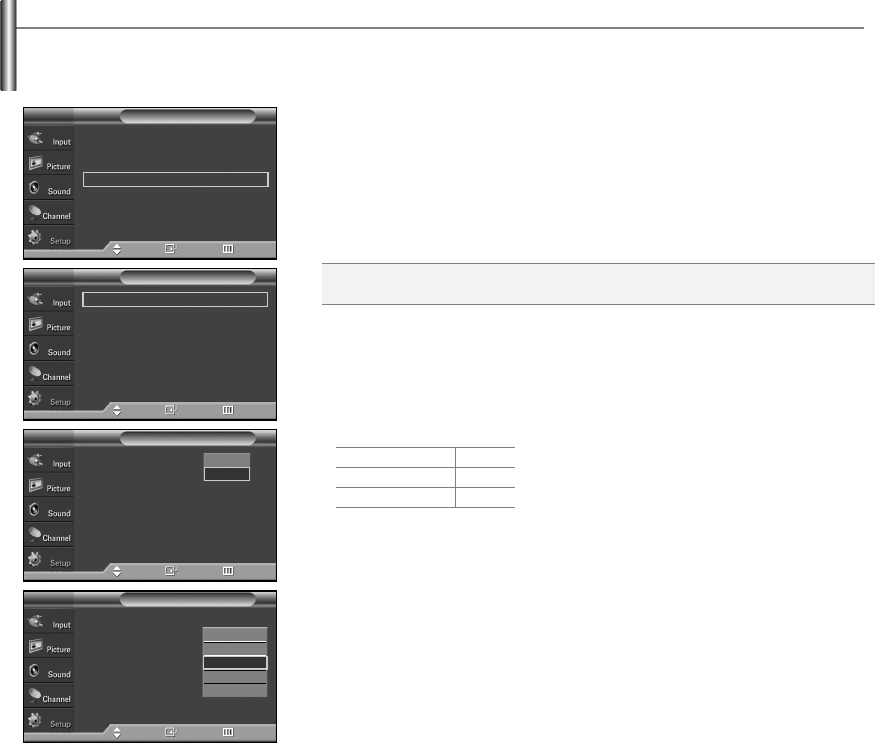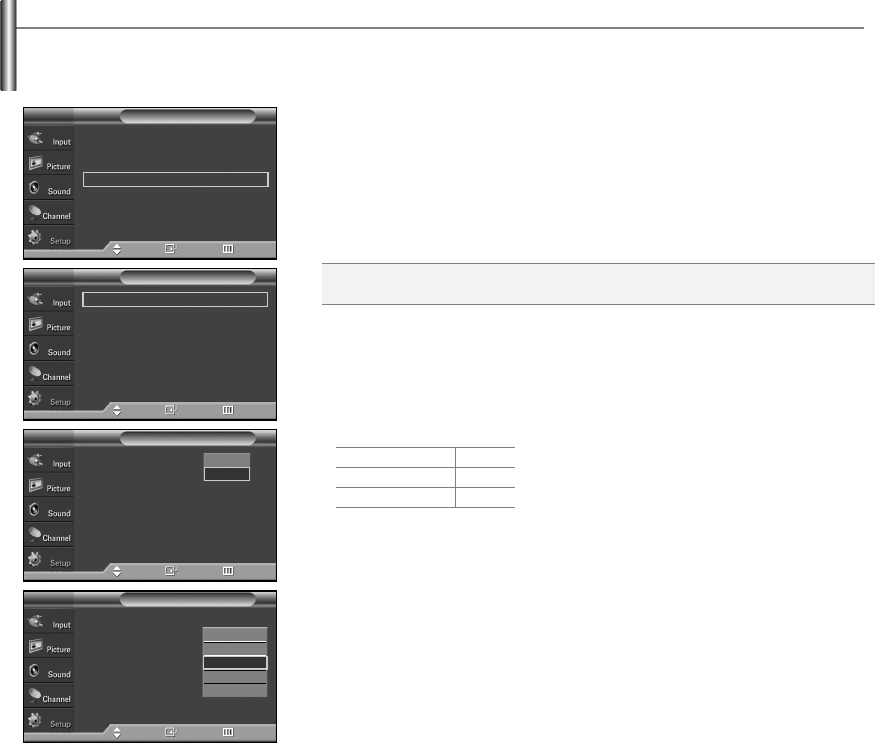
English-51
Preventing Screen Burn-in
1. Press the MENU button to display the menu.
Press the
……
or
††
button to select “Setup”, then press the ENTER button.
2. Press the
……
or
††
button to select “Screen Burn Protection”, then press the
ENTER button.
3. Press the ENTER button to select “Pixel Shift”, then press the ENTER button.
Pressing the
……
or
††
button
will alternate between “On” and “Off”.
You will also see the items “Horizontal Dot”, “Vertical Line” and “Time”.
4. Press the
……
or
††
button to select the item you wish to change, then press the
ENTER button.
Press the
……
or
††
button to change the value of the item, then press the ENTER
button.
Press the EXIT button to exit.
To reduce the possibility of screen burn, this unit is equipped with screen burn prevention technology. This technology enables you to set
picture movement up/down (Vertical Line) and side to side (Horizontal Dot). The Time setting allows you to program the time between
movement of the picture in minutes.
…
More
Menu Transparency : Medium
√
Energy Saving : Off
√
Screen Burn Protection
√
PC
√
Function Help : On
√
Setup
TV
Move Enter Return
Pixel Shift: Using this function, you can minutely move pixels on the PDP in
horizontal or vertical direction to prevent after-images on the screen.
Optimum condition for pixel shift;
Horizontal Dot
Vertical Line
Time(min)
2
2
2
Pixel Shift
√
All White
√
Signal Pattern
√
Screen Burn Protection
TV
Move Enter Return
Pixel Shift : On
Horizontal Dot : 2
Vertical Line : 2
Time : 2
Pixel Shift
TV
Move Enter Return
Pixel Shift : On
Horizontal Dot : 4
Vertical Line : 4
Time : 4
Pixel Shift
TV
Move Enter Return
Off
On
0
1
2
3
4
BN68-00991J-00Eng 5/12/06 12:25 PM Page 51