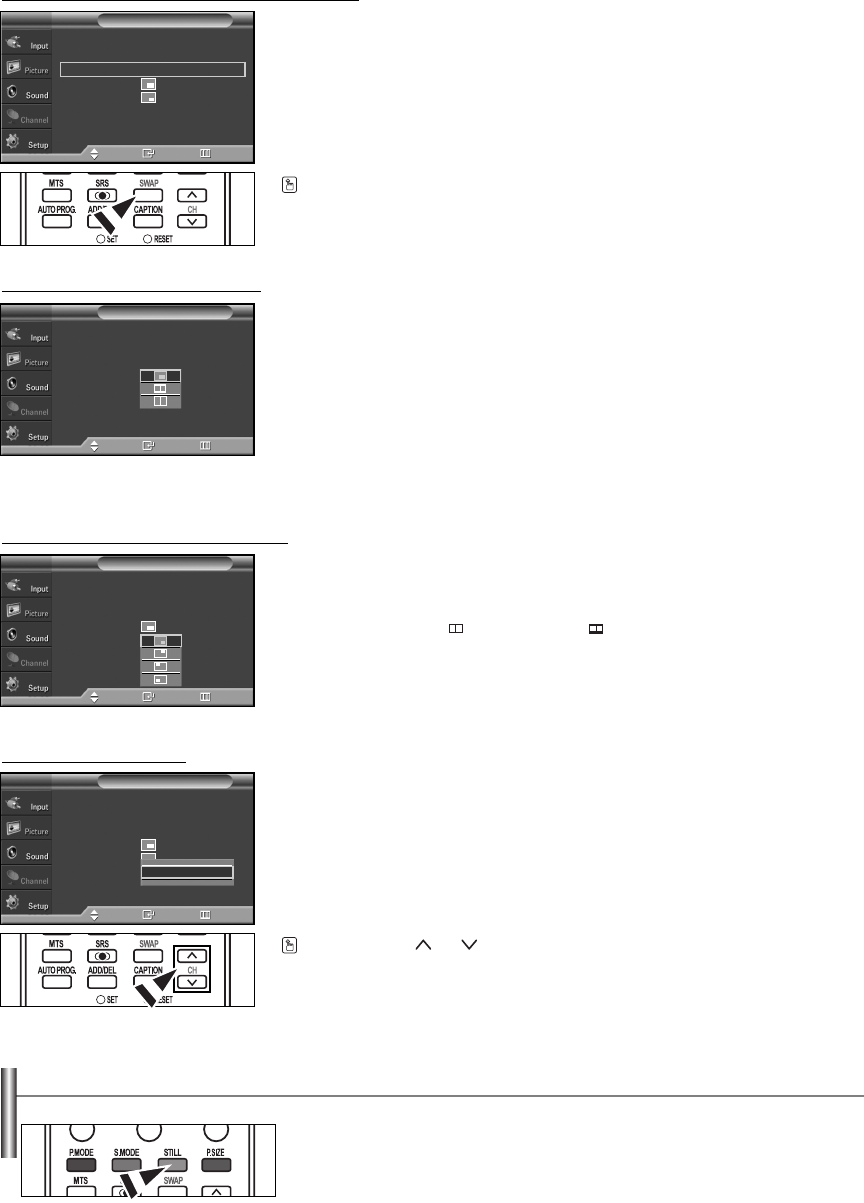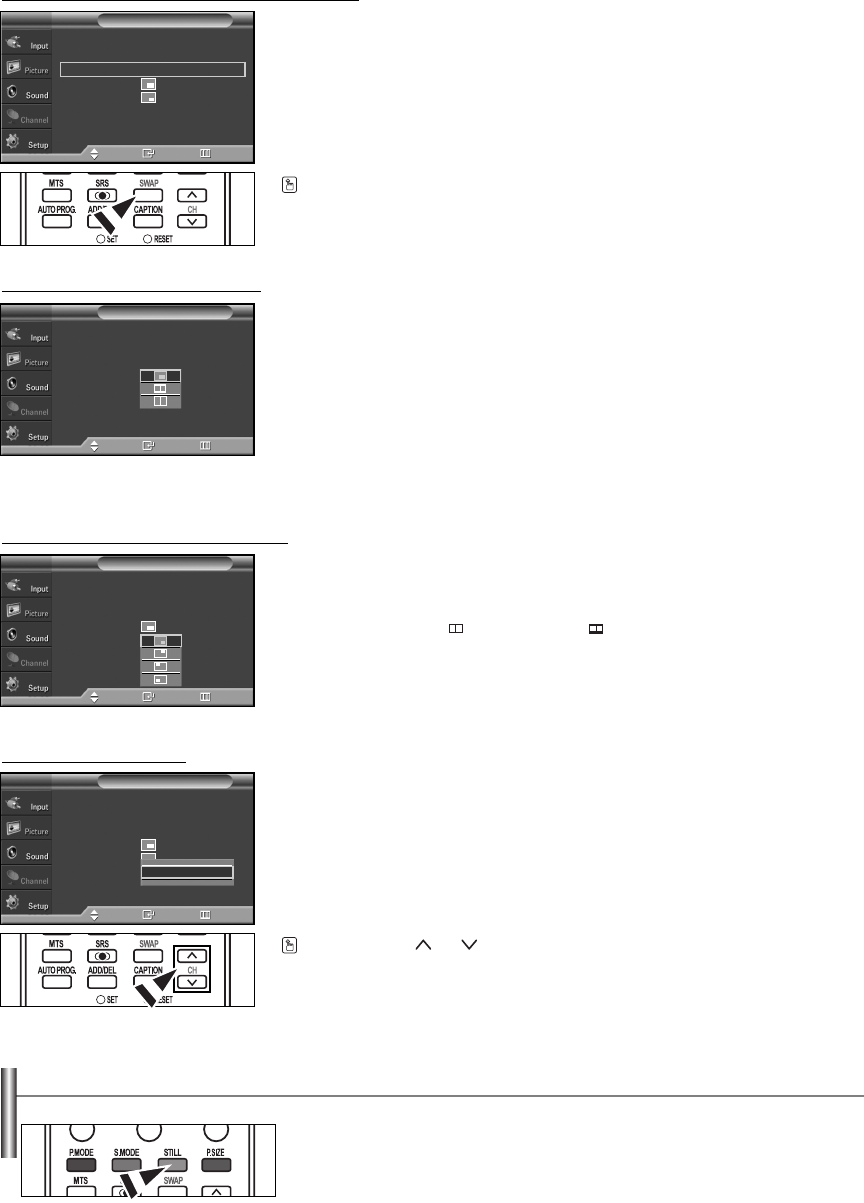
English-31
Press the PIP CH and buttons on the remote control to change the PIP channel.
Changing the PIP Channel
7. Press the
……
or
††
button to select “Channel”, then press the ENTER button.
Press the
……
or
††
button at the bottom of the remote to select the desired channel
in the PIP window, then press the ENTER button.
➢
The channel can be active when the sub picture is set to TV.
Press the EXIT button to exit.
Press the SWAP button on the remote control to interchange the main picture and the
sub picture.
Changing the Position of the PIP
Window
6. Press the
……
or
††
button to select “Position”, then press the ENTER button.
Press the
……
or
††
button to select the desired PIP window position, then press the
ENTER button.
➢
In Double Window ( ) and Double Wide ( ) modes, Position cannot be selected.
Changing the Size of the PIP Window
5. Press the
……
or
††
button to select “Size”, then press the ENTER button.
Press the
……
or
††
button to select the desired size of the PIP window, then press
the ENTER button.
➢
If main picture is in PC mode, Size is not available.
➢
You may notice that the picture in the PIP window becomes slightly unnatural when
you use the main picture to view a game or karaoke.
PIP : On
Source : TV
Swap
Size :
Position :
Channel : DTV AIR 3 - 0
PIP
TV
Move Enter Return
Air 3
▲
▲
PIP : On
Source : TV
Swap
Size :
Position :
Channel : Air 3
PIP
TV
Move Enter Return
PIP : On
Source : TV
Swap
Size :
Position :
Channel : Air 3
PIP
TV
Move Enter Return
Freezing the Current Picture
1. Press the STILL button to freeze a moving picture.
➢
Normal sound will still be heard. Press again to cancel.
➢
This function will automatically cancel five minutes later.
Swapping the Contents of the PIP
and Main Picture
4. Press the
……
or
††
button to select “Swap”, then press the ENTER button.
The image in the PIP window will appear on the main picture, and vice versa.
(Refer to page 30)
➢
If main picture is in PC mode, Swap is not available.
PIP : On
√
Source : TV
√
Swap
Size :
√
Position :
√
Channel : Air 3
√
PIP
TV
Move Enter Return
BN68-00991J-00Eng 5/12/06 12:25 PM Page 31