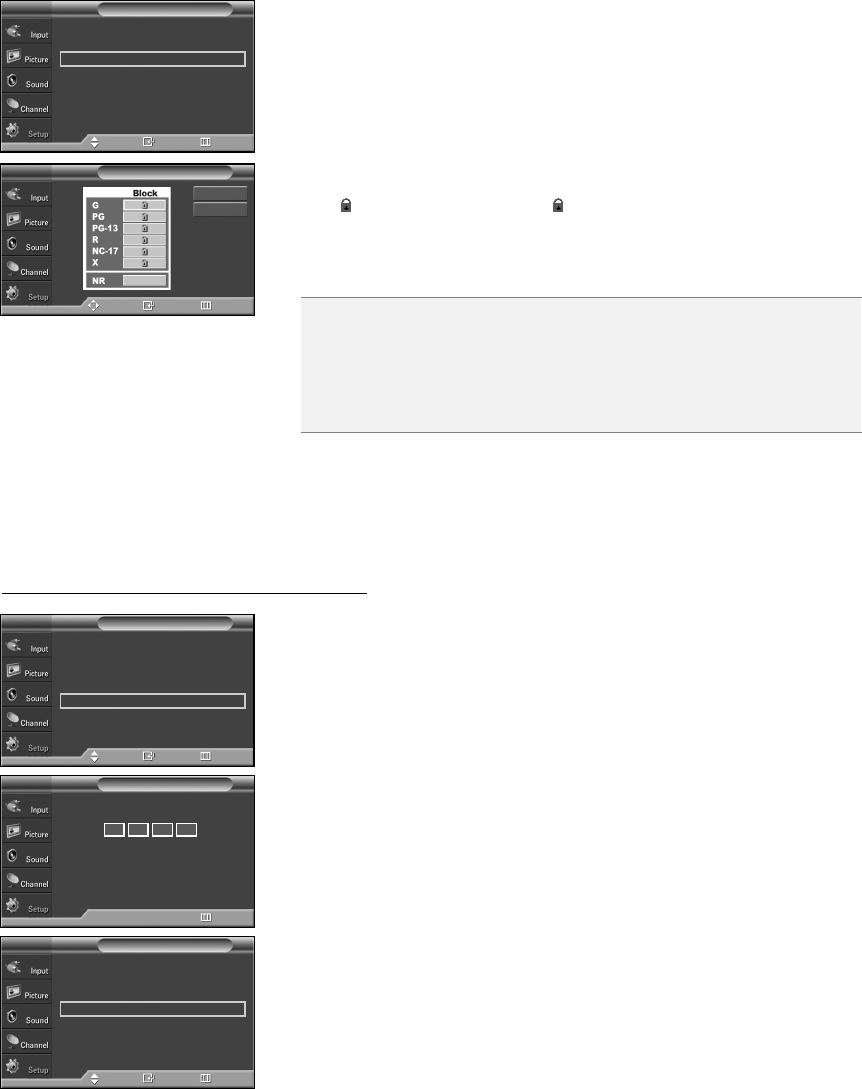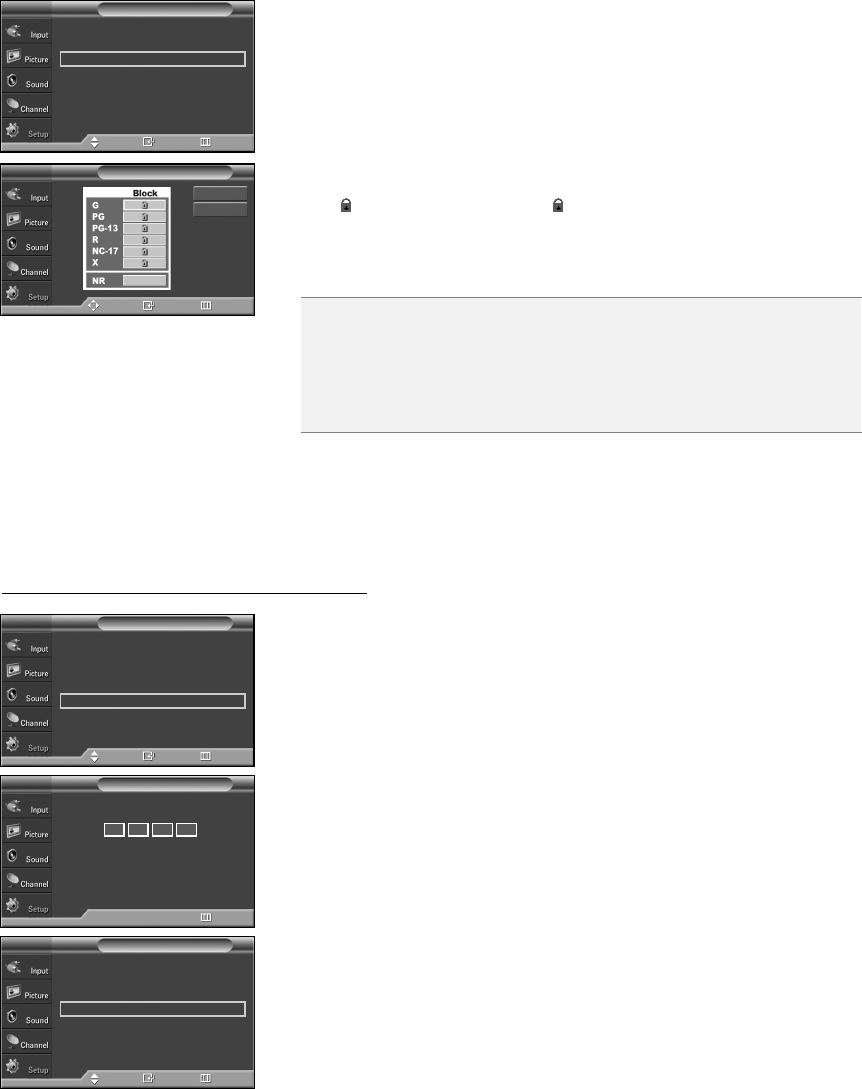
English-56
3. The “V-Chip” screen will appear. Press the
……
or
††
button to select “MPAA Rating”,
then press the ENTER button.
4. Press the
……
or
††
button to select a appropriate restriction.
Press the ENTER button to activate the restriction selected.
The “ ” symbol is indicated. While “ ” is selected, press the ENTER button
to block or unblock the category.
Press the EXIT button to exit.
➢
Allow all: Press to unlock all TV ratings. / Block all: Press to lock all TV ratings.
➢
The V-Chip will automatically block any category that is “more restrictive”.
For example, if you block the “PG-13” category, then “R”, “NC-17” and “X” will automatically
be blocked also.
• G: General audience (no restrictions).
• PG: Parental guidance suggested.
• PG-13: Parents strongly cautioned.
• R: Restricted. Children under 17 should be accompanied by an adult.
• NC-17: No children under age 17.
• X: Adults only.
• NR: Not rated.
MPAA Rating
TV
Move Enter Return
Allow All
Block All
How to Set up Restrictions Using ‘Canadian English’
1. Press the MENU button to display the menu.
Press the
……
or
††
button to select “Setup”, then press the ENTER button.
2. Press the
……
or
††
button to select “V-Chip”, then press the ENTER button.
The message “Enter PIN” will appear. Enter your 4 digit PIN number.
3. The “V-Chip” screen will appear. Press the
……
or
††
button to select
“Canadian English”, then press the ENTER button.
Plug & Play
√
Language : English
√
Time
√
Game Mode : Off
√
V-Chip
√
Caption
√
†
More
Setup
TV
Move Enter Return
V-Chip
TV
0~9 Enter PIN Return
Enter PIN
* * * *
V-Chip Lock : On
√
TV Parental Guidelines
√
MPAA Rating
√
Canadian English
√
Canadian French
√
Downloadable U.S. Rating
√
Change PIN
√
V-Chip
TV
Move Enter Return
V-Chip Lock : On
√
TV Parental Guidelines
√
MPAA Rating
√
Canadian English
√
Canadian French
√
Downloadable U.S. Rating
√
Change PIN
√
V-Chip
TV
Move Enter Return
Continued...
BN68-00991J-00Eng 5/12/06 12:25 PM Page 56