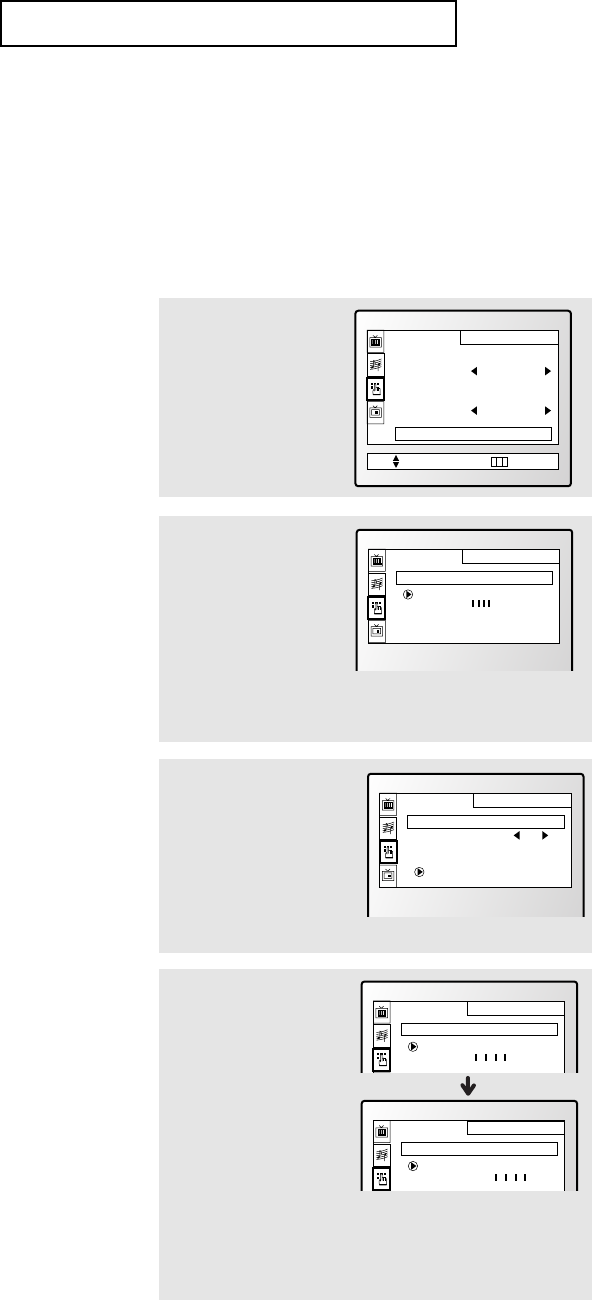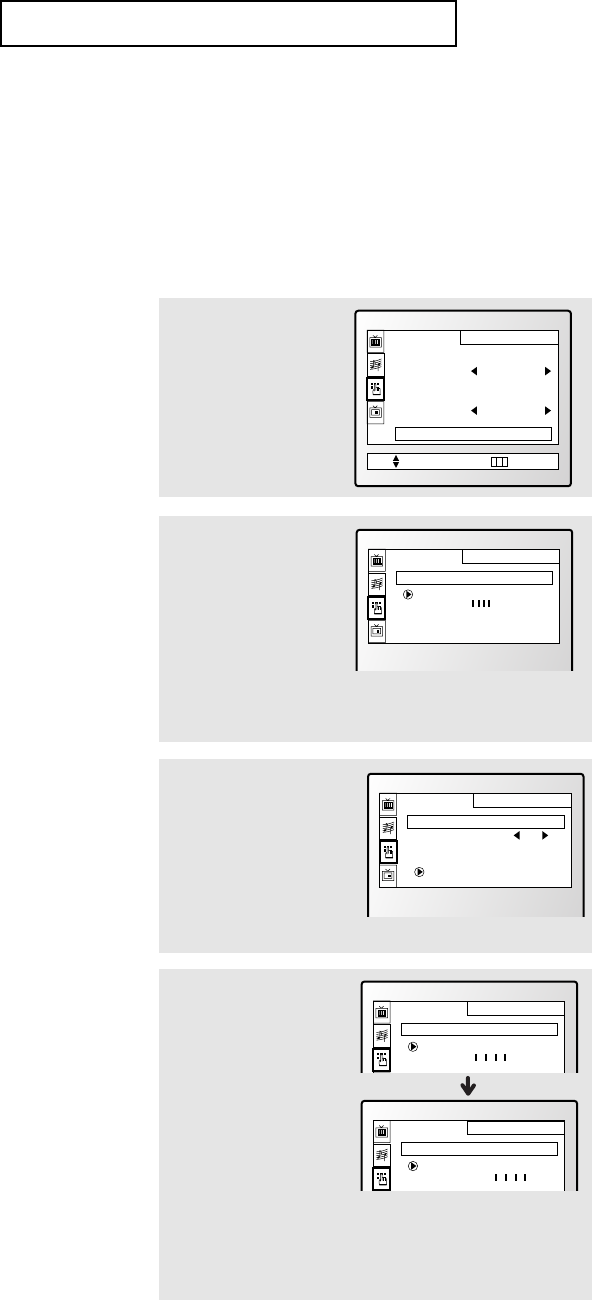
4.14 CHAPTER FOUR:SPECIAL FEATURES
Using the V-Chip
The V-Chip feature automatically locks out programming that is deemed inappropriate for
children. The user must first enter a PIN (personal ID number) before any of the V-Chip
restrictions can be set up or changed.
Note : When the V-chip feature is active, the PIP and channel-auto program features do not
function.
Setting Up Your Personal ID Number (PIN)
1
Press MENU to display
the menu.
Press CH ▼ two times
to select the “SET UP”
menu.
Press VOL + .
Move Ent. Menu
±
SET UP
Channel set up
ANT / CATV
Time
Convergence
Language
Caption
V-chip
ANT
English
2
Press CH ▼ six times to
select the “V-chip”
menu.
Press VOL+.
3
After entering a valid PIN
number, the “V-chip mode”
screen will appear. Press
CH ▼ three times and high-
light “Change pin.”
(Note: When a particular
field is highlighted, its color
turns BLUE.)
SET UP
V-chip mode
V-chip lock
TV guidelines
MPAA rating
Change pin
No
4
While the “Change pin”
field is selected, press
VOL+. The Change pin
screen will appear.
Choose any 4-digits for
your PIN and enter them.
SET UP
Confirm new pin
Confirm new pin
SET UP
Change pin
Enter new pin:
Note: If you forget the PIN,
press the remote-control keys in the
following sequence, which resets the
pin to 0-0-0-0:
POWER OFF ➜ MUTE ➜ 8 ➜ 2 ➜
4 ➜ POWER ON.
▼
SPECIAL FEATURES
As soon as the 4 digits are entered, the “Confirm pin” screen
appears. Re-enter the same 4 digits. When the Confirm
screen disappears, your PIN has been memorized.
Press MENU to exit.
The “Enter pin” screen will appear. Enter your 4-digit PIN
number. Note: The default PIN number for a new TV set is
“0-0-0-0.”
Quick way to access the V-Chip
menu: Simply press the V.CHIP
button on the remote control.
▼
01791A(E)-CHAPTER 4 11/10/05 10:39 AM Page 14