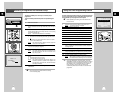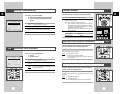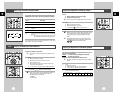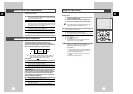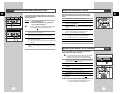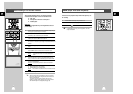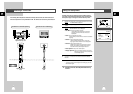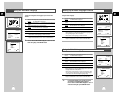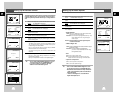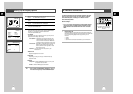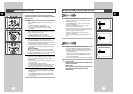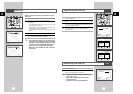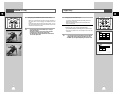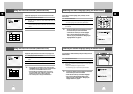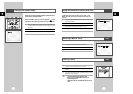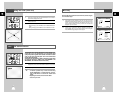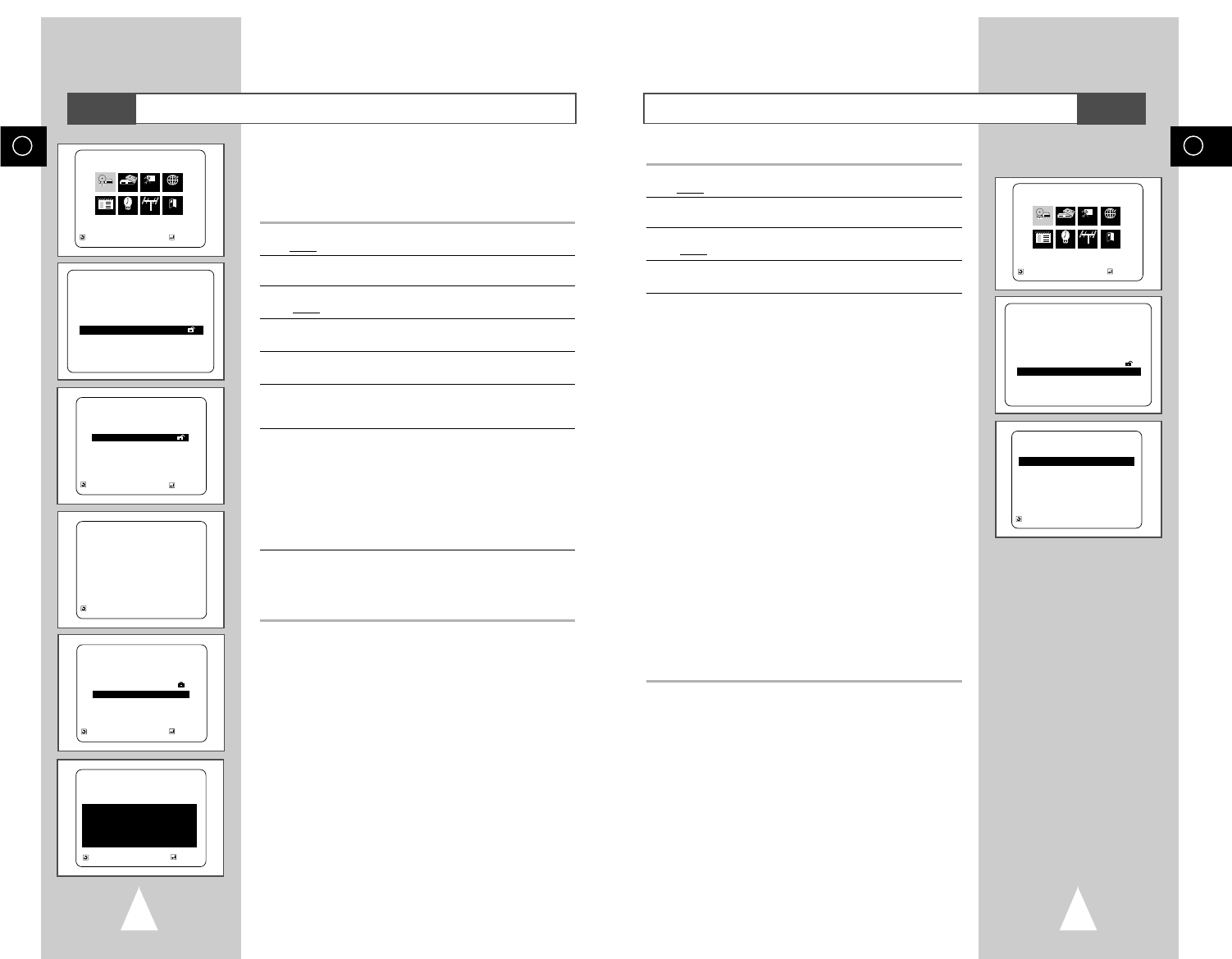
47
GB
46
GB
Setting Up the Audio Options
1 With the unit in Stop mode, press the SETUP button on the remote.
Result
: The MAIN MENU is displayed.
2 Press the corresponding
$
,
❷
or
➛
,
❿
buttons to select the DVD
option.
3 Press the ENTER button to select this option.
Result
: The DVD SETUP menu is displayed.
4 Use the
$
or
❷
buttons to select Audio Options. Then press the
ENTER button.
5 Use the
$
or
❷
buttons to select the desired item. Then press the
➛
or
❿
buttons.
• Dolby Digital Out
PCM : Converts to PCM(2CH) audio.Select PCM when
using the Analog Audio Outputs.
Bitstream : Converts to Dolby Digital Bitstream (5.1CH).
Select Bitstream when using the Digital
Audio Output.
NOTE :
Be sure to select the correct Digital Output or
no audio will be heard.
• MPEG-2 Digital Out
PCM : Converts to PCM(2CH) audio. Select PCM when using the
Analog Audio Outputs.
Bitstream : Converts to MPEG-2 Digital Bitstream
(5.1CH or 7.1CH). Select Bitstream when using
the DigitalAudio Output.
• DTS
Off : Doesn’t output digital signal.
On : Outputs DTS Bitstream via digital output only.
Select DTS when connecting to a DTS Decoder.
• Dynamic Compression
On : To select dynamic compression..
Off : To select the standard range.
➢ • How to make the SETUP MENU disappear or return
to menu screen during set up: Press RETURN button.
• Manufactured under license from Dolby Laboratories.
”Dolby” and the double-D symbol are trademarks of
Dolby Laboratories.
• “DTS” and “DTS Digital Out” are trademarks of
Digital Theater Systems, Inc.
\
DVD SETUP
Disc Menu English
Audio English
Subtitle Automatic
Parental Unlocked
Audio Options
Display Options
RETURN
$❷!!!!
ENTER
MAIN MENU
DVD SETUP
RETURN
$❷!!
➛!!!❿
ENTER
Program Clock Install Exit
DVD VCR Option Language
DVD
RETURN
$❷
AUDIO OPTIONS
Dolby Digital Output PCM
MPEG-2 Digital Out
➛➛❿❿
PCM
DTS Off
Dynamic Compression On
DVD
Setting Up the Parental Control
The Parental Control function works in conjunction with DVDs that
have been assigned a rating - which helps you control the types of
DVDs that your family watches. There are up to 8 rating levels on a
disc.
1 With the unit in Stop mode, press the SETUP button on the remote.
Result
: The MAIN MENU is displayed.
2 Press the corresponding
$
,
❷
or
➛
,
❿
buttons to select the DVD
option.
3 Press the ENTER button to select this option.
Result
: The DVD SETUP menu is displayed.
4 Use
$
or
❷
to select Parental. Press ENTER. The Parental
Control screen appears.
5 Use
➛
or
❿!
to select Yes if you want to use a password. Press
ENTER. The Enter Password screen appears.
6 Enter your password. The Re-enter Password screen appears to
confirm the password. Enter your password again. The Parental
Control screen appears.
7 About the Rating Level :
- The Rating Level will work only when Use Password is set to
Yes. To unlock the player, use
➛
or
❿
to select No. Use
$
or
❷
to select Rating level. Press ENTER.
- Use
$
or
❷
to select the level(e.g. Level 6) and press ENTER.
Discs that contain Level 7 will now not play.
- To cancel the rating level, use
➛
or
❿
to select No in Use
Password.
8 About the Change Password:
- Use
$
or
❷
to select Change Password. The Change
Password screen appears.
-Enter your new password. Re-enter the new password again.
➢ • How to make the SETUP MENU disappear or return to
menu screen during set up; Press RETURN button.
• If you have forgotten your password, see Forget
Password in the Troubleshooting Guide.
DVD SETUP
Disc Menu English
Audio English
Subtitle Automatic
Parental Unlocked
Audio Options
Display Options
RETURN
$❷!!!!
ENTER
MAIN MENU
DVD SETUP
RETURN
$❷!!
➛!!!❿
ENTER
Program Clock Install Exit
DVD VCR Option Language
DVD
RETURN
$❷!
ENTER
PARENTAL CONTROL
Use Password
➛!❿
No
RETURN PRESS 0-9
CREATE PASSWORD
Enter Password
_ _ _ _
RETURN
$❷!
ENTER
PARENTAL CONTROL
Use Password Yes
Rating Level 1
Change Password
RATING LEVEL
Level 8 Adult
Level 7
Level 6
Level 5
Level 4
Level 3
Level 2
Level 1 Kids Safe
DVD
RETURN
$❷!
ENTER