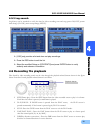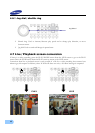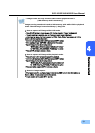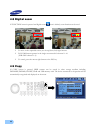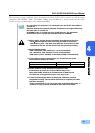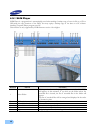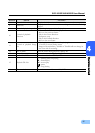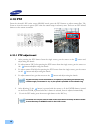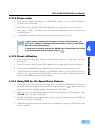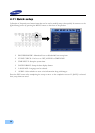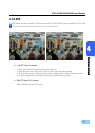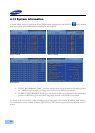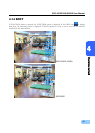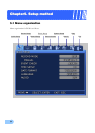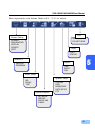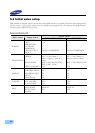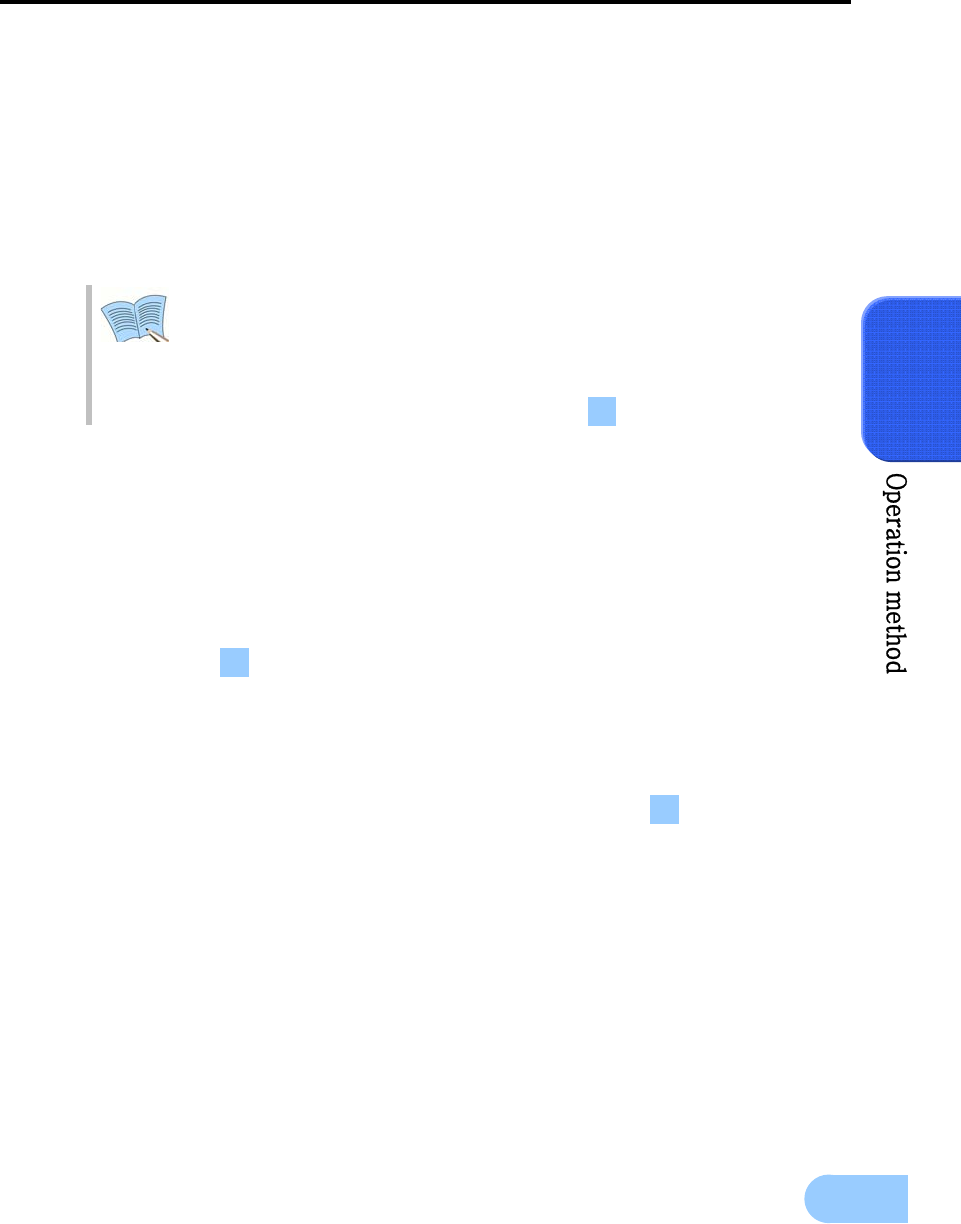
SVR-1650E/1640A/950E User Manual
49
4
4.10.2 Preset setup
9 Select a desired channel from channel 1~16(SVR-950E: channel 1~9) in the LIVE screen and
select the entire screen mode.
9 Press PTZ to select the PTZ mode (PTZ is displayed in the upper right corner of the screen.)
9 Press (PAN) / (TILT) / (ZOOM) and use the mouse and jog/shuttle to take the screen to the
desired PTZ state.
9 Use PRESET located below PTZ and setup the value with the mouse (1~255).
1. If PTZ (P-Set) is displayed in the upper part of the screen, Channel 1∼16
(SVR-950E: channel1~9) displays the preset number to setup (1~255) rather
than the corresponding channel.
2. Preset may be setup by pressing the ‘ENTER’ key, located in the front of DVR,
or the mouse button after moving the cursor to .
4.10.3 Preset utilization
9 Select a desired channel from channel 1~16(SVR-950E: channel 1~9) and select the entire
screen mode.
9 Press PTZ to select the PTZ mode (PTZ is displayed in the upper right corner of the screen.)
9 Use the mouse on PRESET, located below PTZ on the screen, to setup the value (1~255).
9 If the desired button between Channel 1~16(SVR-950E: channel 1~9) is pressed, the cursor is
moved to the button and the ENTER key located on the front of DVR is pressed, the
camera operates with preset values setup in advance.
4.10.4 Using OSD for the Speed Dome Camera
9 After pressing the PTZ button from the single screen, if either the ENTER key in the front of
the DVR or the mouse button is pressed after moving the cursor to ……, OSD for the speed
dome camera and the following message will be displayed: ‘PTZ OSD’.
9 OSD cursor for the speed dome camera may be moved up/down and left/right by using
▲▼ keys in the front of the DVR.◀▶
9 Changes in OSD for the speed dome camera may be setup or cancelled by using ENTER and
ESC keys in the front of the DVR.
9 OSD function for the speed dome camera can be terminated by pressing the PTZ button in the
front of the DVR.
S
M
o